Skip to content
Search: since a wiki is really just a pile of pages, often the best way to find what you need is by searching for it. This works great as long as the search tool is up to snuff. Unfortunately that’s not always the case with Notion.Way-finding pages: since you only see top level pages in the left hand panel (without manually uncollapsing pages), and since links generally point to locations deeper in the hierarchy, Notion teams often rely on manually created and maintained way-finding pages. These pages are usually just a list of links to relevant pages. You might have one for each team or project. Unfortunately, they have to be updated every time you create or remove a page. And, of course, you have to be able to find them in the first place. So this method can often break down as teams grow.Workspace home: since each team and project can have its own separate doc, and you can group them together with folders, it is often much easier to way-find. For example, if I am looking for my team’s standup and I am an engineer, I might go into the engineering folder which contains all of the engineering team’s docs, find my team’s doc, and then with a much smaller subset of pages be able to easily find the standup page.Search: Coda has a notion of scoped search, meaning that depending on where you search, you can restrict what you are looking at to what is relevant. If you search in a table, you get results from that table. If you search within your team’s doc, you get results from that doc. And if you aren’t sure where to look, you can always search across your entire workspace to quickly find what you need.Multi-homing: a subtle, but important difference here is that content can live in multiple places in Coda–this means that the same table (say our company OKRs), or the same page (say our travel policy) can be included in multiple docs. This means that I don’t need to leave my team’s doc to go review our OKRs or find our travel policy. Both can be included within our, and every other team’s, doc. And when each team member updates our OKRs, or the HR team updates the travel policy, everything seamlessly updates across docs.The larger your org, the more pages you have, and the less helpful search becomes—no matter how good your search is, old, duplicative, and irrelevant information will clutter your results to some extent.Navigation is much harder when you are linked to a page deep in the wiki hierarchy—when someone sends you a link to a subpage 20 layers down, there is where in the tree you have landed other than some breadcrumbs detailing the parent page and top level containing page. In this world, it’s easy to get stuck down the rabbit hole, and it feels like the only way you’ll be able to find your way back to the page is with a direct link.While it’s helpful to be able to share any page individually from the hierarchy in Notion, it means that even when you try to preserve an intentional organization, it will inevitably be polluted—when you share an individual page with a user, it shows up under a top level shared section in their left hand navigation. Even if it was 10 layers down, it shows as a new top level entry. This means the page is not only completely out of context, but it also often results in an overflowing side bar with little utility.Coda’s multi-homing strategy of embedding the same content in multiple places or homes, avoids both of these problems.Finally, managing and understanding who has access to what can be quite challenging with a wiki model where you can share any page and its subpages. Access to a page can be inherited from a parent page, but it can also be explicitly restricted. That means it can be difficult to quickly understand who has access to a given page, all the pages a given user has access to, and where to go to revoke access. This is significantly less of a problem in Coda because sharing is always managed at the doc level.
The Ultimate Notion vs Coda Evaluation Guide in 2024
Pages
 Organization & discoverability
Organization & discoverability
Two different approaches to storing and finding your information.


Notion uses a wiki model where everything (and I mean everything) is a page. You can have pages with sub-pages nested below them, as well as databases where each entry is itself another page. All of these pages are contained within a workspace, and that can be divided up into teamspaces. You’ll see a list of top level pages and teamspaces in the left hand panel as you click between pages. So how do you get around? With a wiki model, there are generally two options:


Coda uses a hub model where your pages are broken into docs. Each doc is a separate container with pages and subpages and has it’s own sharing permissions. Much like Google Docs or Sheets, Docs are organized in a top level workspace where they can be grouped together in folders. Users will see all docs and folders they have access to in their workspace home, and when inside a doc, only that doc’s pages will appear in the left hand panel. Again, let’s look at how you get around in this hub model:




As I alluded to in the intro section, these differences tend to matter more as your team grows. The wiki model is convenient for small teams where most things can easily fit into the sidebar, but usually breaks down for large organizations with lots of information that crosses projects and teams. There are a few reasons for this:
The difference between the wiki model and hub model is rather nuanced and easy to brush past at first glance, but I think it is one of the most important differences between Notion and Coda, and it is unlikely to change anytime soon (if ever). It’s worth understanding the tradeoffs deeply before choosing one of the tools for your team. If you’re working alone or in a small group, the wiki model might offer greater convenience, but if you’re pushing past ~10 users, the hub model is usually a better fit.




Want to print your doc?
This is not the way.
This is not the way.
Try clicking the ⋯ next to your doc name or using a keyboard shortcut (
CtrlP
) instead.