Skip to content
You cannot add bullet points or other types of lists in table cells—this means there is no easy way to jot down notes or action items without fully opening the row and writing on the contained page.There is very poor support for keyboard navigation in tables—this means you spend a lot of time moving and clicking for actions that could be done without leaving the keyboard in Google Sheets or Coda.You cannot change which column in a database acts as the primary/display column—it is always a text column that you cannot change or hide.You cannot customize how a row/page looks when you open it from a database other than re-ordering the properties at the top of the page. In Coda you have a full drag-and-drop editor to customize the look and feel—these are called row layouts in Coda.You cannot without creating a full template for new rows—this means you can’t do simple things like having a data column default to the current day or a person column default to the current user.You cannot , they are forever restricted to To-do, In Progress, and Complete.You cannot —this means that when you’re looking up tasks to associate with a project, you have to sort through them all, even if the table is only for the engineering team’s projects.You cannot see where your collaborators are editing other than by which block they are in—you do not have collaborative cursors like in Google Docs and every other modern collaborative doc tool.You cannot create and save custom templates for your team to use outside of tables.You cannot for your team to use—every time you want to use the same icon, you have to re-upload it.
The Ultimate Notion vs Coda Evaluation Guide in 2024
Pages
 Ease of use
Ease of use
The niceties and annoyances of everyday use.
As I mentioned in the intro, Notion is often portrayed as simple and easy and Coda is often portrayed as complex and hard. While I think there is some historical validity to this perception, I would argue it is quite off the mark when evaluating the two products today. There are two main reasons I think this perception is unjustified.
Notion paper cuts
While Notion is often beautiful to look at, it has a laundry list of oversights and poor design choices that can make using it everyday quite frustrating. The list of representative paper cuts I’ve compiled below is by no means comprehensive, but my hope is to convey that none of these issues are individually immense, but they are common enough to compound into a frustrating overall experience. Here are a few that I’ve frequently heard customers complain about or experienced myself:
Simple doesn’t always mean easy
In general, I think there is a conflation of simple and easy. In many cases, Coda’s more powerful and robust feature set means that common tasks are actually easier because they do not require workarounds or clever hacks.
One spectacular example can be found in how you create voting tables in Notion and Coda—this common setup for Q&As, feature ranking, option voting, and many more use cases is almost laughably complex in Notion and trivially easy in Coda. I highly recommend look at the full side by side comparison to see exactly what I mean.
It’s also worth looking at Coda’s formulas more generally to understand how a more powerful system can also be easier to learn and understand, despite having greater capabilities.
Finally, I think search is also a great example of how Notion’s simplicity can be a curse as well as a blessing. Given the wiki model that Notion adopts, you end up with a much heavier reliance on search than is required in the hub model that Coda uses (as discussed further in the section). But Notion’s search is often poor enough that it is rather unhelpful in finding what you need. Again, simplifying the product has caused a challenge rather than an easier experience.




Want to print your doc?
This is not the way.
This is not the way.
Try clicking the ⋯ next to your doc name or using a keyboard shortcut (
CtrlP
) instead.