Share
Explore
 How was this doc build
How was this doc build
Main structure
were created.


Data Layer

💡 Pro-tip : Give proper names to table , it is essential to lookup these table later stages.

Interaction Layer
Once the core data tables are set, build an interaction layer to create, update and delete data. Don’t interact directly with the Data layer. Coda provides view of the data table.








💡 Pro-Tip : User various filter and sorting options to filter out the data that is relevant. Example by applying filter it by currentuser() will display when assignee is logged in user.
Presentation Layer
Start creating views of the necessary master data and start building charts.
User formula any where on the doc to generate dynamic data.
Want to print your doc?
This is not the way.
This is not the way.
Try clicking the ⋯ next to your doc name or using a keyboard shortcut (
CtrlP
) instead.