A bunch of tables that interlink with each other in an easy user interface.
Managing notes for a single project (per base).
Widespread use in journalism + other industries (meaning it is a helpful tool to know when working with partners or starting a new job). to an interesting article about a guy with Poynter that developed some Airtable templates for reporters. Easy integration to many other tools, including Google Drive Free version offers most of the functionality a beginner would need No option for a blank page to just take notes on, need to use a table column (though that can be formatted to allow rich text, such as bullet points, headings, etc.) Although it looks like a Google Sheet, it’s not an actual spreadsheet and not good for doing data anlyses/calculations If you want to give other people access to actually edit your Airtable bases you have to pay per person Basically Airtable, except each record is it’s own full page where you can take notes, embed more tables or do basically anything else.
A good balance between databases and blank note pages.
Easy to share notes for non-users to review Questionable privacy practices An offline app built off of markdown files with endless customization options
At least somewhat tech-savvy people who love to create unique workflows and continuously tinker
Offline so it’s super fast Endless customization options with community plugins Steep initial learning curve Difficult to share notes with non-users, no easy way to collaborate in a vault Omnivore is basically a free version of Readwise or Instapaper with slightly less features.
Highlighting web articles/PDFs and saving them for later
Integrates with Obsidian (so only really a pro if you use that) Gives you an option to send email newsletters directly to Omnivore Option for RSS feeds (which you can set up through a Google Alert Doesn’t have some of the cooler features like Readwise’s AI summaries or text to speech This is basically a new UI that works with gmail accounts to quickly switch between accounts and use keyboard shortcuts to speed everything up.
Managing multiple email inboxes
Has built-in tracker to see when people open your emails $10 a month (with nonprofit discount) for something that you could do for free with gmail, although with more of a headache Evernote is an oldie - one of the original productivity tech tools. While it was hugely popular for a long time, it hasn’t kept up with new competitors that offer more features like Notion or Airtable.
File management and simple notetaking without any fancy features.
Still the best note-taking tool I’ve used for PDF annotations Emailing files to your Evernote is super easy and helpful Easy collaboration on files and notes (but not for writing in the same note at the same time like you would with a Google Doc) Lack of integration with other tools Zapier is the powerhouse automation tool. It’s kinda annoying to get started with but once you do the possibilities are endless.
Automating everything and creating workflows between different apps.
Probably the most popular automation program right now, so lots of tools play nicely with it It’s expensive once you start getting into the territory of building more complicated automations (but BGA said it might pay for a subscription so if you have a good use for it just let us know) Pinpoint is a tool Google made for journalists to allow them to store, search and (kinda) extract data from PDFs. It also will transcribe audio and video.
Searching large batches of documents.
Super fast OCR (stands for Optical character recognition - so when someone uses it as a verb they mean that they are using a tool to process a PDF to make the text searchable and clickable rather than just an image) Great tool for searching your own records Can share public collections (For example, check out my public collection of a bunch of Chicago records ) Requires you to request access and prove that you are a journalist. I have like 3 accounts at this point and have never had trouble getting approved. It usually only takes a couple minutes. No way to take notes on PDF highlights No folders (only collections or tags)
Alfred - Productivity App for macOS
Alfred is a powerful desktop tool that basically replaces Spotlight search (for Mac), access your web bookmarks and do so much more.
Quick file searching, bookmarks, text snippets
Massively speeds up finding files Custom hotkeys can also speed up your workflow a surprising amount Somewhat steep learning curve if you aren’t already familiar with some basics You can look up past versions of websites or pages that have since been taken down altogether.
Archiving websites
Free! And an awesome resource for finding changes in gov messaging, resources, etc. Great way to archive your own research if you find something that you’re worried won’t stay up forever Broader Internet Archive site has search engines for a ton of different materials Everything isn’t stored automatically so it can be hit and miss Super quick AI summaries of Youtube videos
Quick research
Super fast summaries with timestamped links Limit on the number of videos you can summarize daily with free version It’s AI - so don’t take any of it as fact, use it more as a guide to where you can start watching videos for the portion relevant to you  Tech Tools Table
Tech Tools Table