Share
Explore
So you wanna get organized...
Tech Tools Table Admin
Name
Type
Summary
Best For
Link
Pros
Cons
MH Overall Score
Aesthetics
File Management
Regular Note-Taking (Writing)
Collaboration/Sharing
Name
Type
Summary
Best For
Link
Pros
Cons
MH Overall Score
Aesthetics
File Management
Regular Note-Taking (Writing)
Collaboration/Sharing
Airtable
Project Management
A bunch of tables that interlink with each other in an easy user interface.
Managing notes for a single project (per base).
Notion
Project Management
Basically Airtable, except each record is it’s own full page where you can take notes, embed more tables or do basically anything else.
A good balance between databases and blank note pages.
Obsidian
Project Management
An offline app built off of markdown files with endless customization options
At least somewhat tech-savvy people who love to create unique workflows and continuously tinker
Omnivore
Workflow Helper
Omnivore is basically a free version of Readwise or Instapaper with slightly less features.
Highlighting web articles/PDFs and saving them for later
Superhuman
Workflow Helper
This is basically a new UI that works with gmail accounts to quickly switch between accounts and use keyboard shortcuts to speed everything up.
Managing multiple email inboxes
Evernote
Project Management
Evernote is an oldie - one of the original productivity tech tools. While it was hugely popular for a long time, it hasn’t kept up with new competitors that offer more features like Notion or Airtable.
File management and simple notetaking without any fancy features.
Zapier
Workflow Helper
Zapier is the powerhouse automation tool. It’s kinda annoying to get started with but once you do the possibilities are endless.
Automating everything and creating workflows between different apps.
Google Pinpoint
Other Tools
Pinpoint is a tool Google made for journalists to allow them to store, search and (kinda) extract data from PDFs. It also will transcribe audio and video.
Searching large batches of documents.
)Alfred - Productivity App for macOS
Workflow Helper
Alfred is a powerful desktop tool that basically replaces Spotlight search (for Mac), access your web bookmarks and do so much more.
Quick file searching, bookmarks, text snippets
Wayback Machine
Other Tools
You can look up past versions of websites or pages that have since been taken down altogether.
Archiving websites
Summarize.tech
Workflow Helper
Super quick AI summaries of Youtube videos
Quick research
There are no rows in this table
Want to print your doc?
This is not the way.
This is not the way.
Try clicking the ⋯ next to your doc name or using a keyboard shortcut (
CtrlP
) instead.