Tip #1: Use cards to quickly bring issues into focus
If you want to embed the live status of any issue directly within your project brief as a card you can just copy the URL of the issue and paste it directly where you want it. If you don’t see it immediately as a card, right click the link and go to Display as > Jira Issue.
Jira issuekrypton-project.atlassian.net
Tip #2: @ Reference a Jira issue in your project brief
As you're writing your product requirements doc, type "=@" (equals + at sign) to reference specific Jira issues in the middle of a sentence. Choose the item you want to reference by pressing tab. Finally, type a dot ".", choose the value you want to show, and press enter.
For example, try finishing the sentence below by typing =@JTP-44 Publish mobile app version 3.4 in app store (In Progress).Status after the pointing hand:
The current status of @JTP-44 Add “fun fact of the day” to login (In Progress)
Tip #3: Pin this doc as a shortcut in Jira
Requires admin access to the Jira project
Choose the Jira icon > Projects. Select Add item in the project navigation sidebar. Enter this doc's URL and select Add.