Skip to content
 Working with merge fields
Working with merge fields
Note that this is not a guide for handling data privacy! Please make sure your setup is in line with current data privacy regulations! The pack creator is not responsible for any data privacy related issues and has no access to any Coda doc or Mailchimp account of a pack user.
When you set up an audience in Mailchimp, you can define your own data fields. These fields can store data about your audience and can then be used for conditions or within campaigns. Within the Mailchimp Pack, these fields are called ‘merge fields’.
Due to the possibility of individual settings for each Mailchimp audience, handling merge fields with the Mailchimp Pack is slightly different than common data.
This guide will help you to make sure working with Merge Fields is as easy as peeling a ripe banana.


Merge fields can be set up in the audience settings.
Retrieving merge field data of members
Merge field data is retrieved out of the box in Audience tables.
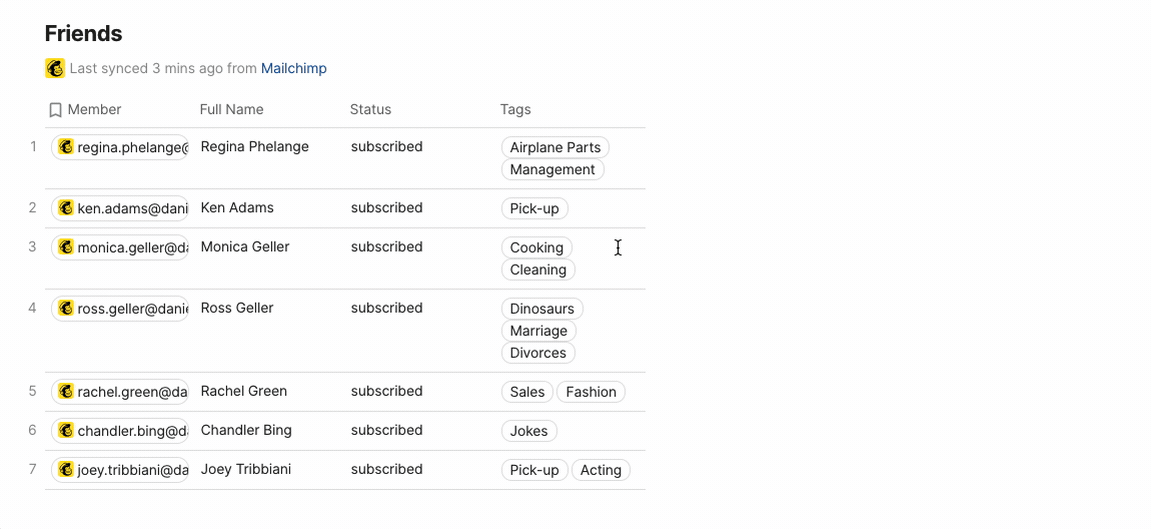
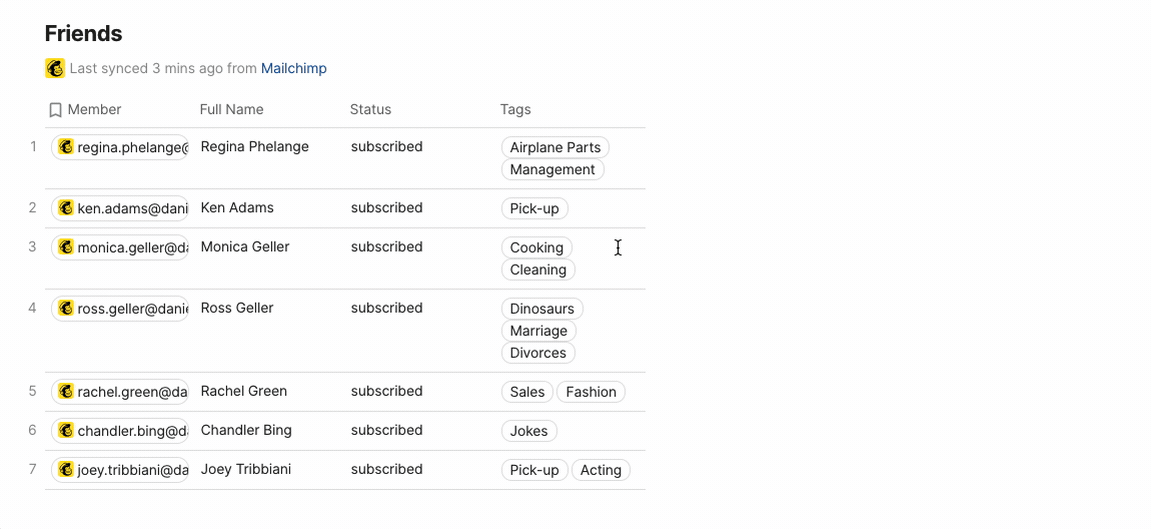
Formulas like the GetMember() Formula do not support merge field data!
Subscribe or Update a user with merge field data
To make user subscribing as easy as possible, the Mailchimp Pack offers multiple Subscribe buttons:




Example for a Subscribe button with merge fields.
Autocomplete
On mergeFieldKeys, the formula editor will automatically load your existing merge fields, so you don’t have to remember the exact tag key. The list shows you the regular field name, but on “Tab” fills in the respective key.


Note: To use merge fields you HAVE to fill out optional values as well. For the disableDoubleOptIn, the default value is false. For language and tags, you can provide an empty string (“”) if you don’t want to fill any values.
Manage audience merge fields
It is currently not planned to let Mailchimp Pack users edit the audience settings including merge fields directly within Coda. If you are interested in that feature, please let me know via the form.
Want to print your doc?
This is not the way.
This is not the way.

Try clicking the ⋯ next to your doc name or using a keyboard shortcut (
CtrlP
) instead.