Skip to content

Traversal
Traversal Types
Type
Description
Type
Description
Hurdle
Jumping over and past an obstacle to a valid location.
Vault
Hurdle when there is no valid landing position. Like jumping out of a window.
Mantle
Climbing/mantling to the top of an obstacle.
Gap Jump
Jumping from one platform to another when there’s a gap in between.
There are no rows in this table
Settings
Detail Name
Description
Detail Name
Description
Trace Object Types
Types of objects we can traverse.
Min Distance from Obstacle
Minimum distance from an obstacle to be able to traverse it. This is further scaled with the velocity of the character.
Max Distance from Obstacle
Maximum distance from an obstacle to be able to traverse it. This is further scaled with the velocity of the character.
Min Height Trace
Height at which we start tracing for the height of the obstacle we’re trying to traverse.
Max Height Trace
Height at which we stop tracing for the height of the obstacle we’re trying to traverse. This should be superior to all the heights in the chooser table.
Min Length Trace
Distance forward at which we start tracing for the length/depth of the obstacle we’re trying to traverse.
Max Length Trace
Distance forward at which we stop tracing for the length/depth of the obstacle we’re trying to traverse. This should be superior to all the lengths in the chooser table.
Min Gap Length Trace
Distance forward at which we start tracing for the gap we’re trying to jump over.
Max Gap Length Trace
Distance forward at which we stop tracing for the gap we’re trying to jump over.
Auto Traverse on Impact
Whether character should automatically try to traverse an obstacle if they collide with it while falling. This usually done for mantling only.
Right Foot Bone Name
The name of the right foot bone of the character, usually foot_r.
Left Foot Bone Name
The name of the right foot bone of the character, usually foot_l.
Ignored Actor Tag
Actors with this tag will not be traversed even if detected.
Use Motion Matching
Whether your character uses motion matching, in which case we try to find the best pose in the best animation from the traversal pose database for each traversal. If you want to use Motion Matching please do so at your own risk. We do not offer support for it.
Pose History Name
The tag of the PoseHistory node in your Animation Blueprint.
There are no rows in this table
Chooser Table
What are Chooser Tables?
Chooser Tables enable dynamic selection of the appropriate animation based on traversal type (e.g., climbing, jumping) and obstacle dimensions (height, length). This ensures that the character's movements are contextually accurate and visually seamless.
How Chooser Tables Work
Chooser Tables function by mapping each traversal type and obstacle dimension to specific animation montages. During gameplay, when a traversal action is triggered, the plugin references the Chooser Table to select the correct animation. This dynamic selection ensures that the character performs the appropriate animation for each traversal type and obstacle size, enhancing the realism and fluidity of character movements.


Nested Choosers for each Traversal Type


Chooser for the Hurdle type.
Each animation is associated with specific properties.
Motion Warping
Motion Warping is a feature where you can dynamically adjust a character's root motion to align to targets. This document will show you how to create the Motion Warping logic in your character blueprint, assign Motion Warping windows within animation montages, and link them to named positions.
We use motion warping to align the character to the obstacles they’re trying to traverse which allows dynamic traversal of any obstacle.
Target Names
Named Transform
Description
Named Transform
Description
Apex Near
The transform of the nearest ledge on the obstacle we’re trying to traverse.
Apex Far
The transform of the furthest ledge on the obstacle we’re trying to traverse.
For Mantling, this isn’t used.
For Gap Jumps, this is the nearest edge on the platform we’re trying to jump to.
Landing
The landing position after the obstacle. This is only used for Hurdling.
There are no rows in this table
Interaction Bone


Animation Example with authored Interaction bone
The UE5 Mannequin by default has an interaction bone which isn’t set against the mesh. Each animation used animates the position of this bone to where the nearest edge of the obstacle would be (Apex Near).
Motion Warping adjusts the character so that its interaction bone is aligned to the edge of the obstacle, which allows for smooth traversal without clipping.


If we weren’t to use this bone, the motion warping would try to align the root of the character to the edge, which would make mesh clip with the obstacle.
Urgent Traversal
When we don’t use motion matching, we encounter a problem that would force us to crop most animations, since they have run/walk cycles at the beginning of the animations. This means that the character would play the animation, which makes them run into the obstacle before traversing it.
While a simple solution could be to crop the animation, that early animation data is useful for users who prefer Motion Matching. Thus, we instead opted for Montage sections.


Sections of a traversal montage
We add an “Urgent” section in the montage right before the action starts (right before the Motion Warping notify). This allows us to skip right to the action of the animation when we need to.
This is especially useful when the character’s falling and wants to climb an obstacle on the way.
Early Blend Out Notifies
The traversal animation montages include an anim notify state at the end to handle early blend outs based on the chosen blend out condition: Forced, With Movement Input, or If Falling.
This feature ensures that the animation transitions smoothly and appropriately according to the character's state.
If the blend out condition is Forced, the animation will end immediately. With Movement Input allows the animation to blend out early if the character is moving, ideal for transitions back to walk/run cycles. If Falling ensures the animation completes naturally unless the character is in a falling state, providing a seamless finish when there's no movement input.


Traversal Animation with Early Blend Out AnimNotify state at the end
Want to print your doc?
This is not the way.
This is not the way.
Try clicking the ⋯ next to your doc name or using a keyboard shortcut (
CtrlP
) instead.

