Skip to content

What’s the difference between this and RVM?
Our new Replicated Traversal System offers broader, customizable traversal actions (hurdling, vaulting, mantling, gap jumping) and smooth animation adjustments using UE5's motion warping, compared to RVM’s linear interpolation system.
Both plugins are customizable, plug-and-play, fully replicated, and optimized, but the new plugin features dynamic traversal detection and utilizes motion warping and chooser tables, with AAA animations, making it more versatile and responsive.
Furthermore, RTS is only available with UE5.4 versions and beyond while RVM is available for UE4 and UE5 and remains a cost-effective alternative.
How is this different than the Game Animation Sample?
Is it compatible with custom gravity?
Yes, RTS is compatible with UE5.4’s custom gravity.
How do I add new traversal types?





How do I setup new animations?
RTS uses Motion Warping so Root-motion is a must. Furthermore, all our animations animate a bone called interaction which is present by default in the UE5 Skeleton. This bone is used by MotionWarping to adjust the character’s position during traversal and avoid clipping through the obstacle. This bone is animated and placed where the character’s hands/feet would be placed during the animation in world space.
How do I do traversal with the jump button?
Use the following code.


How do I use the UE4 Mannequin?
As is explicitly mentioned in the marketplace page, RTS works by default with the UE5 Manny, just like GAS. This is because the UE5 Manny has an extra bone in the skeleton called interaction , which is used by the traversal system, mainly Motion Warping, to synchronize the attachment point of the character on the obstacle during traversal. This also avoids the problem you're facing, where different obstacles of different sizes produce different results.
For the UEFN mannequin, this bone is called attach so you can see how the Game Animation Sample does exactly the same thing with the attach bone. You can click on the interaction bone in our traversal animation sequences to see what it signifies more concretely but to summarize, the bone is always animated to be right at the front ledge of the obstacle the character needs to traverse.


Animation Example with authored Interaction bone
Motion warping then makes sure that the character is adjusted so that the bone falls on the real front edge of the real obstacle in runtime, because the obstacle is not necessarily the same dimensions as what the animation expects. That adjustment makes you traverse obstacles of varying dimensions (in a reasonable range)
There is lots of documentation (both official and unofficial) that explain how skeletal meshes work, how motion warping works; etc, and this is all explained to a reasonable extent in our as well.
If you want to use the UE4 mannequin, it is possible, and you have multiple options

Loading video: RTS_UE4.mp4...
Want to print your doc?
This is not the way.
This is not the way.
Try clicking the ⋯ next to your doc name or using a keyboard shortcut (
CtrlP
) instead.
