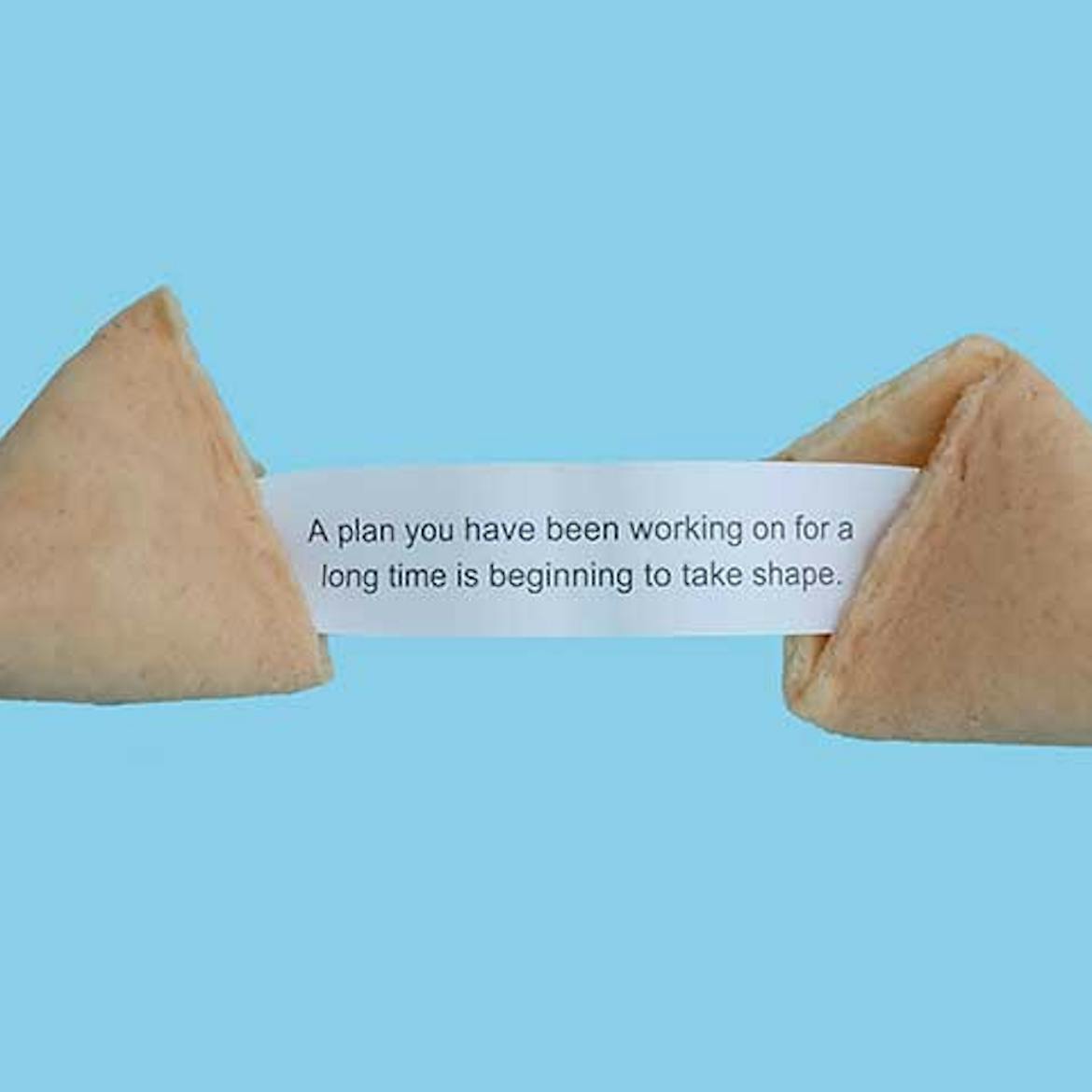Skip to content
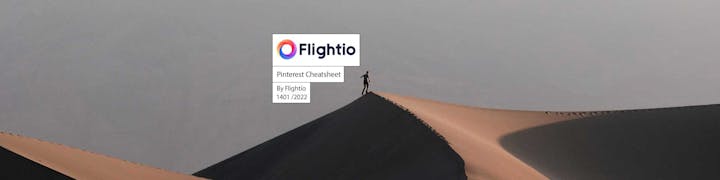
 Pinterest Content Marketing Cheatsheet
Pinterest Content Marketing Cheatsheet
How to have an effective content marketing strategy on Pinterest
Copy this doc
This document is based on profoundly studying Pinterest algorithms and moving trends to conclude: "What is the best content for Pinterest, and how to effectively market that content on the platform?"
We at used 16months' worth of account data + best practice points from Pinterest's official documentation.
Before we start, You might want to check out Flightio's Pinterest Profile:
Now to the Pinterest Content Marketing Checklist.
(Standard Pins) - Basic requirements of good content marketing


(Video Pins) - Basic requirements of good content marketing
Want to print your doc?
This is not the way.
This is not the way.

Try clicking the ⋯ next to your doc name or using a keyboard shortcut (
CtrlP
) instead.