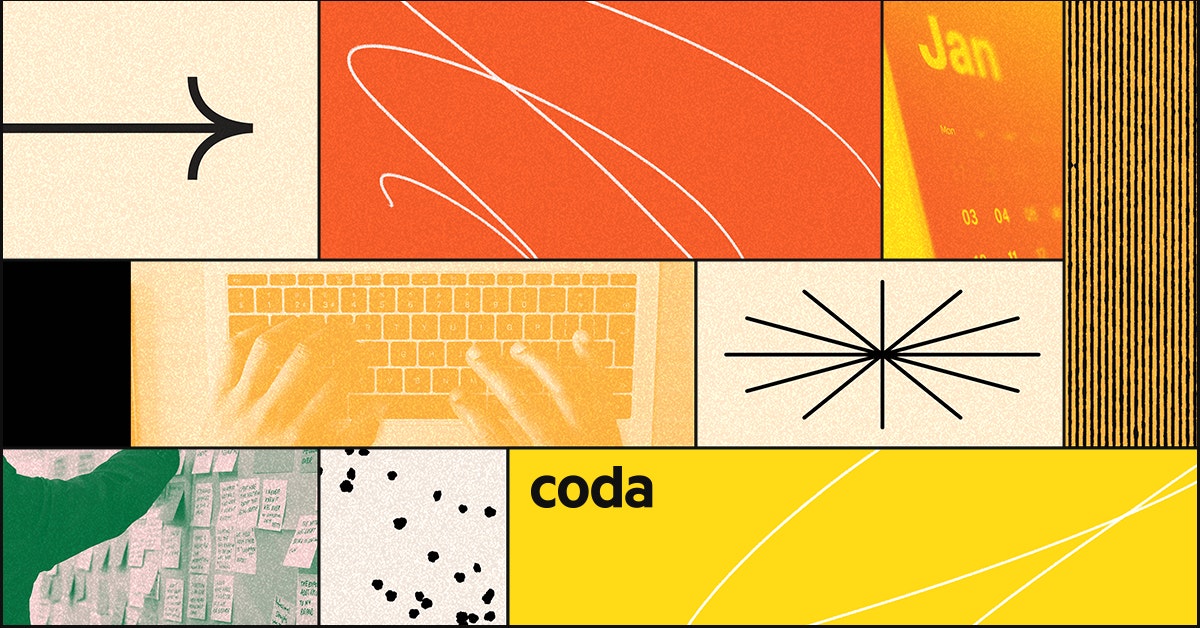Skip to content

 Getting Started
Getting Started
With the Todoist Pack
This guide explains how to get started with the Todoist pack for Coda. First, install the pack from the Coda gallery, then add your Todoist project list to your Coda document and connect to Todoist. You can add tasks, and for better focus, filter them by project or section. Enable two-way sync to manage projects, sections, tasks, and labels seamlessly. The Todoist pack allows you to take various actions including creating, changing, deleting, and managing projects, sections, tasks, labels, and comments, as well as closing and reopening tasks and syncing project collaborators, thereby offering comprehensive task management capabilities.
Install the pack
Add project list

Add your tasks

Enable Two-Way Sync

Take action
Want to print your doc?
This is not the way.
This is not the way.

Try clicking the ⋯ next to your doc name or using a keyboard shortcut (
CtrlP
) instead.