Skip to content
How To Enable New Gmail View
In this article, we’ll show you how to enable the new Gmail view or disable it in your account.
By merging Gmail, Chat, Spaces, and Meet into one spot, the new UI can provide an integrated experience for Gmail. The new UI will also have a whole new user interface for the user, which looks very similar to the Outlook UI in my opinion.
Enable New Gmail View
The new UI is being rolled out in stages by the Google team. The new UI will be sent out to Rapid Release domains and individuals with personal Google Accounts on February 11, 2022, according to the official release. You’ll get a pop-up notification in your Gmail account once the new UI is available for your account, inviting you to sample the new Gmail look.
Restore Gmail’s Classic User Interface:
If you don’t like the new Gmail UI and wish to turn it off, take these steps to get your Gmail account back to the way it was:
Re-enabling New Gmail UI:
If you prefer to utilize the new Gmail UI again in the future after turning it off, you can do so by following the instructions below:
👋 Need ideas for what to publish?
An About Me page is a good start! Feel free to use the template in the section list. Or for more ideas.
🍏Or a reminder on how to do it?
When you're ready, click the Share button ↗️ and select Publish. Make sure to toggle Discoverable by anyone on if you want others to find your published doc.
Want to print your doc?
This is not the way.
This is not the way.

Try clicking the ⋯ next to your doc name or using a keyboard shortcut (
CtrlP
) instead.