Skip to content



 Figma Config Talk: Rituals of Modern Product Teams
Figma Config Talk: Rituals of Modern Product Teams
Behind the scenes from Yuhki and Shishir's talk at Figma Config 2023
Yuhki and I gave a very fun talk at ! This doc includes the , the full , as well as all the rituals we discussed. Read more for a behind-the-scenes look at how this talk came together.
Yuhki’s ask: Speak at Figma Config 2023... together?
Yuhki and I have a very long history together, starting much before he became Chief Product Officer at Figma. We worked together 10+ years ago at YouTube and have stayed close. We often consult each other on everything from career choices to tricky product decisions. We’ve stayed closely aligned to each other’s products as well — Fun fact: Yuhki was one of when he was at Uber, and as well.
So when Yuhki emailed me a couple months ago to ask “hey, would you like to speak at Figma Config 2023...”, I was very quick to say “of course!” But then he finished his question: “Well, I was thinking maybe we could do this talk together?” He explained that he had been thinking about giving a talk on Rituals, but he felt it would be way better if we did it together.
Yuhki’s been very involved in my project obsession of researching rituals, which I’m working on turning into a book called . He’s contributed a number of rituals to the book, and has been an active editor on the early drafts as well.
Though I’ve given many talks on rituals, doing this as a joint presentation was sure to be a new and fun experience, and I excitedly agreed. Over the last couple months, we’ve spent many hours together brainstorming, writing, designing, etc, and I’m quite proud of the resulting talk. Here’s a video of the final presentation:
The way we created the talk turned out to be quite fun as well. Yuhki’s skills in Figma are (no surprise) pretty insane, and I think Yuhki got a sense for my unique process for writing talks in Coda. More on that below as well!
What we covered: Rituals of Modern Product Teams
Since the scope of the rituals in the book are quite wide, we decided to focus on a subset. Yuhki is a big fan of the so we decided to use that as our frame:


The gives a full rundown, but for easy reference, here’s a quick list of the rituals we covered:
Intro Rituals:
Cadence Rituals:
Catalyst Rituals:
Context Rituals:
One more thing:
If you want to join in to read a draft of the book and get early access, you can join the .
Behind the scenes: How we planned it
Beyond the content of the talk, Yuhki and I had a lot of fun using both our tools of choice — Coda and Figma, obviously — to make this talk really come to life. You can see the result in the page, but here’s a few highlights of what we did:
A script... with a timer
When either of us speak on our own, both of us can get away with very light speaking notes. But when doing a joint talk, it’s a bit more important to write down talking points. This helps align messaging (”woah, I didn’t know you were going to say that”) but it is also useful for managing timing. In this process, I taught Yuhki one of my secrets of giving timed talks — a “words per second” slider. It’s a simple idea: time yourself reading out a few paragraphs of material to establish your “words per second” benchmark. It’s not important to be faster or slower, just accurate. That way, when you write out talking points of N words, you know it will take N/WordsPerSecond seconds. It turns out that I’m a slightly quicker speaker than Yuhki (3.3 vs 3.1 words/second). You’ll see in our script template that we each had a slider for setting this value, and it would then predict the time we would spend on each line and overall:


Slides as a page... and inline
Yuhki is an insanely fast designer, and of course, his tool of choice is Figma. As we were working through talking points, we would go back and forth — writing out a prose narrative, and making a slide to match. We used two simple tricks to make this work. First, we embedded our Figma file into our Coda doc so it was very easy for us to find and keep all in one place. But second, and more importantly, was trying to figure out how to keep the slides aligned to the talking points. Initially we were pasting in PNGs from Figma, but we quickly realized a better path. We used Coda’s to align each frame of the slide presentation to the relevant talking point. We just pasted the URL to each frame in the link field on each row of the script, and the slide image would auto-populate and auto-update. Given how fast Yuhki could update the slides, it was important to always be looking at the actual visual for what the slide would show.


A balanced approach... with quick analytics
As we mapped out the talk, we came up with a few clear guidelines. We wanted the talk to be “mostly stories and rituals” and not narrative or framework — so we tagged each line with a category. We decided to focus on 3 types of meetings, and we knew there was a natural bias towards Catalyst rituals (for some reason, decision making meetings bring out some very rich rituals) so we wanted to actively balance between all 3. And of course we wanted to balance speaking time between the two of us. Since we were using our “words per second” sliders to calculate the duration of each talking point, it was easy to add a few charts to watch this balance:

Feel free to take a look at to read the full script, and see the behind-the-scenes of how we planned it.
New Coda + FigJam integration
Yuhki and I also had “one more thing” to end the talk:
The Coda and Figma teams have been working together on a really fun Coda/FigJam integration.
There’s now a Figma widget so you can quickly turn stickies in FigJam into a table in Coda. The widget is bidirectionally editable, which means things like your +1s will show up in both places.
And a second thing: You can now embed full Figmas and FigJams as pages in Coda — so your product, design, and eng teams can now see everything from specs to designs in a single team hub.
Loading video: Coda-Config-v7.mp4...
Ready to dive deeper?
Want to print your doc?
This is not the way.
This is not the way.
Try clicking the ··· in the right corner or using a keyboard shortcut (
CtrlP
) instead.
