Skip to content
login to a Gmail account,select “Accounts and Imports” andin the section “Check email from other accounts:”, select “Add an email account”. Then fill in the information required for your non-Gmail account. try to identify a recipient from the first line of the email,if no match, the email is assigned to either: a team member chosen randomly, or the member selected in Configuration,if the team member chose email forward, the dispatch button sends the email from the general inquiry account via the Gmail, but the email address of the original sender in the “Reply-to” field,if the team member chose creating a task, the dispatch button pushes the hidden “Add as task” button, which is a Cross action creating a row in our task manager doc
 Implementation Notes
Implementation Notes
Page
Section
Implementation note
Page
Section
Implementation note
Introduction
1
To receive here the emails of a non-Gmail account, we actually use a Gmail address which is configured to access that non-Gmail account. Then the dedicated Gmail pack is used to funnel these emails in Coda.
To have the same setup:
Configuration
3
Users
The Name Variations are used to create a regular expression, which is matched against the first line of every email, to identify an intended recipient. This could be used to match a language too, by adding “Bonjour” to a French user, “Hola” to a Spanish user etc.
Options-Dispatch
The checkboxes are used for yes/no choices, while the toggle is for A/B choice. The selected choice is also highlighted.
Options-Ignore
The values in the email column are used to create a regular expression, matched against the sender of every email. This allows ignoring a whole domain, by adding e.g. “.+@spammy.com”
Incoming-Inquiries
1
The dispatch process is:
DB All Incoming Messages
1
The sync table of the Gmail pack imports all emails from your Gmail account. The “To” column is used to extract only the emails sent to the general inquiry account. This extraction is carried out by an automation which copies the rows with a matching “To” field to the table of Incoming Inquiries.
An additional automation checks if the sender belongs to the list of spammers. If this is the case, the email is copied to the bin, marked as [SPAM].
Want to print your doc?
This is not the way.
This is not the way.
Try clicking the ⋯ next to your doc name or using a keyboard shortcut (
CtrlP
) instead.