Skip to content

 Navigating the dashboard
Navigating the dashboard
Here's a quick guide to what you'll find on each tab and how each feature can help with your marketing efforts.
Home


Connect your social media accounts
The button in this section will take you to the Social Accounts tab where you can to Scrollmark, enabling you to start creating personalized customer journeys.
Build automation journeys for your customers
The button in this section will take you to the Journeys tab where you can set up automated workflows that respond to social media activities from your followers and non-followers such as comments, likes, shares, mentions, and DMs. You can choose from pre-made templates or create your own custom journeys.
Activate your audience with collectibles to drive sales
The button in this section will take you to the Rewards tab where you can store coupons, in-game items, and gift cards. Use them to:
Social Accounts
The Social Accounts tab is where you connect and manage your social media profiles.


In the Social Accounts tab, you’ll find the different social media platforms supported by Scrollmark. This currently includes:
Once accounts are linked, Scrollmark provides you with interaction data in the History tab and Audience tab, helping you decide on which journeys you should create next, tag and segment users, and export user data for deeper analysis.
Audience
The Audience tab provides insights into everyone who has interacted with your brand. It’s your main spot for user data collected through Scrollmark’s journeys.


Data points stored on users
When you go to the Audience tab, you'll find a structured view of the social media accounts who've interacted with your content across various social platforms. Each entry is rich with data:
Audience tab serves as a hub for direct marketing data collection.
Whenever users share their contact details—like emails or phone numbers—during their journeys, this information is securely stored here. This gives you a powerful starting point for personalized outreach, allowing you to move beyond the boundaries of social platforms into more intimate marketing channels.
Available user management tools
Organization is key to making the most of this data:
Inbox
The Inbox tab is your command center for managing DMs from all connected social media accounts.


Conversations at a glance
A list of recent messages from your audience members appears on the left side of the panel, giving you a quick snapshot of your ongoing conversations.
Each message preview includes the user's profile picture, their social handle, and a snippet of the most recent message, along with a timestamp for easy tracking.
Communicating with your audience
Selecting a conversation from the list brings up the full message thread in the main panel, allowing you to read the exchange's history and context.
A simple message box at the bottom of the thread lets you respond in real time, helping you maintain timely and personal interactions with your audience.
Journeys
In the Journeys tab, you can create automations to deepen engagement, build communities, collect their contact information, help them with queries, collect UGC, and more.


Journey templates
The first section in the tab has a number of pre-approved templates designed to kickstart your customer engagement strategies.


These templates are thoughtfully created to address common marketing goals.
You can create a journey using these templates or create journeys from scratch from the ‘My Journeys’ section.
My journeys
Below the templates, the 'My Journeys' section is where your customized automations come to life.
Once you’ve created some journeys, you’ll be able to view all your created journeys at a glance, with clear indicators of their status - published, draft, or archived. Each row contains the journey title, trigger used, created timestamp, modified timestamp, and journey status.
You’ll be able to edit, duplicate, delete, and deactivate journeys from here. You can also view the journey’s history from here, which will take you to the History tab with the journey selected.


History
Scrollmark automatically tracks and stores details from user interactions across all your linked social media accounts in the History tab, regardless of whether a specific journey was triggered.


This helps in identifying untriggered interactions and suggesting potential new journeys to create, ensuring you don’t miss out on engaging valuable audience segments.
Rewards
The Rewards tab in Scrollmark lets you create and manage rewards for your audience. These rewards can be discounts, coupons, or in-game items that encourage people to engage with your brand. Here’s a simple guide on how to use the Rewards tab.


Want to print your doc?
This is not the way.
This is not the way.
Try clicking the ⋯ next to your doc name or using a keyboard shortcut (
CtrlP
) instead.