Skip to content
Steps to reproduce:








These are showing DispName values calculated fine.




These are displaying incorrect values in DispName.
Column type auto-detect failure test
DispName
Quote for
Lead time
Price
DispName
Quote for
Lead time
Price
: $50.00in 7 days
samples
samples
7
$50.00
: $21.45in 40-45 days
1500 pcs
1500 pcs
40-45
$21.45
: $20.70
3000 pcs
3000 pcs
$20.70
: $20.35
5000 pcs
5000 pcs
$20.35
: in 43864 days
samples
samples
2-3
: $24.34in 30+ days
1500 pcs
1500 pcs
30+
$24.34
: $4.00in 43894 days
samples
samples
3-4
$4.00
: $3.10in 7 days
1500 pcs
1500 pcs
7
$3.10
: $11.80in 7 days
1500 pcs
1500 pcs
7
$11.80
: $3.10in 10 days
3000 pcs
3000 pcs
10
$3.10
: $3.10in 15 days
5000 pcs
5000 pcs
15
$3.10
: $2.40in 15 days
samples
samples
15
$2.40
: $2.40in 15 days
1500 pcs
1500 pcs
15
$2.40
: $2.40in 15 days
3000 pcs
3000 pcs
15
$2.40
: $2.30in 15 days
5000 pcs
5000 pcs
15
$2.30
: $50.00
samples
samples
$50.00
: $27.82in 30 days
1500 pcs
1500 pcs
30
$27.82
: $22.00in 40 days
1500 pcs
1500 pcs
40
$22.00
: $20.76
3000 pcs
3000 pcs
$20.76
: $20.00
5000 pcs
5000 pcs
$20.00
: $50.00in 44024 days
samples
samples
7-12
$50.00
: $18.12in 30 days
1500 pcs
1500 pcs
30
$18.12
: $16.87
3000 pcs
3000 pcs
$16.87
: $15.34
5000 pcs
5000 pcs
$15.34
: $150.00in 7 days
samples
samples
7
$150.00
: $13.93in 40-45 days
1500 pcs
1500 pcs
40-45
$13.93
: $5.70in 7 days
samples
samples
7
$5.70
: $5.70in 7 days
1500 pcs
1500 pcs
7
$5.70
: $5.70in 7 days
3000 pcs
3000 pcs
7
$5.70
: $5.70in 7 days
5000 pcs
5000 pcs
7
$5.70
: $12.50in 45 days
1500 pcs
1500 pcs
45
$12.50
: in 20 days
samples
samples
20
: $27.00in 20 days
1500 pcs
1500 pcs
20
$27.00
: $26.00
3000 pcs
3000 pcs
$26.00
: $24.50
5000 pcs
5000 pcs
$24.50
: $50.00in 44022 days
samples
samples
7-10
$50.00
: $36.50in 30-40 days
1500 pcs
1500 pcs
30-40
$36.50
: $37.27in 30-40 days
1500 pcs
1500 pcs
30-40
$37.27
: $30.00in 43897 days
samples
samples
3-7
$30.00
: $30.62in 44129 days
1500 pcs
1500 pcs
10-25
$30.62
: $29.23
3000 pcs
3000 pcs
$29.23
: $27.84
5000 pcs
5000 pcs
$27.84
: $10.00in 44022 days
samples
samples
7-10
$10.00
: $20.83in 40 days
1500 pcs
1500 pcs
40
$20.83
: $20.49
3000 pcs
3000 pcs
$20.49
: $20.21
5000 pcs
5000 pcs
$20.21
: $30.00in 44022 days
samples
samples
7-10
$30.00
: in 35 days
1500 pcs
1500 pcs
35
: $200.00in 20 days
samples
samples
20
$200.00
: $13.00in 20 days
1500 pcs
1500 pcs
20
$13.00
: $13.00in 20 days
3000 pcs
3000 pcs
20
$13.00
: $12.50in 20 days
5000 pcs
5000 pcs
20
$12.50
:
There are no rows in this table
Want to print your doc?
This is not the way.
This is not the way.

Try clicking the ⋯ next to your doc name or using a keyboard shortcut (
CtrlP
) instead.