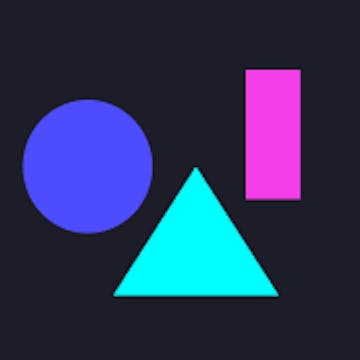Skip to content
Formulas
Summarize articles, analyze meeting summaries for sentiment and topics, generate a table-of-content for long docs, and much more.
Try it Now Summarize a long text by pasting it in the left column
Try it Now
Enter text here to be summarized
Summarize
Generated summary here
Enter text here to be summarized
Summarize
Generated summary here
Summarize
There are no rows in this table
Most used formulas


Summarize()
Create a readable summary of long docs


Chapters()
Split long docs to chapters automatically & generate a table of contents


Topics()
Detect discussed topics in docs & table data for automation & organization


Emotions()
Analyze meetings, reviews, and social media for emotions & sentiment
Our formulas work with text 📝, videos 📽️, audio files 🔊 or even full docs!
Examples
Copy this doc to play on your own
Click any of these links to see our formulas in action!
In this example, we use the summarize and chapters formulas to generate a summary and a table of contents of a doc with long text
In this example, we use the sentiments and names formulas to analyze and tag a product review
In this example, we combine multiple formulas to create a short, readable text summary of a YouTube video, using the URL as input
Getting started
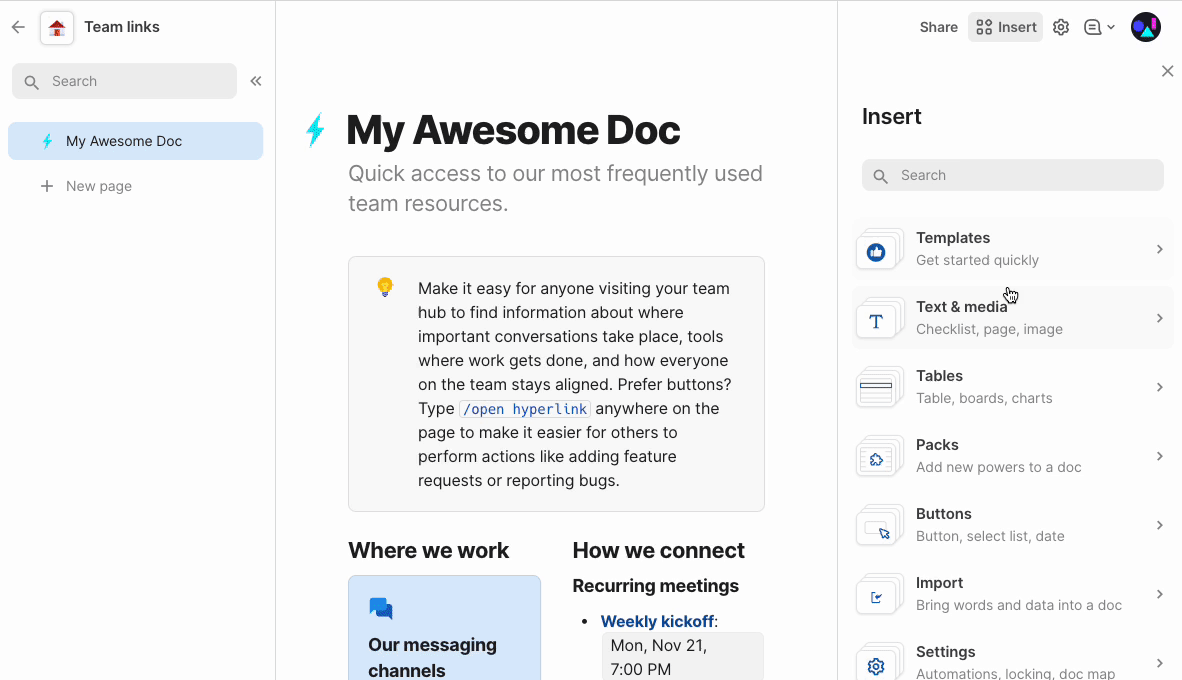
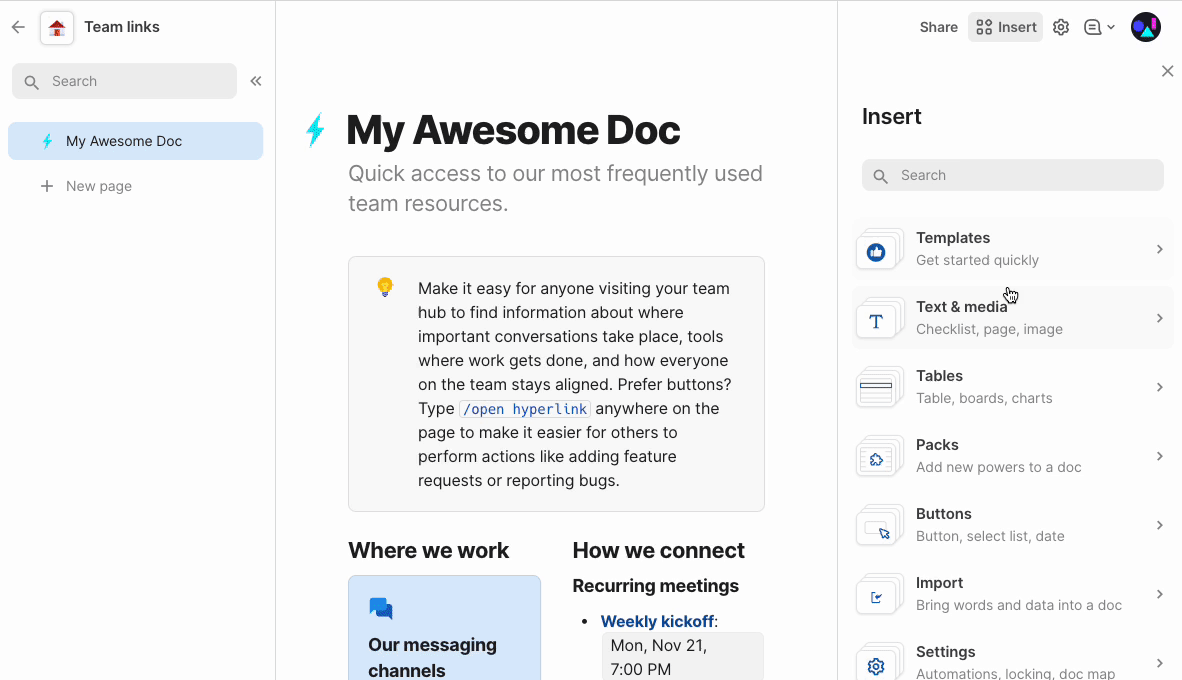
Links
Want to print your doc?
This is not the way.
This is not the way.

Try clicking the ⋯ next to your doc name or using a keyboard shortcut (
CtrlP
) instead.