Skip to content
 Onboarding
Onboarding
To start using Noticing, please first sign up by using the following link a link provided to you by your administrator. It will be of the form https://[subdomain].noticing.network e.g.
Navigating to that page for the first time will redirect you to log in, where you will enter your email address and receive a code. Or, if using social (Google or Microsoft) authentication, you can bypass this step. This will depend on the email address used to set up your account.


Following this, there is the option to enable 2-factor authentication (2fa). Use this only if you have an existing 2fa device e.g. or use a password manager with that feature like . Alternatively, click the link at the bottom of the screen to opt out of using 2fa.
Once signed in, there are a couple of steps that must be completed before the application is fully functional.
Profile
The first time you sign in, you will be directed to complete Your Profile.


A notice at the top of the page will inform you of any required fields.
Introduction
Upon completing your profile, you will be directed to the main menu. As you will not have completed an introduction conversation yet, you will see a note that it is a required conversation to enable others - on the menu other links will appear “greyed out”.


Feel free to explore the application at this point, though some functionalities will be disabled.
Click Introduction to start your first conversation with Noa.
During your conversations, you may find it useful to refer to the side-notes on your right, to give you an idea of what Noa is trying to achieve at each step, how to make the most of your engagement with it and what step in the process you’re at.
Upon completion of the introduction, an output Personal Statement will be generated as an output, see for more.
At this point, all other conversation types will be enabled in your account.
Want to print your doc?
This is not the way.
This is not the way.
Try clicking the ⋯ next to your doc name or using a keyboard shortcut (
CtrlP
) instead.