Skip to content
Home: A social media-like feed with the latest activity throughout your Confluence instance, recent spaces you accessed, etc.Spaces: Spaces are a collection of pages and subpages like Coda docs. However, they’re meant to contain broader divisions/departments (generally companies only have a handful of spaces each with many contained pages). You can share at the space level.Pages: Pages make up spaces. They are an unstructured canvas where you can add a variety of text and rich objects. Confluence pages are closest to Coda’s docs; segments of a space that represent individual teams or projects. You can restrict access to specific pages, but otherwise sharing is inherited from the containing space. All pages must be contained within a space, they cannot exist on their own.Subpages: Nested under pages, subpages drill into detail about the specific team or project.Workspace: Workspaces contain everything belonging to your team: folders, docs, Packs, templates, admin setting, and more.Folder: Folders are groupings of themed docs. For example, you might have an engineering folder where you keep all of your teams docs. You can share at the folder level.Docs: Docs serve as the single source of truth for specific teams, projects, or scenarios. For example, the development of your mobile app team could live in a separate doc from your site reliability team. You can share at the doc level. Docs in folders will inherit permissions (like a Confluence page in a space), but you can also create a doc outside of a folder with its own unique permissions. Pages: Pages are individual sections of a doc. Each Coda page can tackle part of a doc’s intent. For example, you can have a separate page for your team’s mission, working cadence, meeting notes, and writeups.Subpages: Subpages drill into the detail of the respective page.
The larger your org, the more pages you have, and the less helpful search becomes—no matter how good your search is, old, duplicative, and irrelevant information will clutter your results to some extent.Managing and understanding who has access to what can be challenging as well. Confluence has an open sharing model, meaning you can only share at the space level. Confluence does allow you to restrict pages, but you cannot share single pages, so when you house everything about your department under one roof, you’re giving everyone access to everything unless page restrictions are individually applied. Confluence does have a premium feature, which you will have to pay extra for, that allows you to see who has access to a given page (either inherited or explicit) as well as all pages a given user has access to and how to revoke access.The wiki structure—and Confluence in particular—gives abundant power to your space’s admins, instead of letting each person configure their space in the way they personally prefer. For example, only space admins can set the shortcuts for a space—individuals cannot set their own frequently used pages to bookmark. Because of the wiki structure, it’s not uncommon to have hundreds of pages in one space, so it’s often vital to pin common pages. This is a core tradeoff—you have more control over the individual experience as an admin, but you are also required to constantly manage and curate access to information. Coda has taken the approach of giving admins access to vital security restrictions without removing the ability for individuals to customize their own interaction with the platform. However, if you want a rigidly consistent experience for everyone at your company, Confluence’s approach might be a good fit.
Workspace home: Since each team and project can have its own separate doc, and you can group them together with folders, it is often much easier to way-find. For example, if I am looking for my team’s standup and I am an engineer, I might go into the engineering folder which contains all of the engineering team’s docs, find my team’s doc, and then with a much smaller subset of pages be able to easily find the standup page.Search: Coda has a notion of scoped search, meaning that depending on where you search, you can restrict what you are looking at to what is relevant. If you search in a table, you get results from that table. If you search within your team’s doc, you get results from that doc. And if you aren’t sure where to look, you can always search across your entire workspace to quickly find what you need.Sharing: Coda uses a hub model where your pages are broken into docs. Each doc is a separate container with pages and subpages and has it’s own sharing permissions. Much like Google Docs or Sheets, Docs are organized in a top level workspace where they can be grouped together in folders. Users will see all docs and folders they have access to in their workspace home, and when inside a doc, only that doc’s pages will appear in the left hand panel.Multi-homing: As mentioned above, a subtle but important difference in the hub model is that content can live in multiple places in Coda. This means that the same table (say our company OKRs), or the same page (say our travel policy) can be included in multiple docs. So I don’t need to leave my team’s doc to go review our OKRs or find our travel policy. Both are included within our, and every other team’s, doc. And when each team member updates our OKRs, or the HR team updates the travel policy, everything seamlessly updates across docs.
The Ultimate Confluence vs Coda Evaluation Guide in 2025
Pages
 Organization & discoverability
Organization & discoverability
Two different approaches to storing and finding your information.
Like much of this comparison, Confluence and Coda seem similar on the surface when it comes to storing and finding your content, but taking a step back to examine the organizational hierarchy reveals more about the intended audience of each tool.
To get started, let’s look at the hierarchical levels of each.


Confluence’s hierarchy
Coda’s hierarchy
As you can see from the comparison above, Coda has an extra layer in the hierarchy that allows for more granular control over the grouping and access of your information. Confluence takes a more traditional intranet or wiki approach where content is dumped into a few large buckets without granular organization within. In Confluence, you cannot group spaces together in a collection or folder. You can only favorite, “watch,” and tag spaces.
Importantly, in Confluence, spaces tend to live at the department level or organization level, meaning your entire engineering team would have one space or you might create a support knowledge base in separate space so the entire org can access it.
In addition, Confluence spaces and pages are “open by default” meaning that they inherit the broadest sharing permissions possible, and then you can restrict sensitive pages where necessary. Coda, on the other hand, is “closed by default,” and docs stay restricted unless explicitly shared or placed in a shared folder.
I’ll dig deeper into the differences between the wiki and hub paradigms, but to summarize, Confluence functions like a traditional wikis, which tends to work better for smaller teams with more static information, while Coda uses a hub model that fits larger teams with more dynamic content. Let’s explore the differences.
Confluence: Wiki model
In Confluence, spaces are generally connected to divisions, departments, or groups of your organization. In these spaces are pages, which contain information on sub-teams, projects, etc.
Continuing the example from above, if you have one space for your entire engineering team, you’d likely have pages for each of the teams under engineering, like site reliability, mobile apps, infrastructure and security, etc. Each of those teams would then have subpages for their operating cadence, meeting notes, OKRs, inflight projects, and more.
You might also have a large engineering wiki section that contains technical documentation useful across all engineering teams within the engineering space.
The wiki is likely rather static, and you’d want all engineers to have access by default, so the wiki model makes sense there. But it’s easy to see that, even at a small company, keeping each team’s unique information and rituals within a single space would get out of hand quickly.


The wiki model can work for smaller teams, but as you scale you’ll start to feel the friction of having hundreds and hundreds of pages within one space. There are a few reasons for this:
This is less of a problem at Coda since sharing is managed at the doc level. You’re inherently sharing smaller, more specific pieces of information, so it is less complex to manage and keep track of who has access to what. Sharing in Confluence is akin to sharing folders of information in Coda, then going back through each doc to restrict access to individuals.
Coda: Hub model
The most important thing to remember about the hub model is it allows your team to scale painlessly. Each team and project gets its own doc, and because you can share pages and data between docs, a given page or database can live in multiple places. Instead of housing everything in one overflowing space, you can create more digestible docs without creating data silos. See my multi-homing explanation below for more information on this.
The hub model in Coda has a few key attributes and benefits:




Summary
The distinction between the wiki and hub models may be subtle and often overlooked, but it is a crucial factor in comparing Confluence and Coda. This difference is unlikely to change in the foreseeable future, so it's important to understand the tradeoffs before deciding which tool is best for your team. If you're working with a small group or with static shared information, the wiki model may be more convenient, but for larger or growing groups with quickly changing and interactive content, the hub model is often a more suitable option.




Want to print your doc?
This is not the way.
This is not the way.
Try clicking the ⋯ next to your doc name or using a keyboard shortcut (
CtrlP
) instead.