Skip to content
Confluence apps: Confluence hosts all of its integrations, called “applications,” in the Atlassian marketplace. Atlassian apps have three primary features: embeds, Smart Links, and macros—sometimes called plug-ins.Embeds: Confluence integrations mostly serve as live embeds of external sources (like a chart or whiteboard). Confluence offers a handful out-of-the-box, but you’ll need to install additional integrations to easily embed other sources (though many are just wrappers to easily add a regular old iFrame embed, which Confluence and Coda both support natively).Smart Links: Pasted links will unfurl into rich previews cards or inline mentions (like the title of a Dropbox file).Macros or plug-ins: Atlassian also has a variety of non-integration apps which augment the functionality of the product. I’ve found that Confluence often relies on their community to fill gaps in the product via these macros. And while Atlassian positions them as ‘extending’ Confluence’s features, they often serve to add cost, complexity, and inconsistency to your workspace.: Atlassian only permits admins to install, enable, and remove apps. This can work well for workspaces who need a high level of administrative control but can hinder productivity and cause IT to bottleneck workflows.Confluence databases: Confluence databases integrate with Jira, allowing you to pull certain fields from Jira into a database page type in Confluence. Unfortunately, this integration is only one-way, meaning you need to navigate to Jira to make any changes in the actual data. Databases only integrate with Jira. Compare this to Coda’s sync pages, which I’ll talk about more below.
Coda Packs: Coda’s integrations, called Packs, have similar but more extensive features:Embeds: You can embed content from almost anywhere in both Confluence and Coda. But in Coda, you can also use full-page embeds to bring in external content, like a Miro whiteboard or an Amplitude dashboard, as a full section in your doc. This comes standard, and you don’t need Packs to embed your external content.Pack cards: Similar to Confluence’s Smart Links, links will expand into either rich inline mentions, or more expansive preview cards. Sync tables: Most of Coda’s Packs feature two-way sync tables—databases of information synced from an external tool, like Jira, Salesforce, and hundreds of others. Sync tables not only bring data in, but they can push changes back to the source (for example, changing the status of your Jira issue right from your tracking doc). This differentiates Coda from Confluence in that Confluence only has two-way capabilities with Jira, and even then the capabilities are more limited than Coda’s Jira Pack.Formulas: Packs can add custom formulas to Coda’s formula language, allowing you to look up an address, get the weather for a location, pull the status of a Jira issue, and much more.Actions: Packs can also add actions, triggered by button presses or automations, which take external actions like sending a Slack message, an email, and even creating a Jira epic.

Jira link previews: Both Coda and Confluence allow you to dynamically link Jira issues into the canvas as a URL, inline chip, card, or embed. Confluence also allows you to do this with other objects, like projects.Creating and modifying objects in Jira: You can create new Jira issues from Confluence by typing “/jira” or highlighting text and clicking “create Jira issue.” In Coda, you can create and update Jira issues as well as a update the issue’s priority and assignee.Interacting/visualizing Jira boards: You can bring in Jira tables, charts, timelines, roadmaps, and issues calendars into your Confluence page fairly easily. However, unless you want to go grab the board’s link every time (or in cases where you want to join data from across boards), you may need to use JQL or plain text filters. This is great for seeing Jira issues in one place but to make updates to these issues, you’ll need to toggle back to the board. Confluence now has Confluence databases which offer a limited integration with Jira, allowing you to configure your issues into cards or a kanban board. Otherwise the limitations around pulling the right set of issues and the one-way integration persist. In Coda, everything starts with a Jira sync table. Once your Jira data has synced, you can use Coda’s native visualizations (timelines, bar charts, pie charts, and more) or apply filtering, controls, and buttons as described above. And best of all, you can integrate these visuals into any doc, which isn’t practical in Confluence.
: Using the Confluence API you can fetch and update content in your space, build new workflows, or develop a custom integration between Confluence and an existing service. The most common use case is modifying content in your spaces. : Confluence—like Jira, Salesforce, and others—has developed its own query language that allows you to use structured queries to search for content in Confluence using the API. This is most relevant to advanced Confluence users to search their space for content containing a keyword, created by a user, etc.: Confluence lets you manage your Atlassian cloud products through an admin layer called an “organization” that lets you manage all products and users in your org. You can manage user accounts by changing account and profile details, access and permissions in each product, as well as deactivate or permanently delete a user.: In Coda, you can interact with docs (including permissions and publishing), docs, pages, automations, tables (and their columns and rows), formulas, and various account and analytics information. Similarly, you can read and make changes to both structured and unstructured content, but there are limitations on what types of unstructured and table schema changes you can make.: In addition to a regular user data API, Coda offers an admin API which provides access to administrative and organizational capabilities in Coda. You can manage doc permissions, run automated exports, monitor audit events, manage folder structure and access, control group membership, monitor integration use, and manage workspace users.
The Ultimate Confluence vs Coda Evaluation Guide in 2025
Pages
 Integrations
Integrations
Connecting with the rest of your tools and data.
Both Confluence and Coda have native integrations and public APIs that connect teams’ tools to their respective platform. But there’s a more nuanced story than simply “having” integrations or an API.
Coda’s integrations, called Packs, offer a broader set of capabilities to bring in and modify data from external services. Confluence has a larger existing ecosystem of integrations, but many of them are simple additions meant to fill native gaps in the product rather than connect to your other sources of data.
Native integrations
Confluence and Coda both offer native integrations that allow you to bring in data from other apps and to some degree, make changes to data from external services right in your docs.
Both Confluence and Coda’s integrations also allow you to add functionality to your docs. For example, you can create in both Confluence and Coda through a Confluence plug-in or Coda Pack. You’ll notice that the main difference between Confluence and Coda’s integration marketplace is Confluence is occupied by lesser known apps and utilities, whereas you most likely recognize the logos in the Coda Gallery.
I’ll discuss in more detail later in , but this is primarily because Confluence relies on its macro ecosystem to fill product gaps that I believe should be native functionality. This isn’t ideal, especially when many macros will cost extra. The best example I’ve found to illustrate this point comes from a Coda enterprise customer I interviewed for this piece who migrated from Confluence. They admitted that nearly 40% of their Confluence bill comes from add-on macro purchases. 40 percent! Demonstrating how inefficient Confluence can be.
Confluence


Coda


Confluence
For example, their allows users to sort, filter, and generate visuals charts from their data in Confluence. But this cost will cost you $63/month for a team of 100. In Coda, you don’t need to find and pay for a third party macro, charts are built in.
Like the example above, some of these apps are free but many cost a monthly subscription fee on top of your Atlassian bill. As I mentioned above, because you may need so many of them, this can exponentially grow your Confluence bill.
Coda
Other considerations
When comparing the extensibility of Confluence and Coda, I’d be remiss not to compare each tool’s Jira integration, how to create your own custom integration, and integration security.
Integrating with Jira
The primary reason I’ve seen most teams use Confluence is because they’re already using Jira and Confluence is an inexpensive add-on to their Atlassian bill.
I’ve found that most teams have a preconceived notion that Confluence’s Jira integration is the gold standard, assuming that Atlassian would best be able to integrate with their own tools. But this notion is usually maintained only because they haven’t tried something else that works better. One quote that has stuck with me was from a technical content writer at one of Coda’s enterprise customers:
After years of using Confluence, I didn’t believe there was a better way to generate a clean, automated spreadsheet using a Jira query. When I first started using the Jira Pack for Coda, it felt like magic.
The Jira Pack has saved us hours of work, helped us track issues in real time, and is truly a spreadsheet nerd’s dream come true!
—Content Manager, Enterprise customer using Coda
Coda’s Jira Pack vs. Confluence’s Jira integration
So why do customers say Coda’s integration is better than Confluence’s? This comes back to Confluence’s publishing experience vs. Coda’s collaboration experience. Confluence’s integration was designed for writing or viewing, but it wasn’t meant to be an interactive experience. For example, you can create Jira issues one by one, but you can’t turn a table row into new issues or push an update to Jira from your Confluence pages like you can in Coda.
When you bring your Jira data into Coda, you’re giving your data Coda’s superpowers. You’re allowing Coda’s buttons, formulas, charts, and filters to interact with your data in your doc and even push updates back to the Jira board itself.
Here’s an overview of how the two integrations differ.
The experiences are a bit different though. Because of Confluence’s publishing interface, Confluence treats these updates as a one-time action, like creating a Jira issue from your meeting notes. Coda instead treats this as an integral, repeated part of how your team works. For example, you might triage bugs from a support form and turn them into Jira issues once they’ve been assigned.
Creating your own integrations
Ease of creation
Confluence and Coda integrations are created by interacting with the public APIs or through their SDKs. Confluence allows you to build integrations and gives you capabilities to modify the user interface for those looking to fully customize their workspace like an intranet. In Coda, you can build Packs entirely in your browser with an online IDE in your workspace home.
Building Packs can be much easier than building Confluence integrations because Coda handles one of the most challenging aspect of any online connector: authentication. You simply tell Coda what kind of security the API you are working with requires, and it will add the appropriate UI, store, and append the appropriate credentials for each request you make. In Confluence, there are several ways to build integrations, and while some provide similar support, it is not a consistent or guaranteed experience.
There are also extensive and from Coda, so getting started is quite simple. Many non-developer but code-curious folks are able to build Coda Packs, but the same people would absolutely not be able to build Confluence integrations given the complex documentation and deployment hoops to jump through.
Security
Coda’s Packs . All Packs are run in a secure sandbox environment where they have limited access to your data as well as communicating with the external world. In addition, since Coda handles all authentication, third-party extensions never have access to your credentials.
This is a bit different from how Confluence approaches integrations security for most of their integrations. While some integrations, built under a specific program, run in a separate secure sandbox environment, many do not. So your data is largely in the hands of a third party with their own security practices and legal terms and conditions. Confluence does offer security programs and badges to marketplace partners to signify that the app’s developers have agreed to participate in the Atlassian bug bounty program and maintain other security best practices, but these commitments are often not nearly sufficient to have an integration approved by an enterprise IT team.
Public APIs
Confluence and Coda both offer public APIs that let you fetch and make changes to content through your workspace. Overall, I’d recommend researching the developer documentation for both Confluence and Coda. I spent many hours with Confluence’s developer documentation while building the Confluence importer for Coda, and let’s say it’s...not my favorite. But I’ll let you reach your own conclusion. Feel free to check out the dev docs that I’ve linked below.
Both tool’s APIs offer robust capabilities, but also have their limitations. It’s generally safe to assume that you can build powerful connections to external services, though you should review their API documentation in detail to ensure you can do everything you hope to do.




Want to print your doc?
This is not the way.
This is not the way.
Try clicking the ⋯ next to your doc name or using a keyboard shortcut (
CtrlP
) instead.