Skip to content
Select a Quote Creator and a Customer for the quote you’re building. (‘Quote Creator’ could easily be defaulted to User(), I left it selectable to allow demo of multiple approved discounts)Under Product Line Item, you can select a product, volume, and price, and then push “Add to Quote” to add the line item to the quote draft below. Try this for a few products! Under Quote Draft, the line items are added with their total cost, discounts, and the approval required for the Sales discount, where necessary. There’s also the total cost of the quote with the total discount and the Highest Approver Required, ie the most senior approval needed to ship the quote.Once you’re finished, make sure you’ve added a Quote Name and then hit ‘Submit Quote for Approval’ to add it to the approval queueHit “Clear All” to clear out all the input values and delete the current quote line itemsNavigate to to see quotes waiting for approval. You should see yourself added as “CEO” under the (congrats on the new role!) so you have the power to approve any pending quotes.Click on the “Reminder” button for a quote to send a notification to the approver reminding them to review the quoteClick on “Approve” to approve the quote for release and unlock the ability to generate an email draftClick on “Draft Proposal Email” (after connecting to the GMail pack) to send a draft email to the Primary Contact of the customer outlining the quote to your Drafts folder
Modify for each product to the desired discounted prices and minimum volumesAdd your customers and relevant contacts to (or sync in your existing customer list from your own 💸 Get to quoting! 💸

This doc is an example of a basic Configure, Price, Quote tool.
Users can add multiple products to a “quote” in the , reference the appropriate volume discounting for each as specified in , and then manage approvals and draft proposal emails from the .
To use this doc:
To build your own CPQ:
Copy this doc
or similar doc!)Want to print your doc?
This is not the way.
This is not the way.
Try clicking the ⋯ next to your doc name or using a keyboard shortcut (
CtrlP
) instead.