Skip to content

 Madison's super dope fact-checking template and tutorial
Madison's super dope fact-checking template and tutorial
Featuring even more Taylor Swift GIFs.
THIS IS THE DRAFT VERSION
⭐ Hello and welcome to your Accuracy Era ⭐
My name’s Madison and I’ll be your host this evening.
On this page, I’ll explain how to use the super dope fact-checking template I created on Airtable and go over some general principles that I believe any good fact-checking system needs.
Side note: If you’re looking for my FOIA organization tutorial, go here instead:
On this page I will:


You (pictured above) after completing this tutorial
You’ll need:
Still need some convincing?
Watch the video to the right or read the next section to get the top reasons why I <3 this fact-checking system, and you will too.
Okay let’s do this...
1,2,3.. LGB!!!
Fact-checking 101
I cry a lot but I am so productive... it’s a (fact-check)
Okay give it to me straight – why should I give a shit about fact-checking this much?
Because if you don’t fact-check you could seriously risk the credibility of your story, your career and bring shame upon the journalism industry at large, further eroding the public’s trust in the fourth estate.
Well that’s dramatic.... maybe you should consider calming down a bit??
Okay fine. So when should I use this? Like for every single story?
This process can be used to check stories of any length/complexity but I made it particularly to use on those large investigative projects that are just a total pain in the pass to fact-check. The ones you report out for months (or even years!) and then the time comes to finally sit down and write your draft and it’s a nightmare to try and find + keep track of SO much source material.
Basically - fact-checking is always going to suck. This process might make it suck less though.
Okay I guess I’m on board for the idea of this... but you’re whole Airtable system looks like a serial killer’s stalker wall. How do I just make a simple version?
I fully support you doing this in any format that makes sense. I used to do this all on paper and killed so many trees in the process but it brought great happiness to my old man editors who didn’t have to squint at a screen to see a source document. (To any of my old editor’s reading this right now - that def wasn't about you. That was a comment on my other, wayyyyyy older editors.)
Here’s what I think any good fact-checking system needs to succeed:
The actual Airtable tutorial steps
I got a list of (facts) and your’s is in red underlined
Before we get into it, some super quick housekeeping.
And finally, here are some quick tips on using this page
Step 0: Get your draft into Airtable
It won’t start up ‘till you touch, touch, touch (import)
The first thing we need to do is get your draft out of Google Docs or Word or wherever it is and get it into a format that will play nicely with Airtable. To do so, we need to make a few quick tweaks to the Google Doc so it’ll play nicely in a spreadsheet format.
There’s a techy way we can do this that is pretty quick, but if you don’t want to mess around with all that and just want to get it done – you can always just copy/paste from your draft into Airtable. It’ll take some time but you’ll know you did it right the first time at least, which is doep and... Keep it Simple, Stupid.
But for those of us who just can’t keep it simple – we can do some “Replace All” text commands to your draft and turn it into a messy spreadsheet relatively quick.
Tutorial video is on the side, detailed instructions below.
0A) Copy and paste your draft into a text editor
0B) Use “Replace All” to separate out sentence
.<




0C) Upload it to Google Sheet to check it out
0D) Make a copy of the template Airtable base and import your story lines
And Huzzah!!!! You now have all of your story lines in Airtable!!! I hope you feel accomplished because that was a pain in the ass. But also because it’s only going to get more painful from here, so let this win be your motivation to power through.
Step 1: Categorize your sentences (if you want) + Assign facts
I got a blank space baby, and I’ll write some (facts)
Okay now it’s really go time. Before we get into it, here is a very high-level overview of what we are going to do with this fact check:
1A) Categorize
1B) Then we’re going to assign the facts.
Example
There are technical instructions on how to add new records on the Airtable interface. So to work through the conept, let’s look at an example from our fake AI generated article on (who had a fabulous time ruining everything).
The first story line of this article is:
“Rebekah Harkness, the heiress known for her extravagant lifestyle and societal impact, passed away leaving a legacy both celebrated and controversial.”
Now, we write all of the sentences that are needed to make this true. Write these in the simplest possible way that makes sense to you and try to keep it to one fact per sentence. For example, here are the facts I came up with for this this sentence:
Once you’re done with your first Draft Story Line (or the example), check the box next to Are all facts assigned? at the end of the page and move on to the next sentence.
Good News: It gets easier as you go. You can resuse facts from previous sentences – taht’s the point to a lot of this. So you don’t need to make new records for a fact that you have already created for a previous sentence. For example, pretend we are fact checking the second sentence of our example article:
“Born in St. Louis, Harkness rose from middle-class roots to marry Bill Harkness, heir to the Standard Oil fortune, propelling her into the elite echelons of American society.”
I would probably want to include the fact statemnt “Rebekah Harkness was an heriess” to support this statement, as opposed to writing a new one that says the same thing. To link to an existing record in Airtable, click + Add Record button and then use the search bar to find the existing fact and link to it.
When you’re done with all the the facts, move on to Step 3.
Step 2: Back those facts up
The (findings) are terrible and cruel but honey most of them are true
Now it’s the real grind. Settle in, this will take some time.
Once you have assigned facts for all of your Draft Story Lines, go back to the yellow sidebar on the left side and select 2) Back those facts up (still under Round 1). Now, we’re going to work down this list the same way we did with Step 1.
2A) Categorize the fact (if you want)
2B) Select existing sources or add new ones
Example
Going back to our example, let’s look at the first fact statement we wrote.
Fact: Rebekah Harkness was an heiress.
Now, I’m going to go find all my sources for this fact.
I found multiple news articles to back up this fact, so I am going to create a new record for each of those and make notes about where exactly to look in the next step. What’s nice about this is that once you are done, you’ll be able to look backward and see all of the facts that are attributed to each fact (which ideally will be more like FOIA responses and data analyses than socialite/heiress news clips, but you get the point). This is dope because you can see
Note: Hypothetically I was actually reporting on this I would ideally have some better sources. So don’t judge me for the quality of this.
2C) Write your notes/concerns
Step 3) Fix what you got wrong
I can fix (it) no really I can...
We’re soooo close to being done!
Now it’s time to go back and fix any sentences that relied on facts that you changed during Step 2.
When you’re totally done with Step 2, select Step 3) Fix what you got wrong from the sidebar.
3A) Fix the sentences
Then....
Round 2) Pat yourself on the back... and eventually do the final draft.
Is it over now?
You did it! For real - this is the hard part and you’re done. Have some wine, you fucking deserve it.
Then.... come back and get going on the final draft.
Final Draft
I’m not going to go through the whole process on this one, but Round 2 is essentially the same thing as Round 1, just faster and easier. When you have an absolute final draft (locked from any edits from that one editor who just wants to pop in and make a few tiny little edits at 11pm before you publish the next day), you can go through the same process to import lines into the Final Story Lines table and go through the process.
There are two big differences to keep in mind with this round
1) This should go much faster
Wrapping Up and FAQ
You’re on your own kid
Okay I know ya’ll have got to be super sick of me by this point so I wont keep going. But a couple things you need to know:
That’s all for me folks! I’m gonna go do an ice bath to recover from the sympathy stress pains I experienced just going through a make-believe fact check with you. You should have some (more) wine. You deserve it.
I guess I’m going to go be a normal adult now and not build super niche Taylor Swift-themed journalism tech techniques. Sounds lame though.
Sooooo yeah.
Disclaimer (Madison’s Version)
I’ve done all of this on my own time without input or permission from my current employer. So please don’t come for my job. If any part of this tutorial has offended you, just email me. (Or maybe... Shake it off? Food for thought.)
Get in touch
The Old Madison (actually totally can) come to the phone right now... she’s alive.
Madison Hopkins
(913) 608-9487
Want to print your doc?
This is not the way.
This is not the way.
Try clicking the ⋯ next to your doc name or using a keyboard shortcut (
CtrlP
) instead.