Skip to content
Airtable Fields
Airtable FC Template Fields
Table
Field Name
Description
Field Type
Editable?
Table
Field Name
Description
Field Type
Editable?
Draft Story Lines
13
Draft Story Lines
These are the actual sentences or paragraphs from your draft that you are fact checking.
Long Text
DSL ID
This is an auto-incrementing ID. You don’t need to do anything with this, it is just used to keep all your records in their original order and reference records even when the title changes.
Formula
Record_Count
This is an auto-incrementing number that is used in the formula for DSL ID. Note: if/when you delete records (including the example rows) it won’t start over from 1, it will keep going from whatever the highest number was that you deleted. That’s fine, you don’t need to do anything.
Auto-number
Sentence Category
Use the category and sub-category to code your story line however it makes sense to you - by topic, section, both or nothing. For example I’ll sometimes do “Anecdote” or “Background” for the main category and then “Section 2” or “Conclusion” for the sub-categories.
Multiple Select
Sentence Sub-Category
Can further break down the type (i.e. public official sources, community sources) or be used to organize by topic (i.e. data topics, different general ideas)
Multiple Select
Facts
Link to records in your Facts table or add new ones here.
Linked Record
Total Facts
This is the total number of facts linked to from this draft story line.
Linked Record Count
Facts Left
The number of facts linked to from this Draft Story Line that are not already listed as “Checked - Accurate” in the “FC Status” field on the Facts table.
Linked Record Count
Number of Facts That Need Attention
The number of facts linked to from this Draft Story Line that are listed as “Changed - Needs Attention” in the “FC Status” field on the Facts table.
Linked Record Count
Are all facts assigned?
Checkbox to select once you have finished writing/assigning all fact statements to this Draft Story Line in Step 1.
Checkbox
Fact Status Lookup
This shows the “FC Status” field for all linked records from the Facts database.
Lookup
Did this sentence change during fact check?
Optional checkbox to keep track of Draft Story Line records you changed during Step 3.
Checkbox
DSL Notes & Revision History
Use this field to make any misc. notes and/or keep track of previous version of a Draft Story Line if you change the language during Step 3.
Long Text
Facts
14
Fact
A clear and simple sentence that states one fact in support of a story line.
Long Text
Fact ID
This is an auto-incrementing ID. You don’t need to do anything with this, it is just used to keep all your records in their original order and reference records even when the title changes.
Formula
Record_Count
This is an auto-incrementing number that is used in the formula for DSL ID. Note: if/when you delete records (including the example rows) it won’t start over from 1, it will keep going from whatever the highest number was that you deleted. That’s fine, you don’t need to do anything.
Auto-number
Fact Category
Use the category and sub-category to code your facts however it makes sense to you - by topic, section, both or nothing.
Multiple Select
Fact Sub-Category
Can further break down the type (i.e. public official sources, community sources) or be used to organize by topic (i.e. data topics, different general ideas)
Multiple Select
FC Status
This is a select list to keep track of the status of this fact throughout the process. Use the "Changed - Needs Attention" field to indicate if you have to change anything about the fact from the way it was initially written during Step 2. During the next step you'll update the draft sentences and you can then change the status to "Checked-Accurate."
Single Select
Sources
Link to records in your Sources table or add new ones here.
Linked Record
FC Notes
Use this field to write any additional context from the sources that are relevant to this fact. This could be the page number where this fact is found in a public record listed on the Sources table, a timestamp to look for in the otter transcription, etc. You can also include any misc. notes here.
Long Text
Concerns
List an ongoing questions or concerns you have with this fact, i.e. do you need to talk it over with your reporting partner? Do you need to remember to phrase something a specific way?
Long Text
Fact Revision History
Optional: Use this field to record the old versions of any facts once you change them so you can keep track of things.
Long Text
Draft Story Lines
Records from the Draft Story Line table that link to this fact. This will work both directions, however try to link from Draft Story Lines to the Facts table in order to follow the tutorial steps.
Linked Record
Final Story Lines
Records from the Final Story Lines table that link to this fact.
Linked Record
Count DSL
The total number of Draft Story Lines linked to this fact.
Linked Record
Count FSL
The total number of Final Story Lines linked to this fact.
Linked Record
Sources
10
Source Name
Give your source record a title that is easy to remember.
Short Text
Source ID
This is an auto-incrementing ID. You don’t need to do anything with this, it is just used to keep all your records in their original order and reference records even when the title changes.
Formula
Record Count
This is an auto-incrementing number that is used in the formula for DSL ID. Note: if/when you delete records (including the example rows) it won’t start over from 1, it will keep going from whatever the highest number was that you deleted. That’s fine, you don’t need to do anything.
Auto-number
Source Category
Optional but slightly different than categories in other tables. We only have one category level in this table. Think about how you want to view your resulting data and categorize accordingly. For example, do you want to be able to see how many sentences/facts rely on interviews? Public records? Data?
Multiple Select
Source Link
Provide the URL (if available) to view the underlying record (like a Google Drive file of a report). If you have multiple links for the same source, either just link to the main one or list them all out in the Source Notes field instead.
URL
Source Notes
Use this field for any high-level notes. Try to keep it to only what we need to know about the source as a whole rather than any fact-specific info, which you can keep in the Facts table.
Long Text
Facts
All facts that are linked to this source from the Facts table.
Linked Record
Count of Facts Attributed to this Source
The total number of facts from the Facts table that are linked to this source.
Linked Record Count
Draft Story Lines Lookup
The Draft Story Lines attached to any facts that are attributed to this source.
Lookup
Final Story Lines Lookup
The Final Story Lines attached to any facts that are attributed to this source.
Lookup
Final Story Lines
9
Final Story Line
These are the actual sentences or paragraphs from your final draft that you are fact checking.
Long Text
FSL ID
This is an auto-incrementing ID. You don’t need to do anything with this, it is just used to keep all your records in their original order and reference records even when the title changes.
Formula
Record_Count
This is an auto-incrementing number that is used in the formula for DSL ID. Note: if/when you delete records (including the example rows) it won’t start over from 1, it will keep going from whatever the highest number was that you deleted. That’s fine, you don’t need to do anything.
Auto-number
Sentence Category
Same deal as Draft Story Line and Fact categories. Use this and the sub-category field to organize your records however you want.
Multiple Select
Sentence Sub-Category
Same deal as Draft Story Line and Fact categories. Use this and the category field to organize your records however you want.
Multiple Select
Facts
Link to records in your Facts table or add new ones here.
Linked Record
Are all facts assigned?
Checkbox to select once you have finished writing/assigning all fact statements to this Draft Story Line in Step 1.
Checkbox
FSL Notes & Revision History
Use this field to make any misc. notes and/or keep track of previous version of a Final Story Line if you change the language during Step 3.
Long Text
Count of Facts - Changed - Needs Attention
The number of facts linked to this Final Story Line which have a FC Status of “Changed - Needs Attention”
Linked Record Count
Grouped Fields
Table
Field Name
Field Type
Description
Editable?
Table
Field Name
Field Type
Description
Editable?
Draft Story Lines
13
Draft Story Lines
Long Text
These are the actual sentences or paragraphs from your draft that you are fact checking.
DSL ID
Formula
This is an auto-incrementing ID. You don’t need to do anything with this, it is just used to keep all your records in their original order and reference records even when the title changes.
Record_Count
Auto-number
This is an auto-incrementing number that is used in the formula for DSL ID. Note: if/when you delete records (including the example rows) it won’t start over from 1, it will keep going from whatever the highest number was that you deleted. That’s fine, you don’t need to do anything.
Sentence Category
Multiple Select
Use the category and sub-category to code your story line however it makes sense to you - by topic, section, both or nothing. For example I’ll sometimes do “Anecdote” or “Background” for the main category and then “Section 2” or “Conclusion” for the sub-categories.
Sentence Sub-Category
Multiple Select
Can further break down the type (i.e. public official sources, community sources) or be used to organize by topic (i.e. data topics, different general ideas)
Facts
Linked Record
Link to records in your Facts table or add new ones here.
Total Facts
Linked Record Count
This is the total number of facts linked to from this draft story line.
Facts Left
Linked Record Count
The number of facts linked to from this Draft Story Line that are not already listed as “Checked - Accurate” in the “FC Status” field on the Facts table.
Number of Facts That Need Attention
Linked Record Count
The number of facts linked to from this Draft Story Line that are listed as “Changed - Needs Attention” in the “FC Status” field on the Facts table.
Are all facts assigned?
Checkbox
Checkbox to select once you have finished writing/assigning all fact statements to this Draft Story Line in Step 1.
Fact Status Lookup
Lookup
This shows the “FC Status” field for all linked records from the Facts database.
Did this sentence change during fact check?
Checkbox
Optional checkbox to keep track of Draft Story Line records you changed during Step 3.
DSL Notes & Revision History
Long Text
Use this field to make any misc. notes and/or keep track of previous version of a Draft Story Line if you change the language during Step 3.
Facts
14
Sources
10
Final Story Lines
9


This chart shows how the tables on Airtable link together.
Want to print your doc?
This is not the way.
This is not the way.
Try clicking the ⋯ next to your doc name or using a keyboard shortcut (
CtrlP
) instead.