Skip to content
More
Share
Explore
23/11/2023
Agenda
fix flipper
use_flipper!()
// @ts-ignore
const store = configureStore({
reducer: persistedReducer,
middleware: getDefaultMiddleware => {
const middlewares = getDefaultMiddleware({
serializableCheck: {
ignoredActions: [FLUSH, REHYDRATE, PAUSE, PERSIST, PURGE, REGISTER],
},
}).concat(sagaMiddleware)
const createDebugger = require('redux-flipper').default
middlewares.push(createDebugger())
return middlewares
},
})
→ install redux debugger
build android:
New topic
Đánh giá chức năng
Màn hình
Tên chức năng
mô tả chức năng theo ý hiểu
tham khảo
SDK bên thứ 3
Tính khả thi
Màn hình
Tên chức năng
mô tả chức năng theo ý hiểu
tham khảo
SDK bên thứ 3
Tính khả thi
Màn hình 1 

Bật đèn flash trong camera
yarn add react-native-vision-camera
Example:
import React, { useState } from 'react';
import { Camera } from 'react-native-vision-camera';
const FlashCamera = () => {
const [isFlashOn, setFlashOn] = useState(false);
const toggleFlash = () => {
setFlashOn(!isFlashOn);
};
return (
<Camera torch={isFlashOn} style={{ flex: 1 }}>
<button onPress={toggleFlash}>Toggle Flash</button>
</Camera>
);
};
export default FlashCamera;
✅ khả thi 100%
màn hình 2


Hẹn giờ bắt đầu quay video
Example:
import React, { useState, useEffect } from 'react';
import { Camera } from 'react-native-vision-camera';
const CountdownCamera = () => {
const [countdown, setCountdown] = useState(0);
const cameraRef = useRef(null);
useEffect(() => {
let interval = null;
if (countdown > 0) {
interval = setInterval(() => {
setCountdown(countdown - 1);
}, 1000);
} else if (countdown === 0) {
startRecording();
}
return () => clearInterval(interval);
}, [countdown]);
const startCountdown = () => {
setCountdown(3); // Start countdown from 3
};
const startRecording = async () => {
if (cameraRef.current) {
const data = await cameraRef.current.startRecording();
console.log(data);
}
};
return (
<Camera ref={cameraRef} style={{ flex: 1 }}>
<button onPress={startCountdown}>Start Countdown</button>
{countdown > 0 && <p>Recording in {countdown}</p>}
</Camera>
);
};
export default CountdownCamera;
✅ khả thi 100%
Màn hình 3


thay đổi tốc độ quay video (timelapse, slowmotion, ...)
Example:
import React, { useRef } from 'react';
import { Camera } from 'react-native-vision-camera';
const SlowMotionCamera = () => {
const cameraRef = useRef(null);
const startRecording = async () => {
if (cameraRef.current) {
const options = { frameRate: 120 }; // Set high frame rate for slow motion
const data = await cameraRef.current.startRecording(options);
console.log(data);
}
};
const stopRecording = () => {
if (cameraRef.current) {
cameraRef.current.stopRecording();
}
};
return (
<Camera ref={cameraRef} style={{ flex: 1 }}>
<button onPress={startRecording}>Start Recording</button>
<button onPress={stopRecording}>Stop Recording</button>
</Camera>
);
};
export default SlowMotionCamera;
❗️ khả thi 80%
Example:
import AVFoundation
let captureSession = AVCaptureSession()
guard let camera = AVCaptureDevice.default(for: .video) else { return }
do {
let input = try AVCaptureDeviceInput(device: camera)
captureSession.addInput(input)
} catch {
print("Error creating input: \(error)")
return
}
if let format = camera.formats.filter({ CMTimeGetSeconds($0.videoMaxFrameDuration) >= 120 }).first {
do {
try camera.lockForConfiguration()
camera.activeFormat = format
camera.activeVideoMinFrameDuration = CMTime(value: 1, timescale: 120) // Set high frame rate for slow motion
camera.unlockForConfiguration()
} catch {
print("Error setting format: \(error)")
return
}
}
captureSession.startRunning()
Màn hình 4


→ có thể dùng thư viện để calculate the times at which to extract frames.
→ cái này có thể nhờ backend xử bằng cách : gửi video lên server, gửi thêm startTime & endTime để cắt đi đc đoạn video mong muốn
Example:
import { ProcessingManager } from 'react-native-video-processing';
const extractFrames = async (videoPath) => {
const videoInfo = await ProcessingManager.getVideoInfo(videoPath);
const frameTimes = []; // Calculate frame times based on videoInfo.duration
const frames = await Promise.all(
frameTimes.map((time) =>
ProcessingManager.getPreviewForSecond(videoPath, time)
)
);
// frames now contains the image data for each frame
};
extractFrames('path/to/video.mp4');
hoặc có thể dùng cách này
import { FFmpegKit, FFmpegKitConfig, ReturnCode } from 'ffmpeg-kit-react-native';
import RNFS from 'react-native-fs';
const extractFrames = async (videoPath, outputPath, frameRate) => {
const command = `-i ${videoPath} -vf fps=${frameRate} ${outputPath}/frame%03d.jpg`;
const session = await FFmpegKit.execute(command);
if (ReturnCode.isSuccess(session.getReturnCode())) {
console.log('Frames extracted successfully');
} else {
console.log('Error extracting frames:', session.getFailStackTrace());
return [];
}
const files = await RNFS.readdir(outputPath);
return files.map(file => `${outputPath}/${file}`);
};
extractFrames('path/to/video.mp4', 'path/to/output', 1)
.then(frames => console.log(frames));
đây là UI để chọn các frame
Hoặc có thể mua SDK bên thứ 3:
Hoặc có thể mua SDK bên thứ 3:
❗️ khả thi 50%
pseudocode:
Load the video file.
video = load_video(video_path)
Define the sections of the video.
sections = [(start1, end1), (start2, end2), ..., (startN, endN)]
Split the video into sections.
clips = [video.subclip(start, end) for start, end in sections]
Define the indices of the sections to delete.
sections_to_delete = [index1, index2, ..., indexM]
Delete the specified sections.
clips = [clip for i, clip in enumerate(clips) if i not in sections_to_delete]
Concatenate the remaining sections to rebuild the video.
final_video = concatenate_clips(clips)
Save the final video to a file.
save_video(final_video, output_path)
Màn hình 5


→ nếu cần kéo thả chữ , thì cần 1 backend service hỗ trợ, client sẽ truyền lên video và text đó + toạ độ (x,y) của text ở trên màn hình để backend chèn chữ vào đúng vị trí đó trong video.
Example :
đây là UI UX drag text to any where on screen
mport React from 'react';
import { View, StyleSheet } from 'react-native';
import { PanGestureHandler } from 'react-native-gesture-handler';
import Animated, { useAnimatedGestureHandler, useAnimatedStyle, withSpring } from 'react-native-reanimated';
const DragDropUI = () => {
const position = React.useRef(new Animated.ValueXY()).current;
const gestureHandler = useAnimatedGestureHandler({
onStart: (_, ctx) => {
ctx.startX = position.value.x;
ctx.startY = position.value.y;
},
onActive: (event, ctx) => {
position.value.x = ctx.startX + event.translationX;
position.value.y = ctx.startY + event.translationY;
},
onEnd: () => {
position.value.x = withSpring(0);
position.value.y = withSpring(0);
},
});
const animatedStyle = useAnimatedStyle(() => {
return {
transform: [
{ translateX: position.value.x },
{ translateY: position.value.y },
],
};
});
return (
<View style={styles.container}>
<PanGestureHandler onGestureEvent={gestureHandler}>
<Animated.View style={[styles.box, animatedStyle]} />
</PanGestureHandler>
</View>
);
};
const styles = StyleSheet.create({
container: {
flex: 1,
justifyContent: 'center',
alignItems: 'center',
},
box: {
width: 100,
height: 100,
backgroundColor: 'blue',
},
});
export default DragDropUI;
❗️ khả thi 60%
pseudocode
1. Load the video file.
- `video = load_video(video_path)`
2. Create a text clip with the desired text, font size, and color.
- `text_clip = create_text_clip(text, font_size, color)`
3. Set the position of the text clip.
- `text_clip = set_position(text_clip, x, y)`
4. Set the duration of the text clip to match the duration of the video.
- `text_clip = set_duration(text_clip, video_duration)`
5. Overlay the text clip on the video.
- `final_video = overlay_text_on_video(video, text_clip)`
6. Save the final video to a file.
- `save_video(final_video, output_path)`
màn hình 6:


Chèn âm thanh vào video
reackeyword: waveform sound
react native sound
UI customize như trim video
❗️ khả thi 70%
pseudocode
1. Load the video file.
- `video = load_video(video_path)`
2. Load the audio file.
- `audio = load_audio(audio_path)`
3. Trim the audio to the desired start and end times.
- `audio = trim_audio(audio, start_time, end_time)`
4. Set the audio of the video to the trimmed audio.
- `video = set_audio(video, audio)`
5. Save the final video to a file.
- `save_video(video, output_path)`
màn hình 7
Chèn nhãn dán, biểu tượng cảm xúc vào video
Làm đc chức năng 5 thì sẽ làm đc chức năng này
❗️ khả thi 60%
There are no rows in this table
View 2 of Đánh giá chức năng
Màn hình
Tên chức năng
mô tả chức năng theo ý hiểu
tham khảo
SDK bên thứ 3
Tính khả thi
Màn hình
Tên chức năng
mô tả chức năng theo ý hiểu
tham khảo
SDK bên thứ 3
Tính khả thi
Màn hình 1 

Bật đèn flash trong camera
yarn add react-native-vision-camera
Example:
import React, { useState } from 'react';
import { Camera } from 'react-native-vision-camera';
const FlashCamera = () => {
const [isFlashOn, setFlashOn] = useState(false);
const toggleFlash = () => {
setFlashOn(!isFlashOn);
};
return (
<Camera torch={isFlashOn} style={{ flex: 1 }}>
<button onPress={toggleFlash}>Toggle Flash</button>
</Camera>
);
};
export default FlashCamera;
✅ khả thi 100%
màn hình 2


Hẹn giờ bắt đầu quay video
Example:
import React, { useState, useEffect } from 'react';
import { Camera } from 'react-native-vision-camera';
const CountdownCamera = () => {
const [countdown, setCountdown] = useState(0);
const cameraRef = useRef(null);
useEffect(() => {
let interval = null;
if (countdown > 0) {
interval = setInterval(() => {
setCountdown(countdown - 1);
}, 1000);
} else if (countdown === 0) {
startRecording();
}
return () => clearInterval(interval);
}, [countdown]);
const startCountdown = () => {
setCountdown(3); // Start countdown from 3
};
const startRecording = async () => {
if (cameraRef.current) {
const data = await cameraRef.current.startRecording();
console.log(data);
}
};
return (
<Camera ref={cameraRef} style={{ flex: 1 }}>
<button onPress={startCountdown}>Start Countdown</button>
{countdown > 0 && <p>Recording in {countdown}</p>}
</Camera>
);
};
export default CountdownCamera;
✅ khả thi 100%
Màn hình 3


thay đổi tốc độ quay video (timelapse, slowmotion, ...)
Example:
import React, { useRef } from 'react';
import { Camera } from 'react-native-vision-camera';
const SlowMotionCamera = () => {
const cameraRef = useRef(null);
const startRecording = async () => {
if (cameraRef.current) {
const options = { frameRate: 120 }; // Set high frame rate for slow motion
const data = await cameraRef.current.startRecording(options);
console.log(data);
}
};
const stopRecording = () => {
if (cameraRef.current) {
cameraRef.current.stopRecording();
}
};
return (
<Camera ref={cameraRef} style={{ flex: 1 }}>
<button onPress={startRecording}>Start Recording</button>
<button onPress={stopRecording}>Stop Recording</button>
</Camera>
);
};
export default SlowMotionCamera;
❗️ khả thi 80%
Example:
import AVFoundation
let captureSession = AVCaptureSession()
guard let camera = AVCaptureDevice.default(for: .video) else { return }
do {
let input = try AVCaptureDeviceInput(device: camera)
captureSession.addInput(input)
} catch {
print("Error creating input: \(error)")
return
}
if let format = camera.formats.filter({ CMTimeGetSeconds($0.videoMaxFrameDuration) >= 120 }).first {
do {
try camera.lockForConfiguration()
camera.activeFormat = format
camera.activeVideoMinFrameDuration = CMTime(value: 1, timescale: 120) // Set high frame rate for slow motion
camera.unlockForConfiguration()
} catch {
print("Error setting format: \(error)")
return
}
}
captureSession.startRunning()
Màn hình 4


→ có thể dùng thư viện để calculate the times at which to extract frames.
→ cái này có thể nhờ backend xử bằng cách : gửi video lên server, gửi thêm startTime & endTime để cắt đi đc đoạn video mong muốn
Example:
import { ProcessingManager } from 'react-native-video-processing';
const extractFrames = async (videoPath) => {
const videoInfo = await ProcessingManager.getVideoInfo(videoPath);
const frameTimes = []; // Calculate frame times based on videoInfo.duration
const frames = await Promise.all(
frameTimes.map((time) =>
ProcessingManager.getPreviewForSecond(videoPath, time)
)
);
// frames now contains the image data for each frame
};
extractFrames('path/to/video.mp4');
hoặc có thể dùng cách này
import { FFmpegKit, FFmpegKitConfig, ReturnCode } from 'ffmpeg-kit-react-native';
import RNFS from 'react-native-fs';
const extractFrames = async (videoPath, outputPath, frameRate) => {
const command = `-i ${videoPath} -vf fps=${frameRate} ${outputPath}/frame%03d.jpg`;
const session = await FFmpegKit.execute(command);
if (ReturnCode.isSuccess(session.getReturnCode())) {
console.log('Frames extracted successfully');
} else {
console.log('Error extracting frames:', session.getFailStackTrace());
return [];
}
const files = await RNFS.readdir(outputPath);
return files.map(file => `${outputPath}/${file}`);
};
extractFrames('path/to/video.mp4', 'path/to/output', 1)
.then(frames => console.log(frames));
đây là UI để chọn các frame
Hoặc có thể mua SDK bên thứ 3:
Hoặc có thể mua SDK bên thứ 3:
❗️ khả thi 50%
pseudocode:
Load the video file.
video = load_video(video_path)
Define the sections of the video.
sections = [(start1, end1), (start2, end2), ..., (startN, endN)]
Split the video into sections.
clips = [video.subclip(start, end) for start, end in sections]
Define the indices of the sections to delete.
sections_to_delete = [index1, index2, ..., indexM]
Delete the specified sections.
clips = [clip for i, clip in enumerate(clips) if i not in sections_to_delete]
Concatenate the remaining sections to rebuild the video.
final_video = concatenate_clips(clips)
Save the final video to a file.
save_video(final_video, output_path)
Màn hình 5


→ nếu cần kéo thả chữ , thì cần 1 backend service hỗ trợ, client sẽ truyền lên video và text đó + toạ độ (x,y) của text ở trên màn hình để backend chèn chữ vào đúng vị trí đó trong video.
Example :
đây là UI UX drag text to any where on screen
mport React from 'react';
import { View, StyleSheet } from 'react-native';
import { PanGestureHandler } from 'react-native-gesture-handler';
import Animated, { useAnimatedGestureHandler, useAnimatedStyle, withSpring } from 'react-native-reanimated';
const DragDropUI = () => {
const position = React.useRef(new Animated.ValueXY()).current;
const gestureHandler = useAnimatedGestureHandler({
onStart: (_, ctx) => {
ctx.startX = position.value.x;
ctx.startY = position.value.y;
},
onActive: (event, ctx) => {
position.value.x = ctx.startX + event.translationX;
position.value.y = ctx.startY + event.translationY;
},
onEnd: () => {
position.value.x = withSpring(0);
position.value.y = withSpring(0);
},
});
const animatedStyle = useAnimatedStyle(() => {
return {
transform: [
{ translateX: position.value.x },
{ translateY: position.value.y },
],
};
});
return (
<View style={styles.container}>
<PanGestureHandler onGestureEvent={gestureHandler}>
<Animated.View style={[styles.box, animatedStyle]} />
</PanGestureHandler>
</View>
);
};
const styles = StyleSheet.create({
container: {
flex: 1,
justifyContent: 'center',
alignItems: 'center',
},
box: {
width: 100,
height: 100,
backgroundColor: 'blue',
},
});
export default DragDropUI;
❗️ khả thi 60%
pseudocode
1. Load the video file.
- `video = load_video(video_path)`
2. Create a text clip with the desired text, font size, and color.
- `text_clip = create_text_clip(text, font_size, color)`
3. Set the position of the text clip.
- `text_clip = set_position(text_clip, x, y)`
4. Set the duration of the text clip to match the duration of the video.
- `text_clip = set_duration(text_clip, video_duration)`
5. Overlay the text clip on the video.
- `final_video = overlay_text_on_video(video, text_clip)`
6. Save the final video to a file.
- `save_video(final_video, output_path)`
màn hình 6:


Chèn âm thanh vào video
reackeyword: waveform sound
react native sound
UI customize như trim video
❗️ khả thi 70%
pseudocode
1. Load the video file.
- `video = load_video(video_path)`
2. Load the audio file.
- `audio = load_audio(audio_path)`
3. Trim the audio to the desired start and end times.
- `audio = trim_audio(audio, start_time, end_time)`
4. Set the audio of the video to the trimmed audio.
- `video = set_audio(video, audio)`
5. Save the final video to a file.
- `save_video(video, output_path)`
màn hình 7
Chèn nhãn dán, biểu tượng cảm xúc vào video
Làm đc chức năng 5 thì sẽ làm đc chức năng này
❗️ khả thi 60%
There are no rows in this table
Want to print your doc?
This is not the way.
This is not the way.
Try clicking the ⋯ next to your doc name or using a keyboard shortcut (
CtrlP
) instead.