Skip to content

 Send messages to a channel
Send messages to a channel
Let's see how we can use both Packs together to send messages to a channel.
1. Storing the server token for easy reference.
The Discord Pack authorizes the Discord Bot using the GetServerToken() formula. To keep things organized I recommend using a named formula to easily reference the value in your sync tables and buttons.


The first parameter is your account and the second one is the server you authorized during the installation of the Discord Pack. See that I’ve given the formula a name, serverToken for easy reference. You can store this value in an Admin page that is hidden to keep your doc tidy.
2. Configuring the PostMessage button.
Now that we have our serverToken ready, let’s configure the PostMessage button to send messages to a channel.


The first parameter is the server token that we have as a named formula from Step 1. The second parameter is the channel name, you can directly write the name or use the autocomplete. Make sure you select a text channel and not voice while testing the action. Third parameter is the content of the message, you can use @everyone or @here directly, see .


The channels, members, messages and audit logs tables require the serverToken as a parameter as well, because you have it saved as a named formula it will be super easy to set them up.


3. Formatting options
Discord utilizes a subset of markdown for rendering message content on its clients, while also adding some custom functionality to enable things like mentioning users and channels. This functionality uses the following formats:
Formats
TYPE
STRUCTURE
EXAMPLE
TYPE
STRUCTURE
EXAMPLE
User
<@USER_ID>
<@80351110224678912>
User *
<@!USER_ID>
<@!80351110224678912>
Channel
<#CHANNEL_ID>
<#103735883630395392>
Role
<@&ROLE_ID>
<@&165511591545143296>
Slash Command **
</NAME:COMMAND_ID>
</airhorn:816437322781949972>
Standard Emoji
Unicode Characters
💯
Custom Emoji
<:NAME:ID>
<:mmLol:216154654256398347>
Custom Emoji (Animated)
<a:NAME:ID>
<a:b1nzy:392938283556143104>
Unix Timestamp
<t:TIMESTAMP>
<t:1618953630>
Unix Timestamp (Styled)
<t:TIMESTAMP:STYLE>
<t:1618953630:d>
There are no rows in this table
Want to print your doc?
This is not the way.
This is not the way.
Try clicking the ··· in the right corner or using a keyboard shortcut (
CtrlP
) instead.