1. Click Insert in the upper right of your Coda doc.
2. Select “Packs”.
3. We will first install the Discord Pack and then the Discord Bot Pack. Search for “Discord” and select the Pack. A new window will open, click on “Add to doc”.
4. Select the server you want the Pack to have access to, click Continue and then Authorize to finish.
This Discord Packs is used to authorize the specific server, we will then use the formula GetServerToken() to send messages or view information about the server.
5. Now search for “Discord Bot Pack” and install it, there is no need to connect an account in this case.
We will use this Pack to send messages and view information about the server.
6. Done! You have now both Packs installed and ready to be used, let’s now see how to send a message →