Skip to content

Only you: Airtable will be set up in this doc, but if others want to take actions in Airtable they will have to log in with their Airtable accounts to do so and have access to the same base.Anyone this doc is shared with: Anyone with access to this doc can use your Airtable authorization credentials to take actions via Airtable, like updating or creating new records.Nobody: Other users will only be able to see data but not take actions.

 Connect Airtable with Coda
Connect Airtable with Coda
Use these step-by-step instructions to connect your Airtable account with Coda.
1. Click Insert in the upper right of your Coda doc.
2. Select “Packs”.


3. Search for “Airtable” and select the Pack. A new window will open, click on “Add to doc”.


4. You will be redirected to Airtable to give the Pack access to your bases.


You can give the Pack access to all current and future bases or select specific workspaces and bases.


5. After clicking Grant access you will be redirected back to your doc and a window will open asking who can view Airtable data from the account.


5. Then Coda will ask who can take actions in Airtable from your doc.


Next →
Want to print your doc?
This is not the way.
This is not the way.
Try clicking the ⋯ next to your doc name or using a keyboard shortcut (
CtrlP
) instead.