Skip to content
 Hyperlinks (hl_)
Hyperlinks (hl_)
When you want to share information via an URL you can do so by adding variables and values to the base URL. You do that by starting with a ‘?’-symbol after the base URL. You can then share information by using the name of a variable, followed by the ‘=’-symbol, followed by the value for that variable. If you want to share more information you can do so using the ‘&’-symbol. So the basic structure looks like this:
base-url?variable=value1&variable=value2&etc
In Coda we can easily set variables and values for URLs using formulas. To create the basic structure we can use a table that determines the base URL and variables.
The base URL can be any URL of course. In this case we link to Coda forms we can gather feedback.
If we want to set a value for a variable we need to add the ‘=’-symbol behind it. Now we can use the Concatenate-function to add a value from a row to it. After concatenation it could look like this ‘email=name@example.com’.
Remember that you should use ‘?’-symbol when you want to share information. You could add it to the table below directly or add it to the formula. I’ve chosen to add it to the formula so the URL actually remains clickable.
A very long URL never looks pretty, and we want people to click on our links. By using the Hyperlink-function we can turn link the text to the URL.
It is important to know that not every value can be transmitted over the internet. Luckily, we can so that they follow the ASCII character-set. In the variable below I’ve replaced the space with ‘%20’. It is important to use the EncodeForUrl-function from Coda when you want to use text values, otherwise the system will break on spaces and/or special characters. And that would be a shame.
The formula I use in the ‘step-1 hl’-column in ‘db_New_Leads’ refers to the ‘hl_creators’-table below and looks like this:
Hyperlink(Concatenate(hl_creators.Filter(title="First Contact").url,Concatenate(hl_creators.Filter(title="First Contact").[url-variable-email],thisRow.email)),hl_creators.Filter(title="First Contact").text)
hl_creators
title
url
url-variable-email
url-variable-first-name
text
title
url
url-variable-email
url-variable-first-name
text
First Contact
email=
first%20name=
fill out this form
There are no rows in this table
hl_socials
network
url
text
hyperlink
network
url
text
hyperlink
There are no rows in this table
Want to print your doc?
This is not the way.
This is not the way.
Try clicking the ⋯ next to your doc name or using a keyboard shortcut (
CtrlP
) instead.