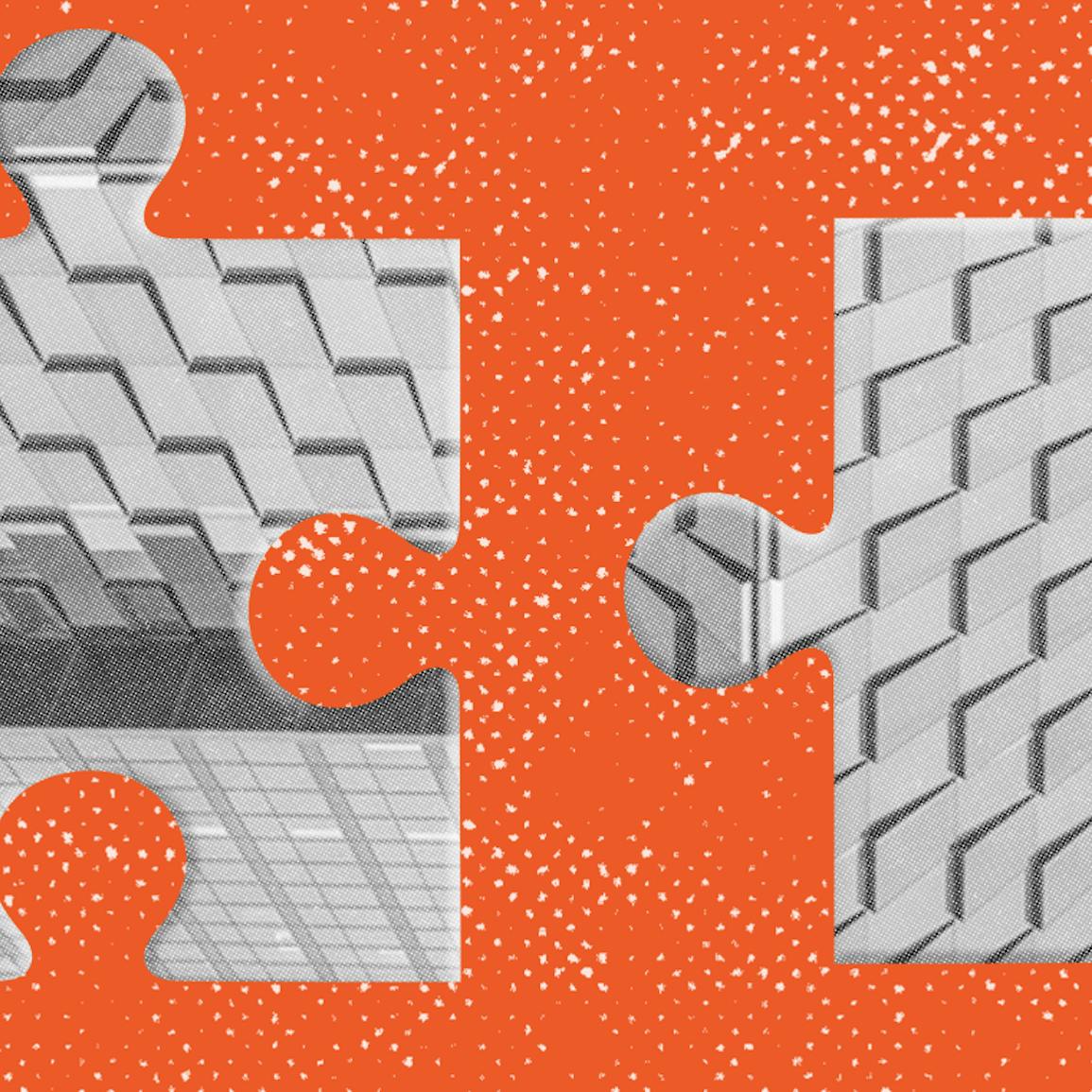Skip to content
 Eliot Snow
Eliot Snow Joel Davis
Joel Davis John Scrugham
John Scrugham




Head over to the page and enter all team information before creating filtered views on this page. The Teams page will hold all of your team data.Create a view for each team. In this example, we’ve created views of the table, table, and tables filtered to only show the data relevant to the Engineering team.Use this page as a template-within-a-template to create multiple team pages with the same views, but filtered for each specific team! Hover over the title of the page in the left-hand side menu, click on the shish-kabob menu icon (three dots), and then click Duplicate Adjust the filters on your new pages for each team. Now your Engineering team, Design team, and any other team you work with can have their own specific team hubs within this doc.
Share
Explore

 Team Page
Team Page
Adapt to your team’s needs by creating a Team Page. Coda makes it easy to cut through the noise of one database and pull only the relevant information front and center by using customized views.
Team Members
Here we have a filtered view of the table. Hover over the cards below and click Filter (on the top right-hand side) to see how we’ve created a custom view to show only the members of the Engineering team.
Click on each card to learn more about each team member including which tasks they’re assigned, and their workload.

Front End
Project Management

Front End
Back End
UX

FIgma
Project Management
UX
Team Tasks
We’ve created a filtered view of the table here to only show tasks assigned to the Engineering team. Hover over the table and click Filter (on the top right-hand side) to see how we’ve accomplished this using a simple formula.
Task name
Feature
Lead
Status
Due date
Done?
Effort
Start Date
Team
Task name
Feature
Lead
Status
Due date
Done?
Effort
Start Date
Team
App design - iOS
Mobile App

Pending
5/17/2022
Large
5/2/2022
Engineering
Connect with SSO Provider
Two-Factor Authentication

In Progress
5/27/2022
Small
5/16/2022
Engineering
Create launch promotion plan
Billing Integration

Completed
6/6/2022
X-Large
5/27/2022
Engineering
Update Pricing Page
Two-Factor Authentication

Pending
5/19/2022
Large
5/9/2022
Engineering
No results from filter
Team Capacity
This view of the table is filtered to only display members of the Engineering team. And we’re displaying the effort column from that people column as a chart. Hover over the chart and click Display to see how we’ve accomplished this!
Next:
More info on setting this up for your team!
Here’s how to do this:
Once you’ve set your team roadmaps up, take things further with Cross-doc ↓
Set up Cross-Doc!
When building out a product roadmap in Coda, you might find you want to pull information from one central doc into another team-specific doc. Enter Cross-doc!
Cross-doc allows you to pull in tables from other Coda docs so that you can annotate, review, or reference them. Learn how to set this up for your team:
Want to print your doc?
This is not the way.
This is not the way.
Try clicking the ⋯ next to your doc name or using a keyboard shortcut (
CtrlP
) instead.