Adding New Abilities
In this tutorial you will learn how to add New Abilities to the Live Configurator
Save System Setup
Adding New Ability to the save system
Open BP_Saved_Presets


Add New Variable


Rename The variable to match with your ability name


Set It’s Default Value


User Interface Setup
UI : Designer Setup
Open UI_Live_Configurator


Select any Existing Ability And Left Click


On the Hierarchy tab you will see the ability highlighted


Click on the parent border of that ability Right Click > Duplicate


Now you can see that ability is duplicated


Click on The text and rename that to whatever you want (In The Example we name it Double Jump)


Hover your mouse to the new ability Checkbox and click


Rename your checkbox to match with your ability name


UI : Graph Setup
While the checkbox selected head to Graph Setup


Click On Check State Change


Drag the newly Created function to Check boxes


Add The following Nodes to your ability Button


Drag a wire from For Each Loop and Add it to Select > True


Scroll up to Switch on Int


Add New Pin to the array and get your new ability from the Save Object


Connect your new ability to that Pin


Now Add New Pin on Switch on Int


Drag that pin all the way to your new ability on the bottom


and plug it to the branch


Now Under My Blueprint Search for your new ability variable


drag it and get it’s reference


Get Set Checked State


Plug it like so


Now go back to Designer


Find the border parent of your new ability


Select that and head to the graph


drag that border and get it


Add that border to it’s parent collapse arrow


In the end of the graph save to game slot


Character Blueprint
Adding New Ability to Character Logic
Open Player Blueprint


Under My Blueprint Search For Load Bools function


Double Click to open that function And Drag the blue wire in the end
Get your new ability variable


Right Click and promote to variable


Then connect it to the graph like so


Testing The New Ability
i added Print strings to the new ability bool to test it’s functionality


Final Results!
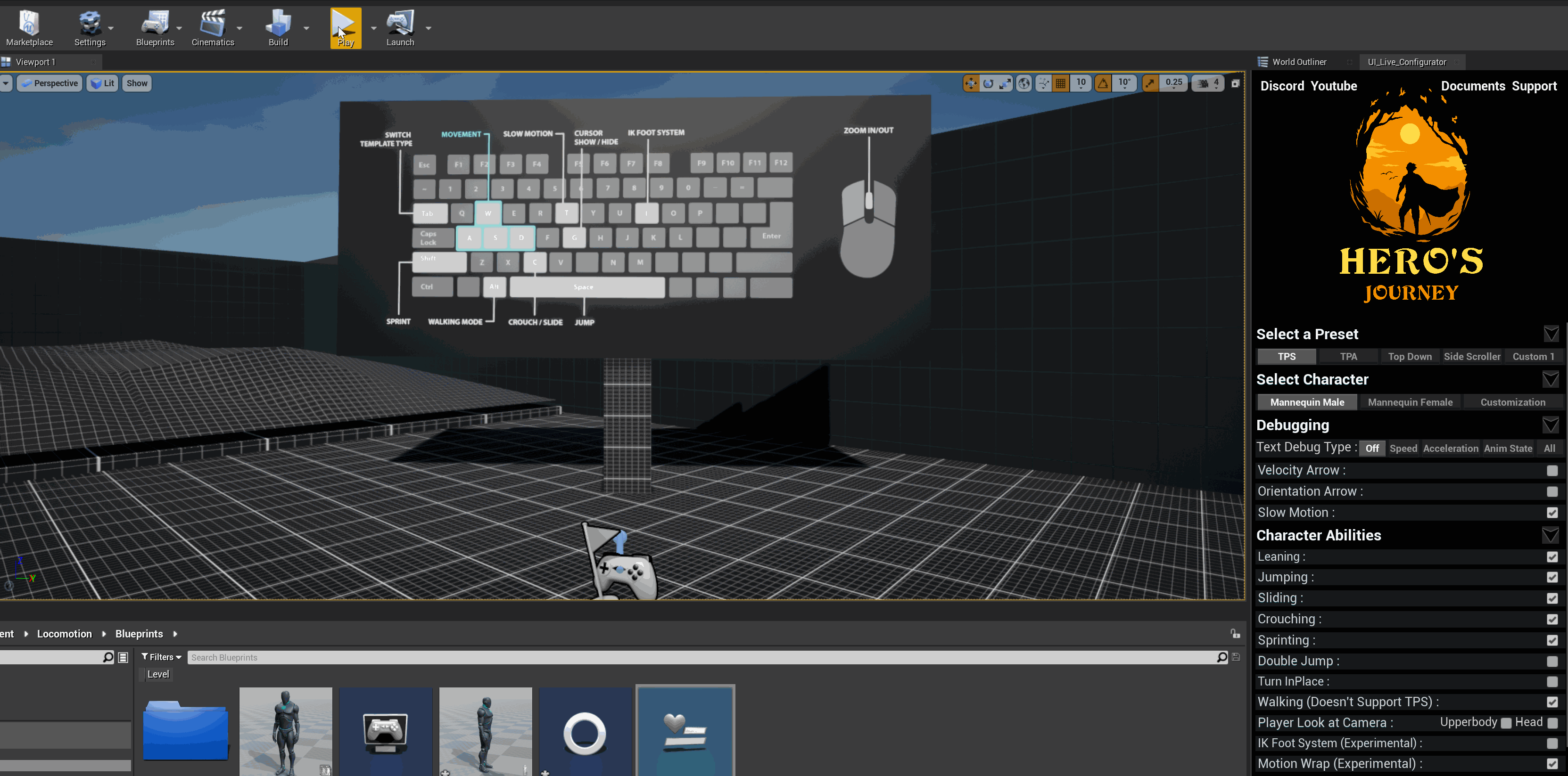
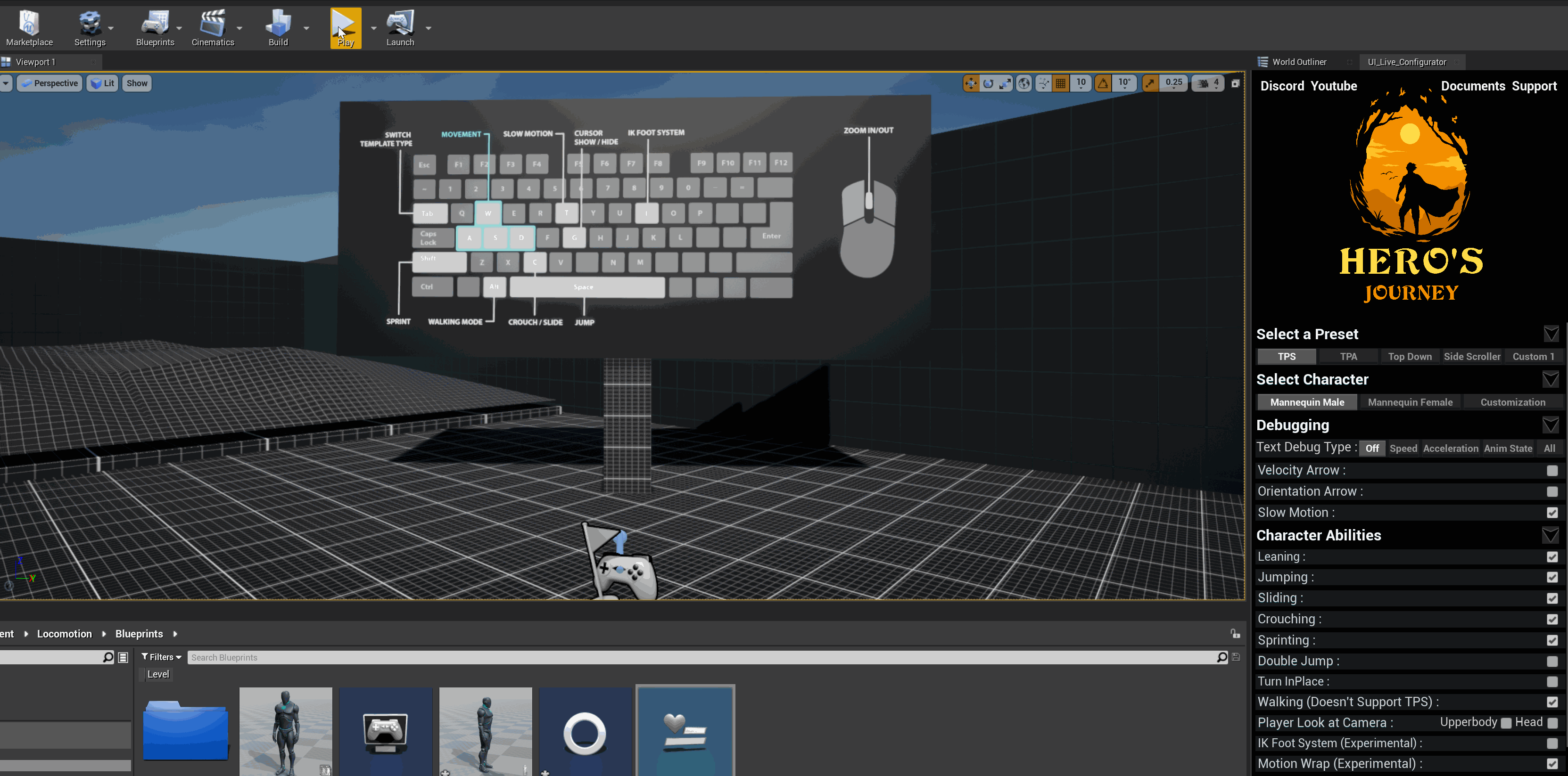
Want to print your doc?
This is not the way.
This is not the way.

Try clicking the ⋯ next to your doc name or using a keyboard shortcut (
CtrlP
) instead.