Skip to content
Email lists
All administration of lists should be carried out using the web interface Majorcool. This is available at . Majorcool is one of the options on the pull down menu. Explanations of all supported configuration options are available on the configuration options web page. It is recommended that these are reviewed when a list is set up and an info file installed before anyone is added to the list.
The following information documents the mail interface to majordomo which is no longer supported, but is still available for advanced users who are familiar with it or wish to automate certain operations.
Traditionally, majordomo was managed entirely by email and the some documentation and books on majordomo refer to commands sent by email. Majorcool actually generates mail messages and sends them to majordomo to manage the list, but ensures that these are correctly formatted. As most people use Outlook and generally find it difficult to control the format of mail messages that Outlook produces, we now only support the web interface as a mechanism for managing lists.
Adding and Removing Users
In an open list, users can add themselves automatically. If the list is closed, or the request to join the list originates from an address other than the address to be added the request is referred to the list owner, with brief instructions. You may also wish to add users to certain types of list from time to time. This is often done when the list is created.
You can add users using the . Alternatively, you can add them by email using the method below, but this is no longer recommended.
If you need to add an email address to the list, send the following command to majordomo@bham.ac.uk
approve <password> subscribe <listname> <address>
where <password> is the list password, <listname> is the name of the list and <address> is the email address you wish to add. The address must be in the normal email address format, eg. E.V.Nebor@bham.ac.uk. Majordomo will send a confirmation message if this command succeeds. If you are adding a new address, take care to specify the address correctly, as the accuracy of the address cannot be checked by majordomo. For example in order to add the address E.V.Nebor@bham.ac.uk to the list trees with the password "brt6yhui" the command would be
approve brt6yhui subscribe trees E.V.Nebor@bham.ac.uk
Normally, requests to be removed from a list are processed automatically. Requests to leave will be referred to the list owner if the request originates from an address which differs from the address to be removed. You may also wish to remove addresses from the list for other reasons, for example if an address in the list is invalid.
You can remove users using the . Alternatively, you can remove them by email using the method below, but this is no longer recommended.
If you need to remove an email address from the list, send the following command to majordomo@bham.ac.uk
approve <password> unsubscribe <listname> <address>
where <password> is the list password, <listname> is the name of the list and <address> is the email address you wish to remove. Majordomo will send a confirmation message if this command succeeds. For example in order to remove the address E.V.Nebor@bham.ac.uk from the list trees with the password "brt6yhui" the command would be
approve brt6yhui unsubscribe trees E.V.Nebor@bham.ac.uk
The address must be in the list and have exactly the same format as the one in the list. If necessary, the list membership can be checked with a who command. Majordomo will send a confirmation message if this command succeeds.
Want to print your doc?
This is not the way.
This is not the way.
Try clicking the ⋯ next to your doc name or using a keyboard shortcut (
CtrlP
) instead.