Skip to content
deFarm Portfolio - The How-to Guide
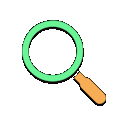 Explore Portfolio
Explore Portfolio
deFarm Portfolio is a feature that enables users to construct their personal on-chain profiles, displaying clear performance data from prior engagements with farms on the protocol. It allows users to tokenize their popularity by minting "Seeds." Holders of these Seeds are entitled to exclusive benefits provided by the Seed minters.
Portfolio Page
To access your Portfolio page on deFarm, simply go to the upper right corner, click on your wallet address, and select "Portfolio."


This action will direct you to your personal Portfolio page, showing information such as your name, direct X button, wallet address, Total AUM, Total Investment, and Total PNL.


To access the profiles of other users, simply click on their avatars whenever you encounter them while navigating through Farms.


To edit your profile, click "Edit" to open an editor where you can update your background, name, bio, and link your X account.




Below the information, there are three big sections: Seed, Farms, and Activities.
Seed


In the initial bar, you'll observe the Seed price of the user on the left. Following this, you'll see metrics including the Seed's total market cap, its trading volume over the past 24 hours, the total supply of the Seed, and the number of holders.


Next, a table featuring two tabs - “Recent Trades” and “All Holders” - presents the latest buy and sell activities for this user’s Seed, as well as a list of its current holders.




Scrolling down, you’ll see the statistics and a table revealing what Seeds this user is currently holding. The statistics display the number of Seeds held by this user, the total ETH spent on Seeds, total ETH gained from sales, the overall value of held Seeds, and the PnL. Moreover, there’s a table showing which Seeds this user has acquired.


On the right side of the page, you’ll see a buy/sell dashboard for anyone on deFarm to buy/sell Seeds of this user.


If you're looking for guidance on how to enable and engage in buying or selling Seeds, please consult the following guide: .
Farms


Initially, you'll encounter two tabs labeled "Manager" and "Investor." Each tab presents statistics relevant to the user's activities from the perspectives of a Manager and an Investor. The information displayed under both tabs is nearly the same.
In this section, you have the option to select the timeframe for the statistics displayed. This selection is made in the upper right corner, where you'll find three timeframe options available: 7 days, 30 days, and 60 days.


Once you select a timeframe, the statistics will adjust accordingly, providing insights into various aspects of your investment performance, including:


At the top right corner of the graph, you'll find a switch that toggles between PNL and ROI. When PNL is selected, gains are displayed in the amount of USD, and when ROI is selected, gains are shown in percentage.


Below the graph, the farms associated with this user are listed. In the Manager tab, you'll see farms created by the user, while in the Investor tab, you'll see farms where the user has deposited funds. For detailed explanations about the functionalities of the buttons, refer to . This includes information on the "Unclaimed" switch, which helps to distinguish between unclaimed and claimed farms.


Activities
In this section, you'll have the opportunity to view all of the recent asset management activities associated with this user.


Located at the top right corner is a dropdown menu allowing you to select a timeframe for these activities, with options for 7 days, 30 days, or 90 days. Additionally, a filter button is available, enabling you to refine the displayed actions based on criteria such as deposited, opened, closed positions, claimed, and farms created.


If everything's clear and you're ready to get to deFarm Seed, proceed by moving here:
Want to print your doc?
This is not the way.
This is not the way.

Try clicking the ⋯ next to your doc name or using a keyboard shortcut (
CtrlP
) instead.