Skip to content
Once you've added your Asana account, add the Create task button.Select the Workspace ID and Team ID. Add a value to the Name of the task (required) and click "Click More" if you want to add more values to your tasks.
Tips:Make sure to convert any People columns to emails so Asana can recognize it as inputs. Project ID is not automatically added when creating a new task, make sure to add it. Make sure all of the fields have a value or the task will not be created.For any select lists, make sure the field options in Asana match the same ones in Coda.
Once you've added your Asana account, add the Update task button.Select the task Gid of the task you want to update, if you're using a table like in the example above, you can use =thisrow.Tasks.Gid.Select the Workspace ID and Team ID. In the button setting, click "Add more" and select the fields that you want to update. In the value field, select the new value.
Make sure none of the tasks were deleted from Asana or it will throw an error. The best to do this is by adding a Tasks sync table from Asana and using those GiD as values (like in the example below).You can use a Modified() formula in a table to know when a row was update and enable the button. 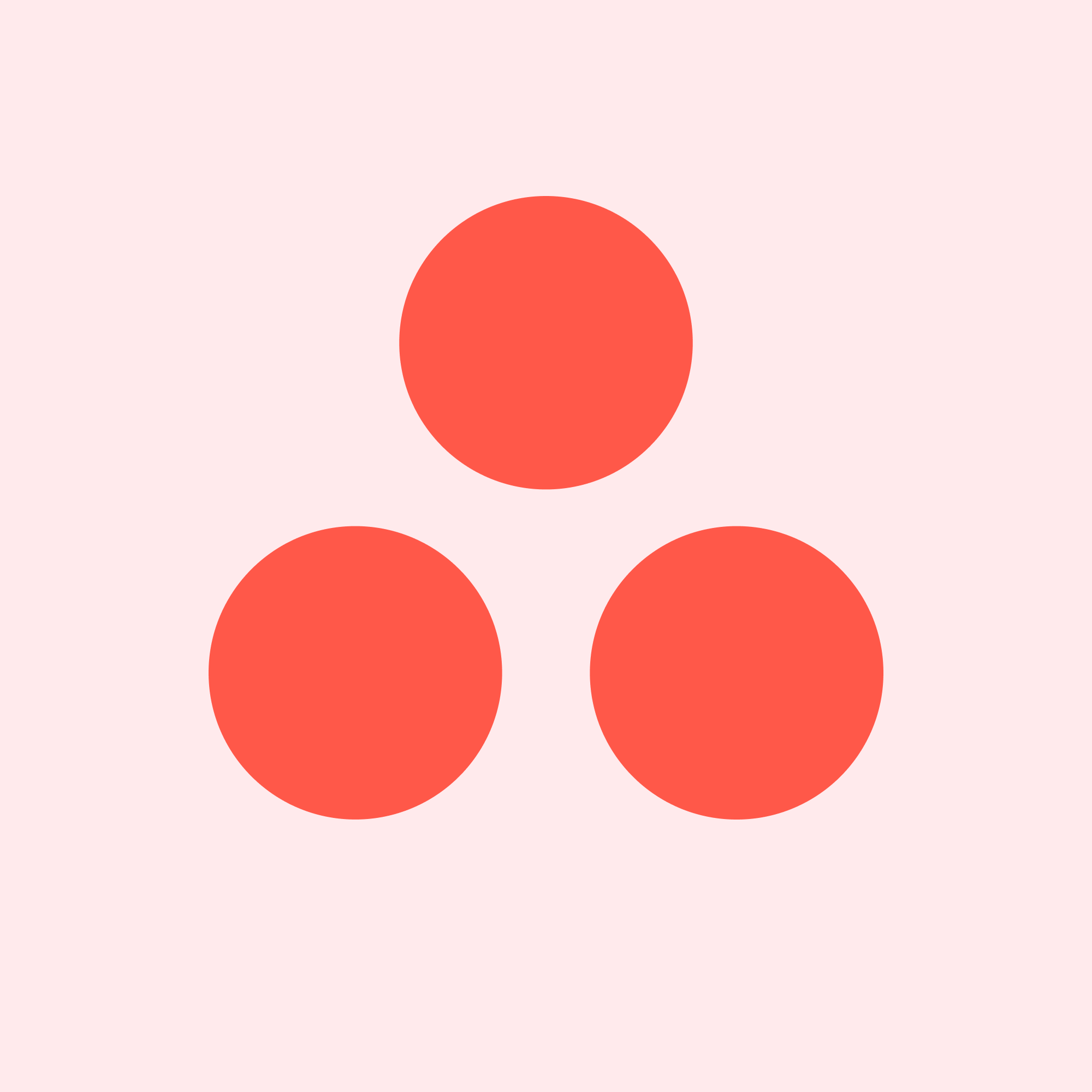
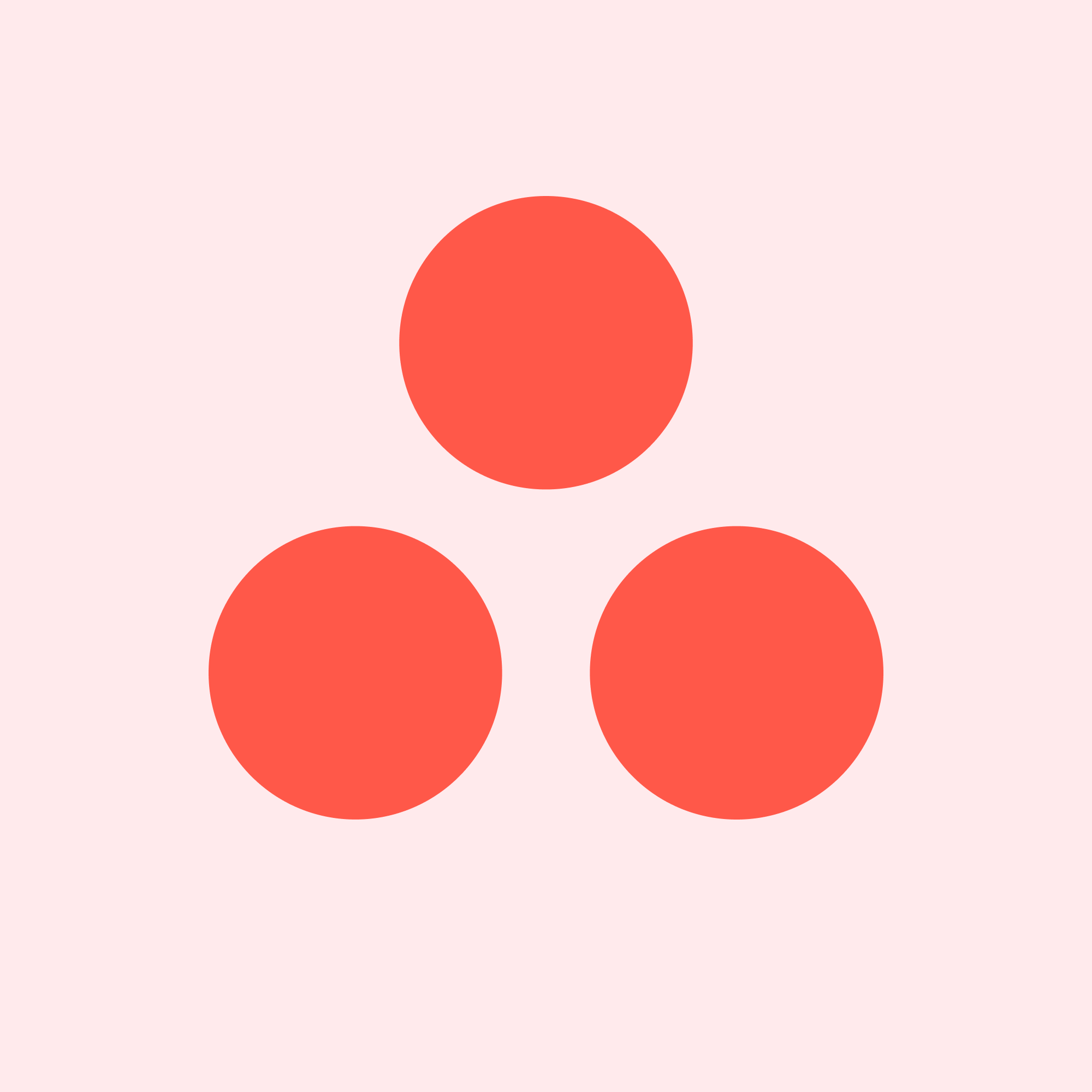
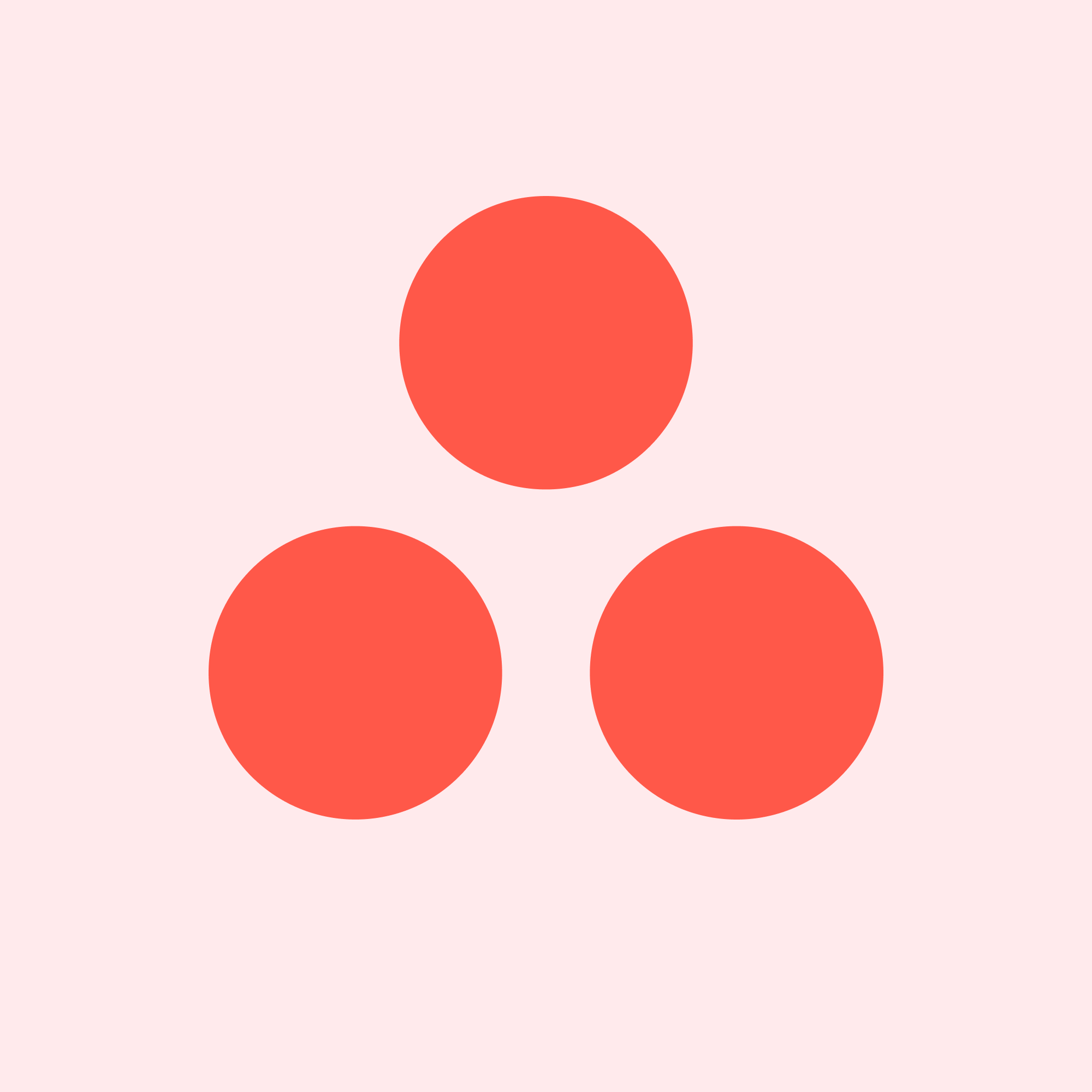
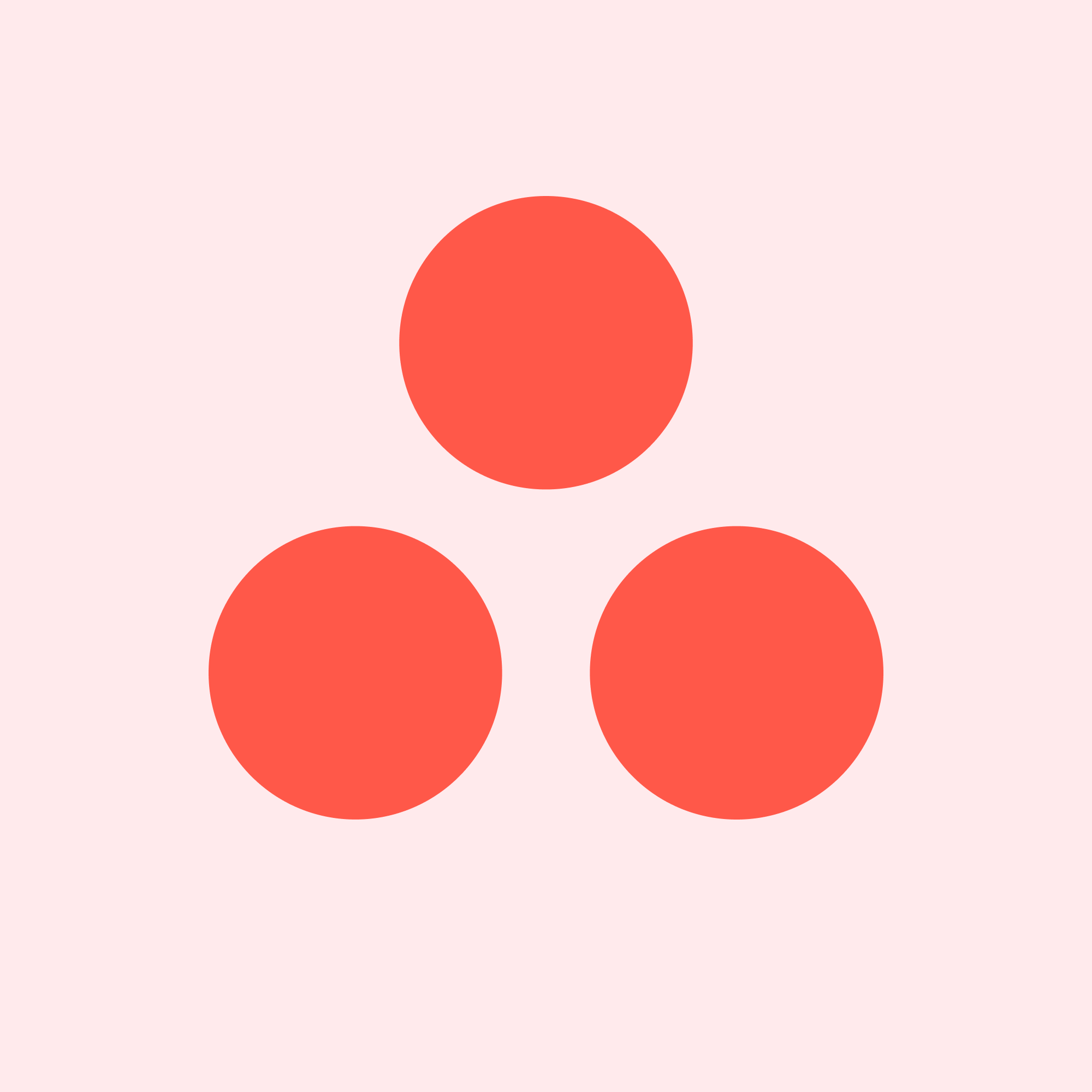
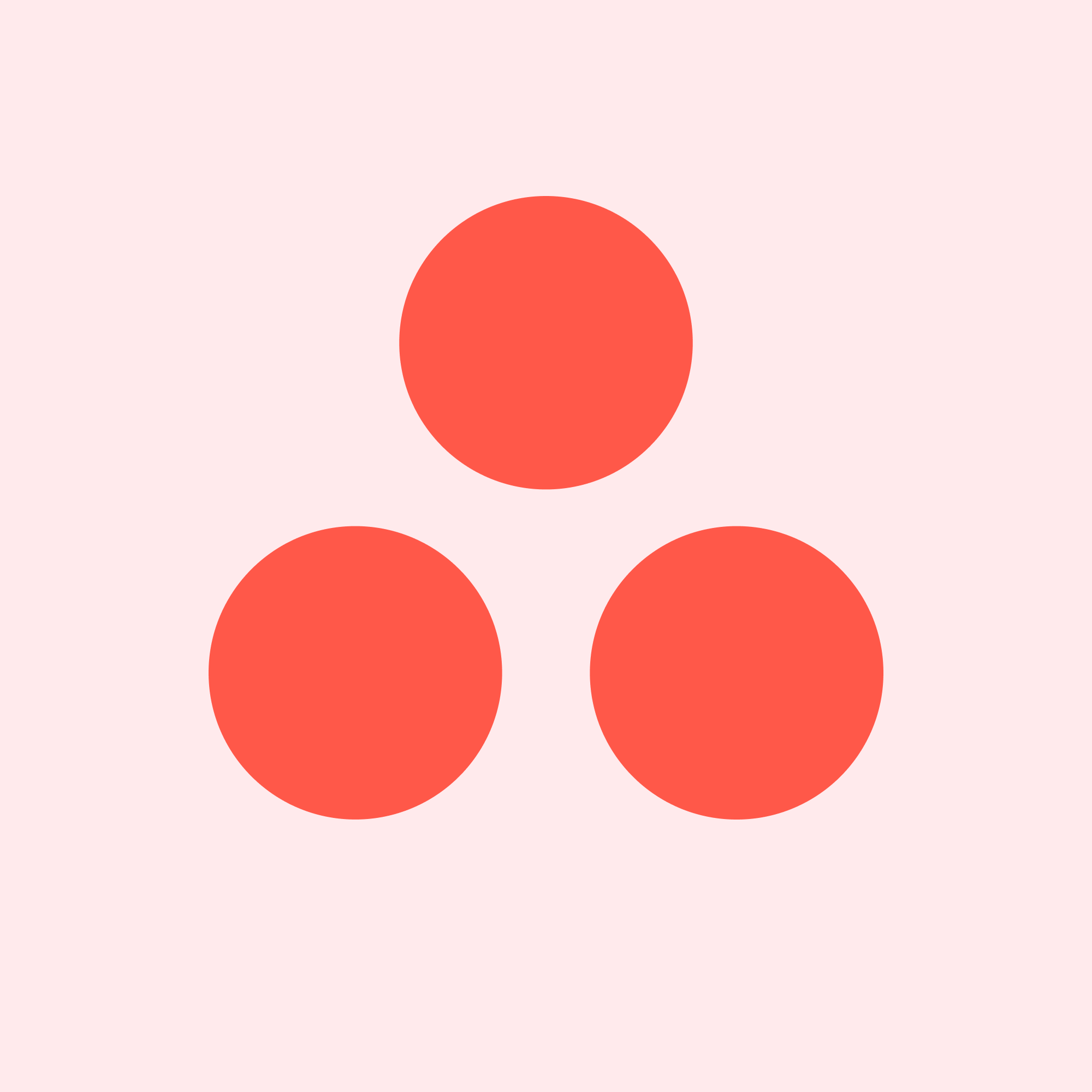
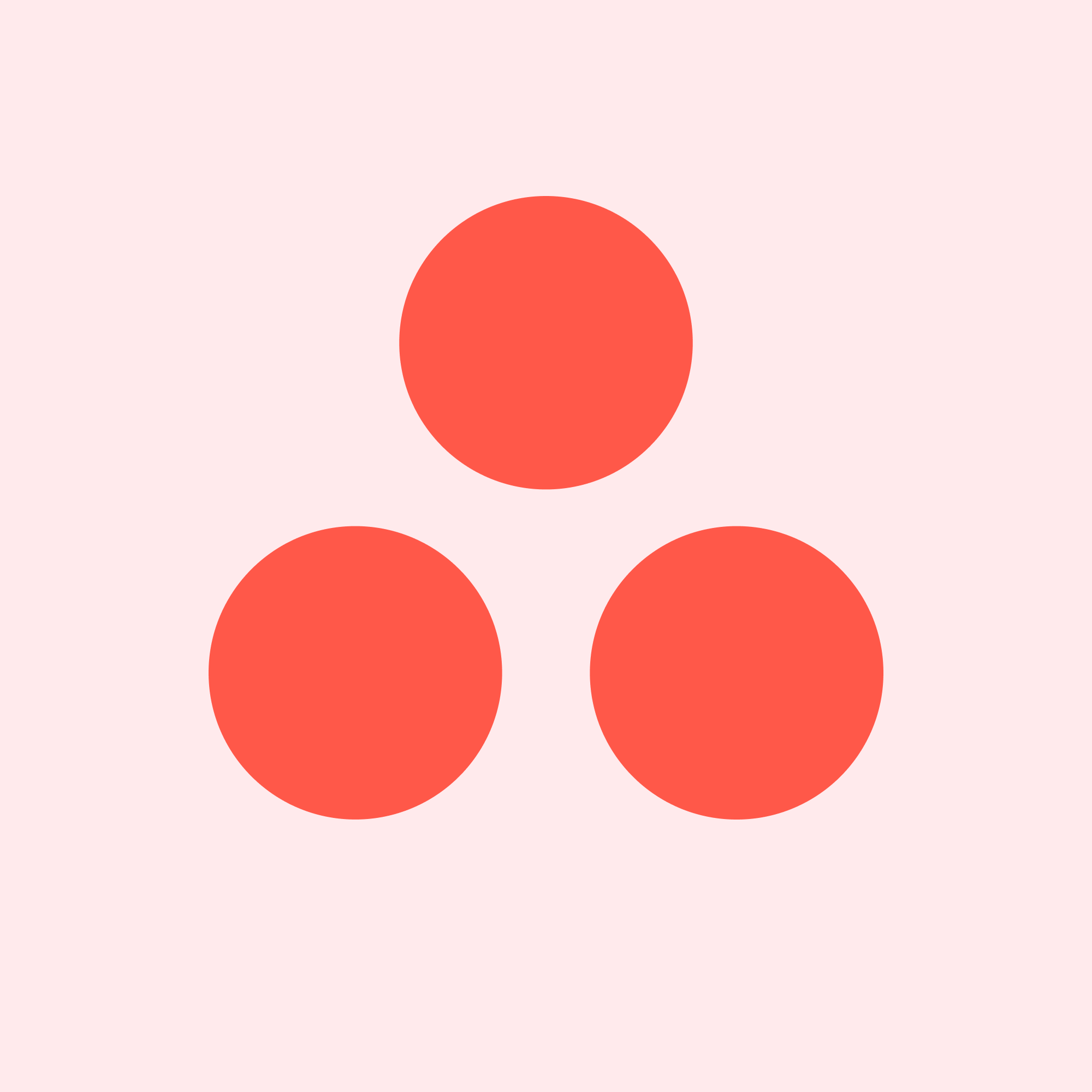
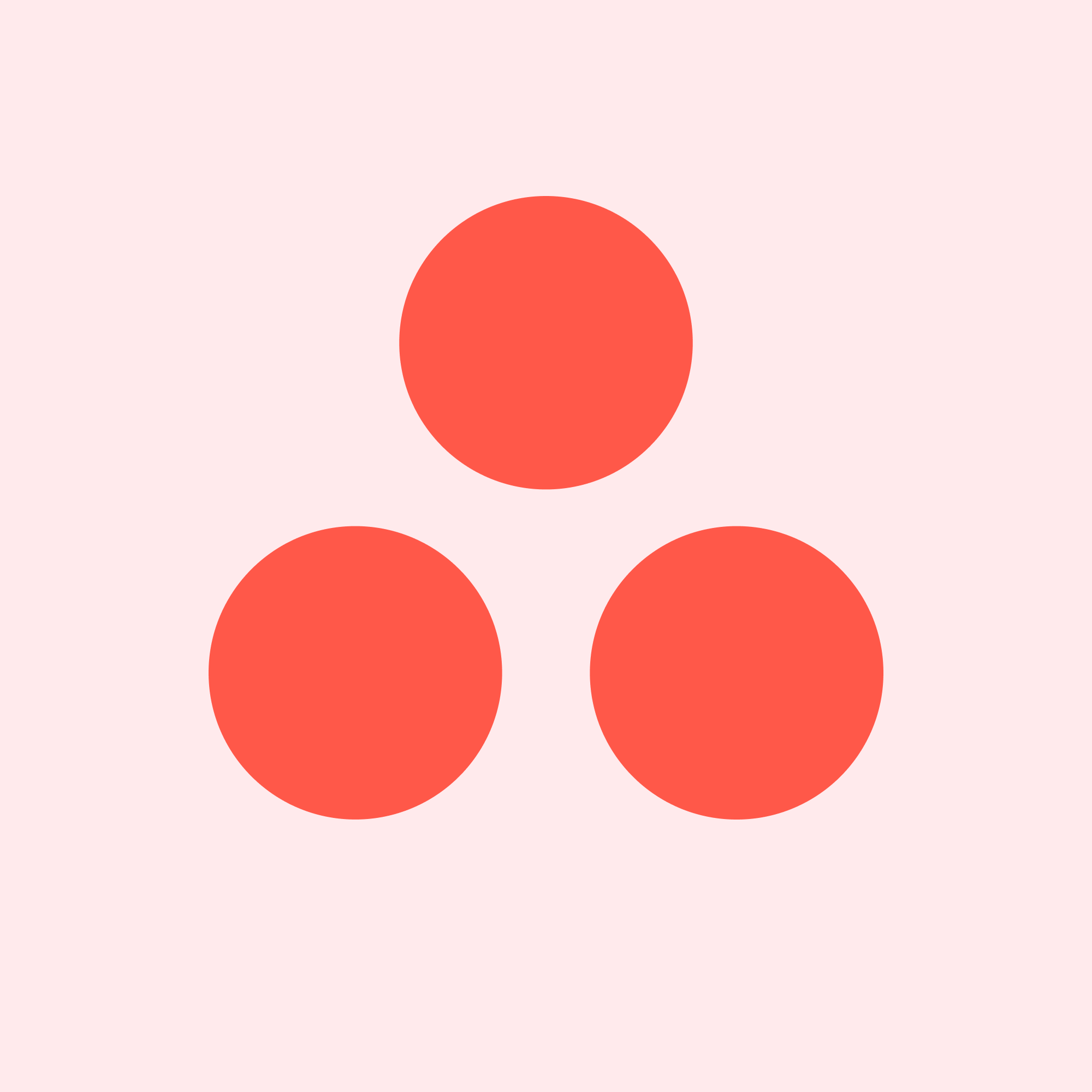
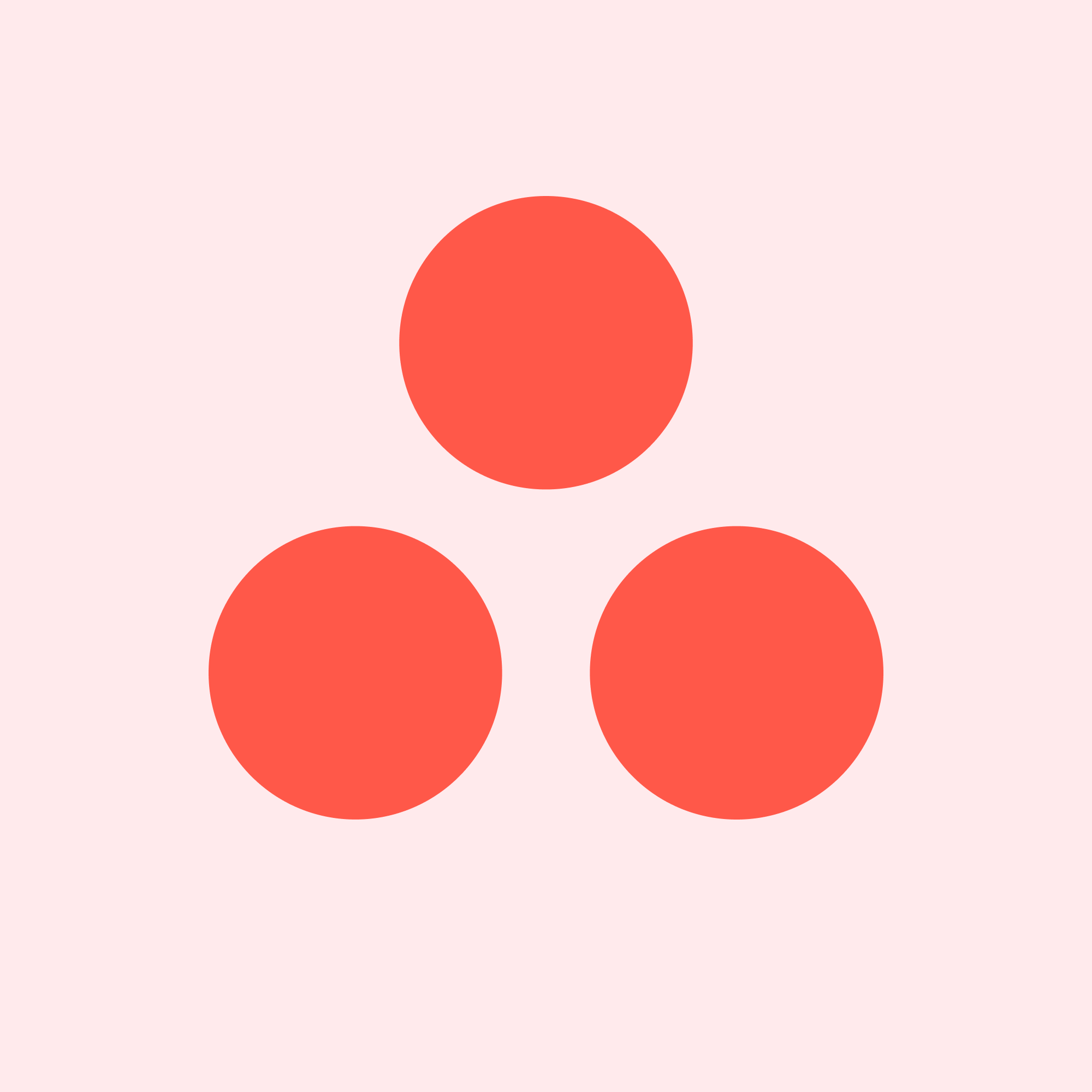
Share
Explore
 Guide: Update and Create tasks
Guide: Update and Create tasks
Creating a new task
You can use the Create task button to add Asana new tasks.
Create Asana Task
Idea
Create Asana Task
Idea
Create
Think through the monetization first
Create
Do a monetization writeup and PRD
No results from filter
Update a new task
You can use the Update task button to update existing Asana tasks.
Tips:
Tasks
Gid
New Task Name
UpdateTask
Tasks
Gid
New Task Name
UpdateTask
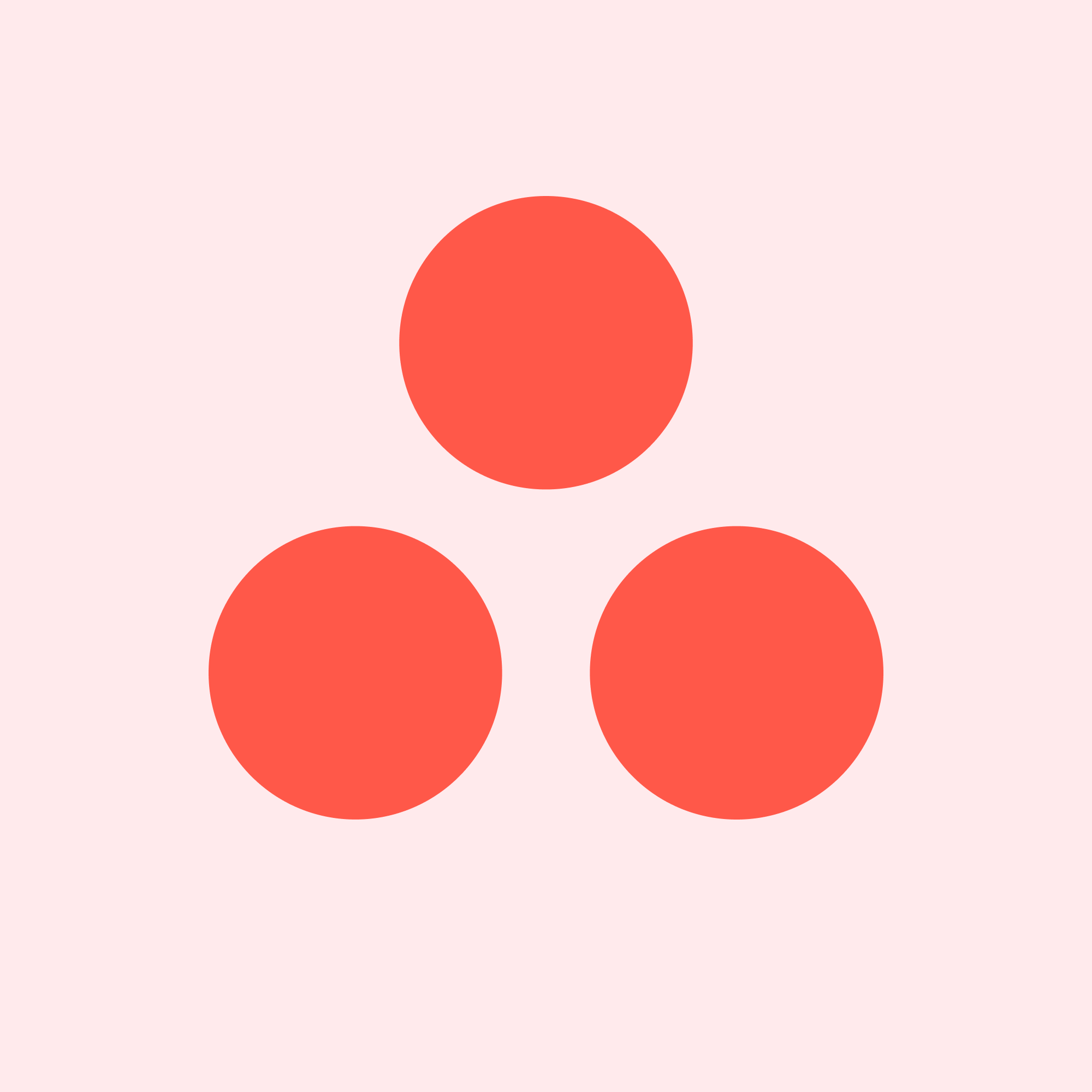
Approve eng specs
1188950282922634
Approve design specs
Update task name
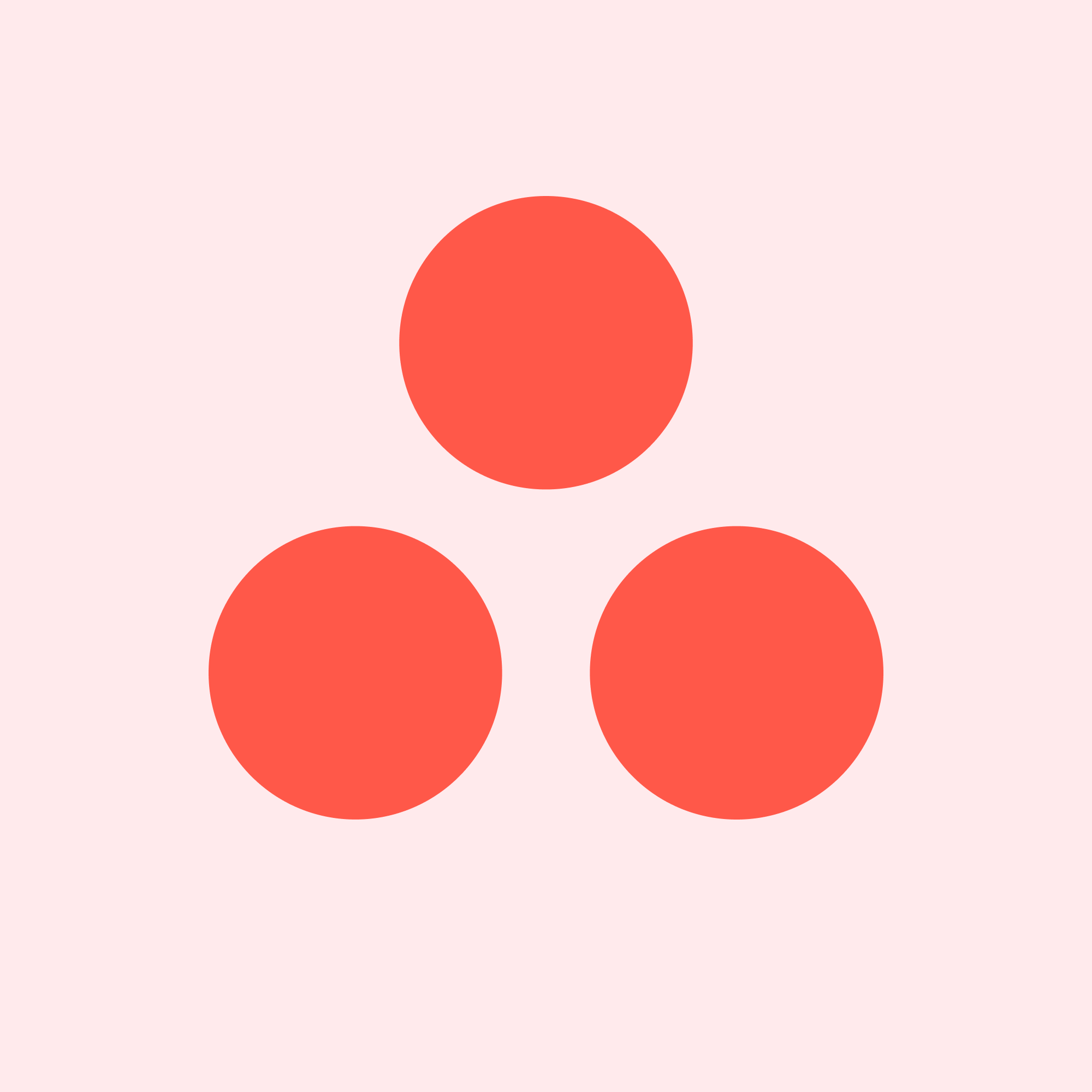
Develop prototype
1188950282922636
Update task name
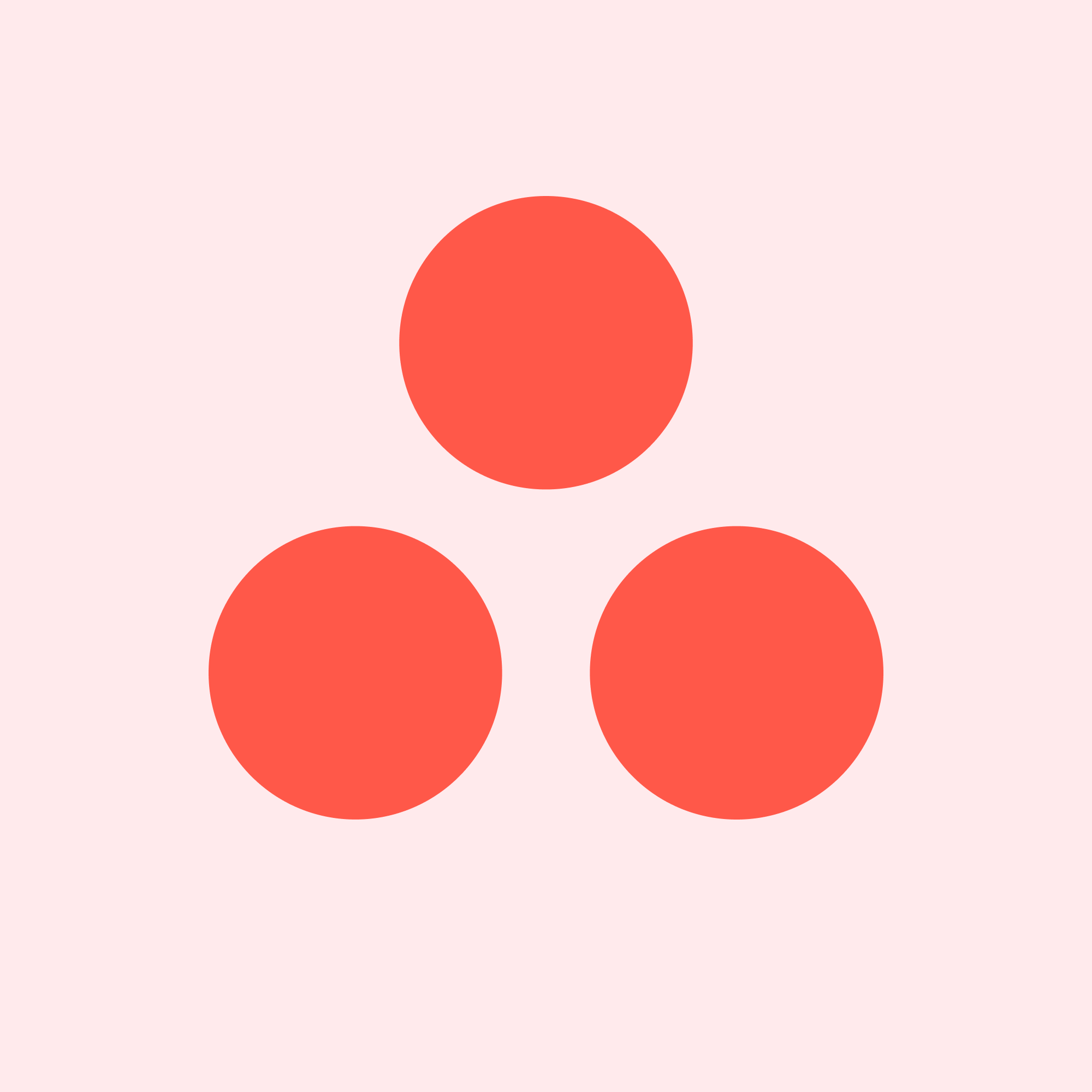
Lead feedback sessions
1188950282922638
Update task name
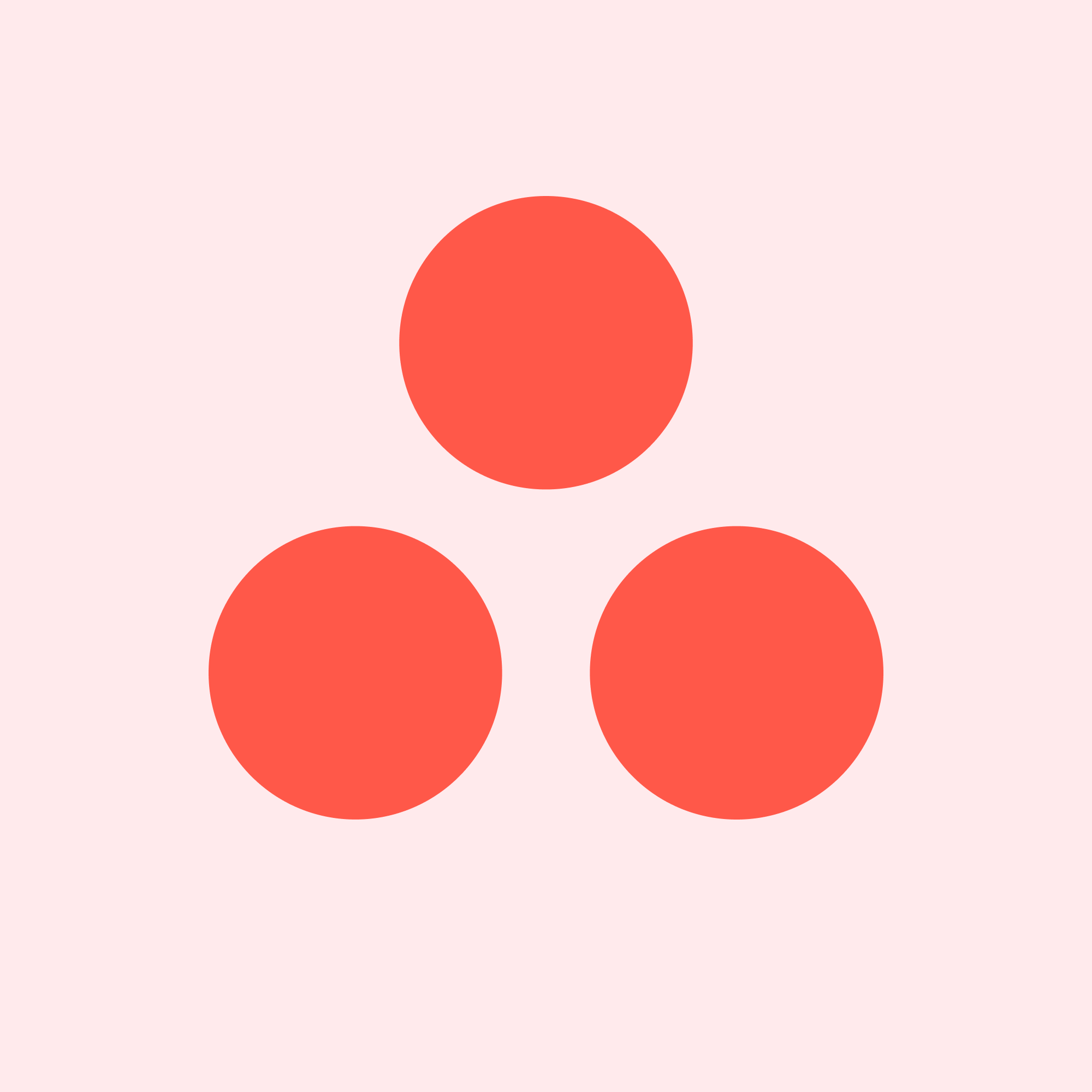
Create more widgets
1202349392601352
Create mobile widget
Update task name
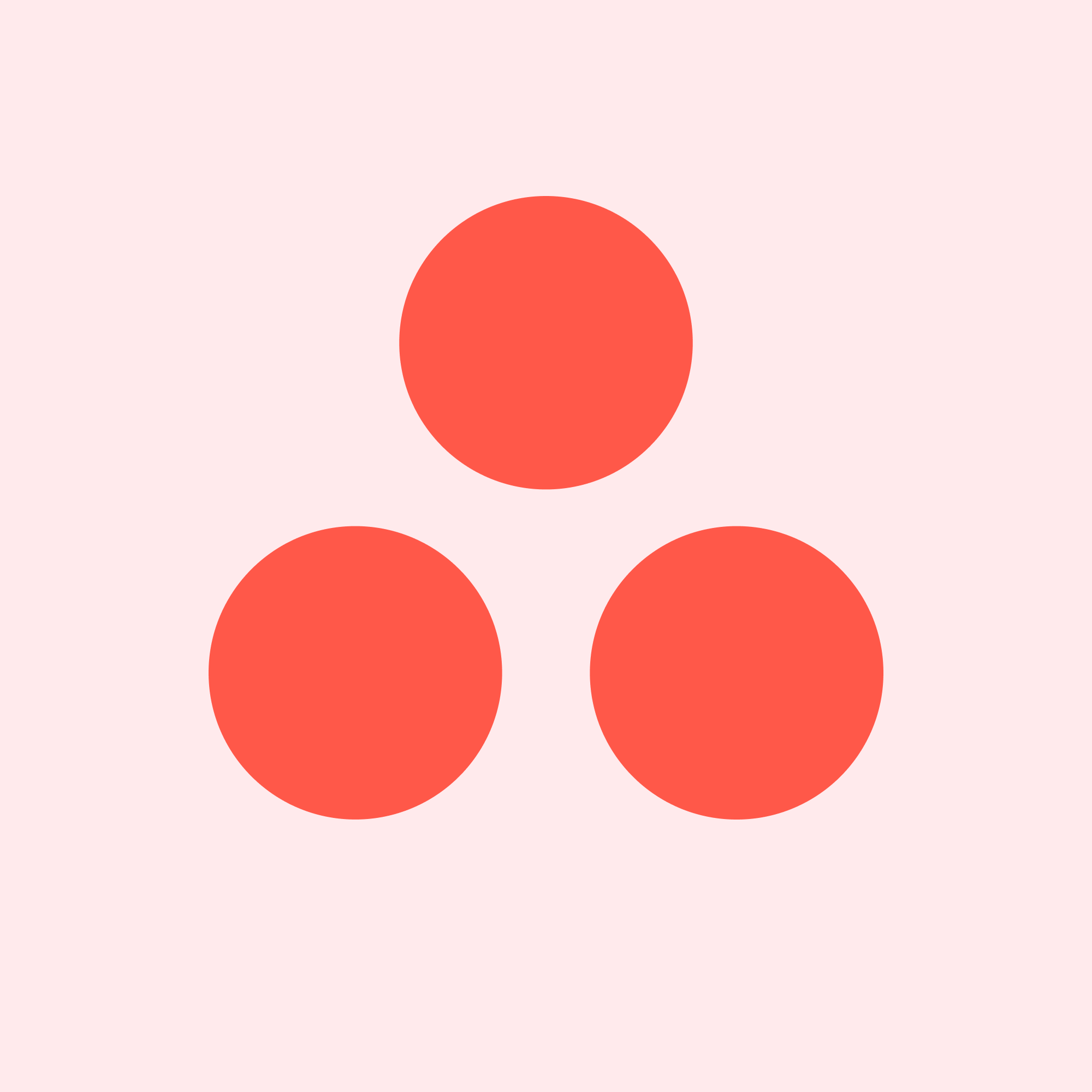
Launch an MVP
1202498539873870
Update task name
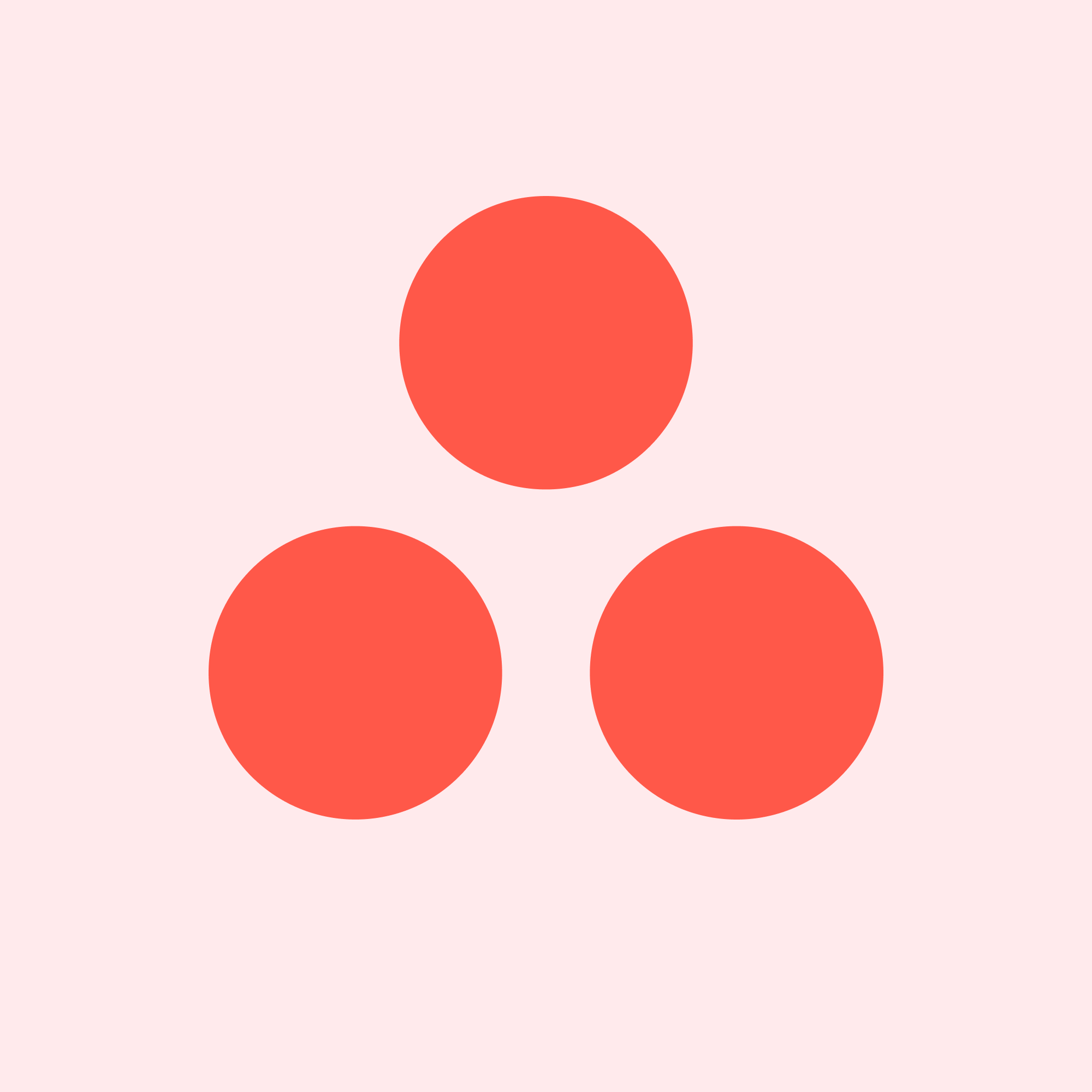
Product launch video
1202841517379010
Update task name
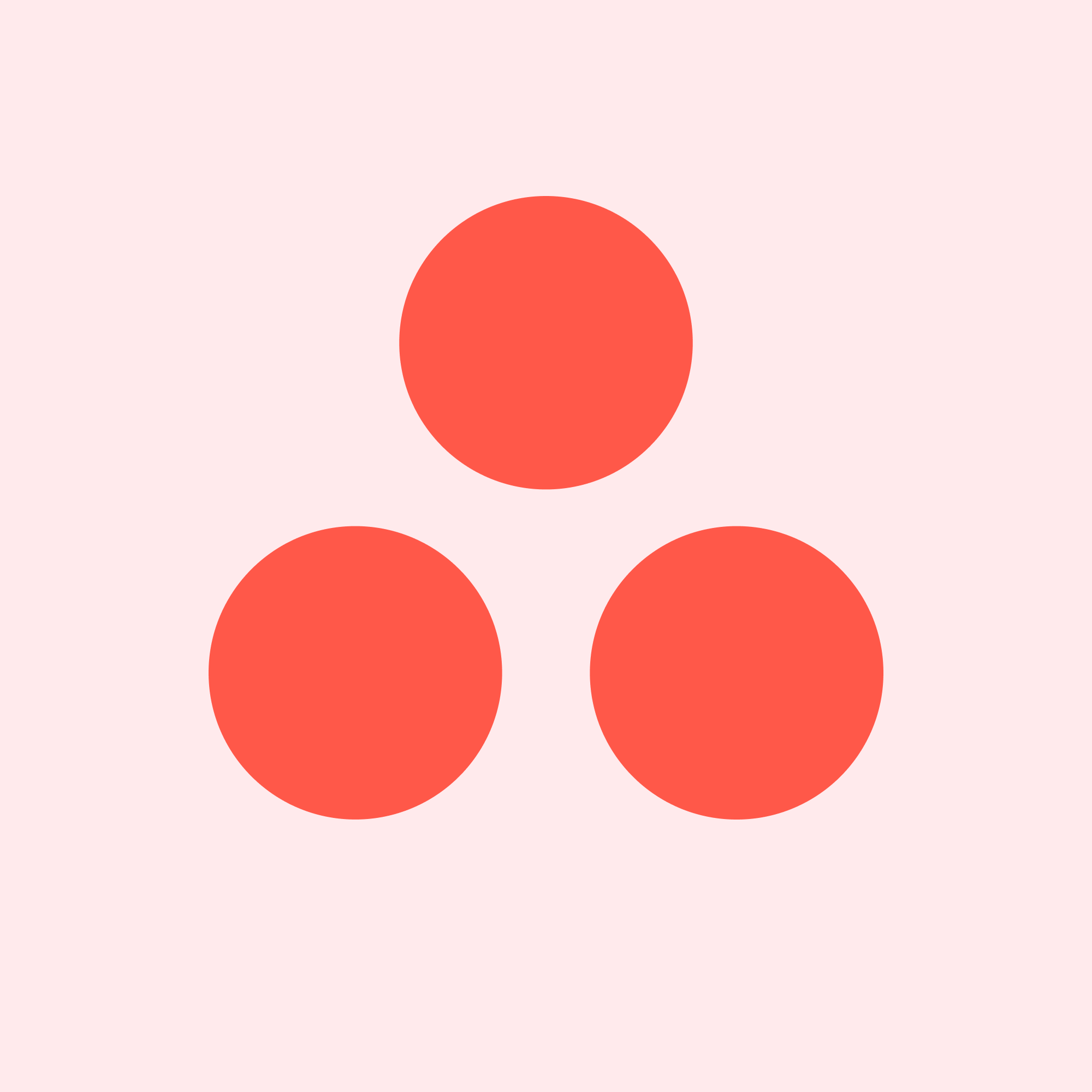
Recruit a team
1203101107307936
Update task name
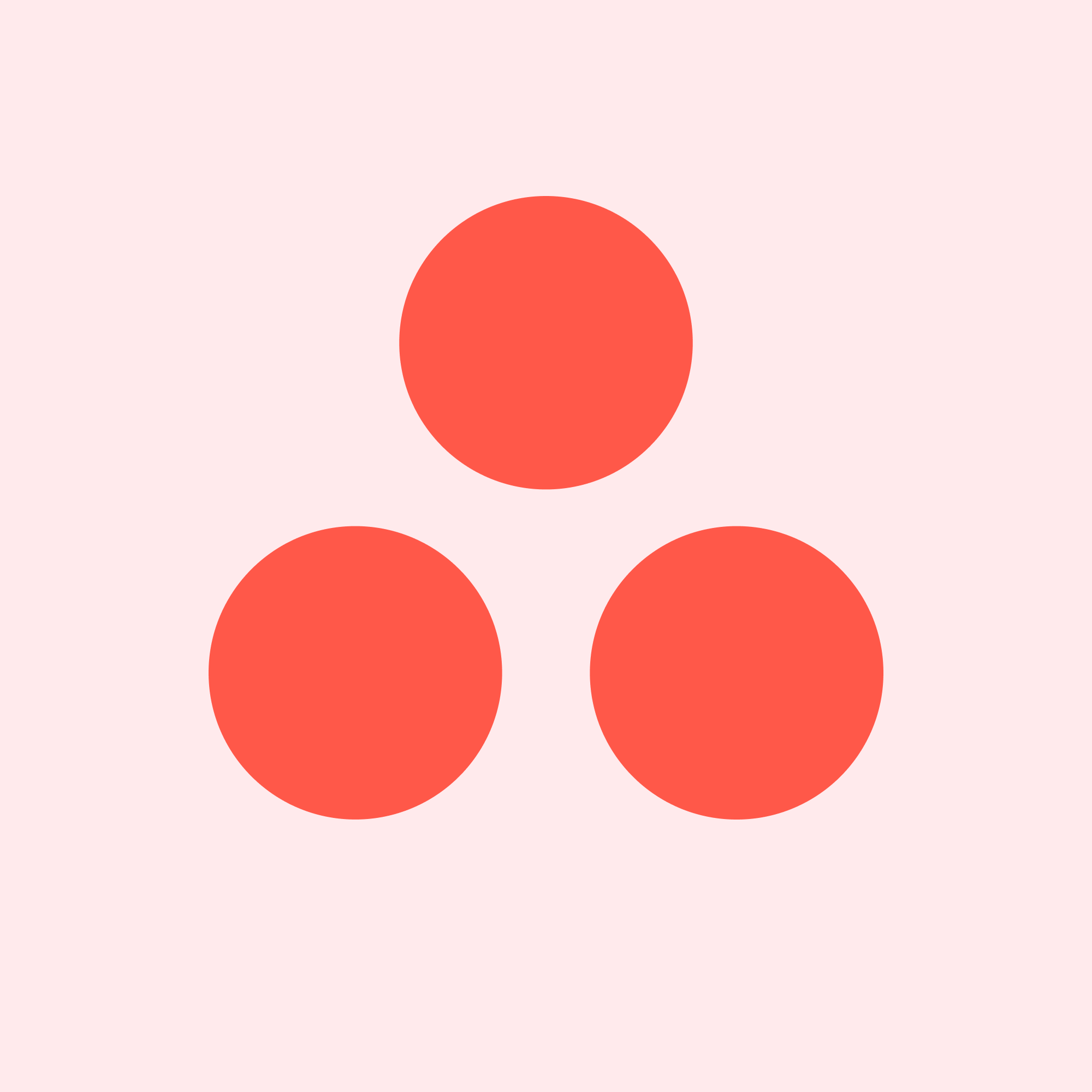
Create Monetization Scheme
1203101107307945
Update task name
There are no rows in this table
Want to print your doc?
This is not the way.
This is not the way.

Try clicking the ⋯ next to your doc name or using a keyboard shortcut (
CtrlP
) instead.