Skip to content
Their unique Affinity ID
Eg. 109327320 Their Profile Link
Eg. Any Email Address
Egsteven@supsync.com
![Affinity [DEPRECATED] icon](https://codaio.imgix.net/packs/11584/unversioned/assets/LOGO/e5b3c3ec566f6bc5624034d3acff22770d8d9558fb2e2ab963aeddb57d6570c8a0f26e0192da1b46d2c2cf0989359ab4f4bde731a1eca8d7b55fc539a79dfe70552565bb014ee4d998decd8b8d45fba2d6e01a40b0c61f270dbe05db204c348e66817a1e)
![Affinity [DEPRECATED] icon](https://codaio.imgix.net/packs/11584/unversioned/assets/LOGO/e5b3c3ec566f6bc5624034d3acff22770d8d9558fb2e2ab963aeddb57d6570c8a0f26e0192da1b46d2c2cf0989359ab4f4bde731a1eca8d7b55fc539a79dfe70552565bb014ee4d998decd8b8d45fba2d6e01a40b0c61f270dbe05db204c348e66817a1e)
![Affinity [DEPRECATED] icon](https://codaio.imgix.net/packs/11584/unversioned/assets/LOGO/e5b3c3ec566f6bc5624034d3acff22770d8d9558fb2e2ab963aeddb57d6570c8a0f26e0192da1b46d2c2cf0989359ab4f4bde731a1eca8d7b55fc539a79dfe70552565bb014ee4d998decd8b8d45fba2d6e01a40b0c61f270dbe05db204c348e66817a1e)
Their unique Affinity ID
Eg. 282889374 Their Profile Link
Eg. Their Website URL
Eg. supsync.com
Press = to insert new canvas formula.Type Person and select the suggested Affinity Person formula.Start typing someone’s name and notice how suggested results appear at the bottom of the Formula Editor.
For this demo doc, try Jono B and click on “Jono Bouwmeester”. Thankfully, autocomplete means you won’t have to remember how to spell my surname! 😂Click on a result and their Affinity ID will automatically be inserted for you.Close the Formula Editor. We’ll fetch the relevant information and once done, you’ll see a “chip” rendered to the canvas. You can hover over this chip for a view of the information pulled from Affinity.
![Affinity [DEPRECATED] icon](https://codaio.imgix.net/packs/11584/unversioned/assets/LOGO/e5b3c3ec566f6bc5624034d3acff22770d8d9558fb2e2ab963aeddb57d6570c8a0f26e0192da1b46d2c2cf0989359ab4f4bde731a1eca8d7b55fc539a79dfe70552565bb014ee4d998decd8b8d45fba2d6e01a40b0c61f270dbe05db204c348e66817a1e)
![Affinity [DEPRECATED] icon](https://codaio.imgix.net/packs/11584/unversioned/assets/LOGO/e5b3c3ec566f6bc5624034d3acff22770d8d9558fb2e2ab963aeddb57d6570c8a0f26e0192da1b46d2c2cf0989359ab4f4bde731a1eca8d7b55fc539a79dfe70552565bb014ee4d998decd8b8d45fba2d6e01a40b0c61f270dbe05db204c348e66817a1e)
![Affinity [DEPRECATED] icon](https://codaio.imgix.net/packs/11584/unversioned/assets/LOGO/e5b3c3ec566f6bc5624034d3acff22770d8d9558fb2e2ab963aeddb57d6570c8a0f26e0192da1b46d2c2cf0989359ab4f4bde731a1eca8d7b55fc539a79dfe70552565bb014ee4d998decd8b8d45fba2d6e01a40b0c61f270dbe05db204c348e66817a1e)
![Affinity [DEPRECATED] icon](https://codaio.imgix.net/packs/11584/unversioned/assets/LOGO/e5b3c3ec566f6bc5624034d3acff22770d8d9558fb2e2ab963aeddb57d6570c8a0f26e0192da1b46d2c2cf0989359ab4f4bde731a1eca8d7b55fc539a79dfe70552565bb014ee4d998decd8b8d45fba2d6e01a40b0c61f270dbe05db204c348e66817a1e)
An Entity (all rows in a list are of the same entity type)A set of Standard Fields (all Affinity users have these)A set of Global Fields (set on an account level)A set of Custom Fields (unique to each list)
iiiiiiiiiiii

 Interactive Guide
Interactive Guide
👩🦰 Entity Columns
Bring rich data about People or Companies into your Coda tables
Affinity’s Data Model revolves around three Entities, namely: People, Organizations, and Opportunities. To retrieve one of these entities, utilize the handy Column Formats. Along with the Affinity ID and Profile Page Link, each column also matches entities with more easy-to-find input parameters.
Adding a new Person
When adding a new person to an Affinity Person Column, you can enter any of the following details:
https://***.affinity.co/persons/109327320
💡 Click any of the “copy” buttons, then paste into a blank row of the table alongside. Press Return on your keyboard or click away from the cell to fetch the person from Affinity. Hover over the resulting “chip” to see all the information available for each person.
Try add a new Person 👇
Try add a new Person 👇
![Affinity [DEPRECATED] icon](https://codaio.imgix.net/packs/11584/unversioned/assets/LOGO/e5b3c3ec566f6bc5624034d3acff22770d8d9558fb2e2ab963aeddb57d6570c8a0f26e0192da1b46d2c2cf0989359ab4f4bde731a1eca8d7b55fc539a79dfe70552565bb014ee4d998decd8b8d45fba2d6e01a40b0c61f270dbe05db204c348e66817a1e)
Brian Sowards
There are no rows in this table
Try add a new Org 👇
Try add a new Org 👇
![Affinity [DEPRECATED] icon](https://codaio.imgix.net/packs/11584/unversioned/assets/LOGO/e5b3c3ec566f6bc5624034d3acff22770d8d9558fb2e2ab963aeddb57d6570c8a0f26e0192da1b46d2c2cf0989359ab4f4bde731a1eca8d7b55fc539a79dfe70552565bb014ee4d998decd8b8d45fba2d6e01a40b0c61f270dbe05db204c348e66817a1e)
Coda
![Affinity [DEPRECATED] icon](https://codaio.imgix.net/packs/11584/unversioned/assets/LOGO/e5b3c3ec566f6bc5624034d3acff22770d8d9558fb2e2ab963aeddb57d6570c8a0f26e0192da1b46d2c2cf0989359ab4f4bde731a1eca8d7b55fc539a79dfe70552565bb014ee4d998decd8b8d45fba2d6e01a40b0c61f270dbe05db204c348e66817a1e)
Affinity
There are no rows in this table
Adding a new Organization
When adding a new org to an Affinity Organization Column, you can enter any of the following details:
https://***.affinity.co/organizations/282889374
👩🦰 Entity Formulas
With lightning-fast autocomplete, easily work with data from Affinity in your Coda formulas.
When using any of the Find Formulas within the Coda Formula Editor, you can take advantage of the autocomplete feature. As you type, we’ll return top matches at the bottom of the CFE. To try it out, press =, type Person() and start typing someone’s name. Results will appear towards the bottom left of the screen.
Person() formula
→ ![Affinity [DEPRECATED] icon](https://codaio.imgix.net/packs/11584/unversioned/assets/LOGO/e5b3c3ec566f6bc5624034d3acff22770d8d9558fb2e2ab963aeddb57d6570c8a0f26e0192da1b46d2c2cf0989359ab4f4bde731a1eca8d7b55fc539a79dfe70552565bb014ee4d998decd8b8d45fba2d6e01a40b0c61f270dbe05db204c348e66817a1e)
![Affinity [DEPRECATED] icon](https://codaio.imgix.net/packs/11584/unversioned/assets/LOGO/e5b3c3ec566f6bc5624034d3acff22770d8d9558fb2e2ab963aeddb57d6570c8a0f26e0192da1b46d2c2cf0989359ab4f4bde731a1eca8d7b55fc539a79dfe70552565bb014ee4d998decd8b8d45fba2d6e01a40b0c61f270dbe05db204c348e66817a1e)
Steven Hurtado
Organization() formula
→ ![Affinity [DEPRECATED] icon](https://codaio.imgix.net/packs/11584/unversioned/assets/LOGO/e5b3c3ec566f6bc5624034d3acff22770d8d9558fb2e2ab963aeddb57d6570c8a0f26e0192da1b46d2c2cf0989359ab4f4bde731a1eca8d7b55fc539a79dfe70552565bb014ee4d998decd8b8d45fba2d6e01a40b0c61f270dbe05db204c348e66817a1e)
![Affinity [DEPRECATED] icon](https://codaio.imgix.net/packs/11584/unversioned/assets/LOGO/e5b3c3ec566f6bc5624034d3acff22770d8d9558fb2e2ab963aeddb57d6570c8a0f26e0192da1b46d2c2cf0989359ab4f4bde731a1eca8d7b55fc539a79dfe70552565bb014ee4d998decd8b8d45fba2d6e01a40b0c61f270dbe05db204c348e66817a1e)
Supersynchronous
💡 Not seeing suggestions?
Don't surround your search term with quotation marks. Doing so will actually halt the autocomplete feature as Coda will think you're trying to enter a string value to that parameter.
Try it yourself!
🔍 Find and 💡 Search
Fuzzy search formulas and columns help you to surface entities with limited knowledge
Maybe you’re just not one of those people that knows everyone’s Affinity ID off by heart, or perhaps you tend to forget the unique Profile Link for that start-up you’ve been eyeing out.
With the Affinity Pack, that doesn’t have to slow you down.
Find and Search columns and formulas take the queries you enter and return smart results, tailored to your own Affinity use. If your boss’ name is “John Smith”, Affinity will know who you’re referring to.
🔍 Find columns and formulas return only The Top Result. They’re useful when you’re looking for something in particular but don’t know the Affinity ID off-hand.
💡 Search columns return Multiple Results, and allow you to customize the number of results and level of detail (vs speed) in the Column Settings Panel.
🔍 Find Columns & Formulas
Drop-in replacements for the Entity columns and formulas, but with smart “best guess” logic.
These return a single result - the Top Match to whatever search term you provide. They are a stand-in replacement for the Entity Formulas and Columns, useful when you need to quickly find someone but don’t know their email address off-hand, can’t recall the spelling of their surname, or need to figure out who tried to call you from an unknown number.
Find Columns
.
🔍 Find Person
🔍 Find Org
.
🔍 Find Person
🔍 Find Org
![Affinity [DEPRECATED] icon](https://codaio.imgix.net/packs/11584/unversioned/assets/LOGO/e5b3c3ec566f6bc5624034d3acff22770d8d9558fb2e2ab963aeddb57d6570c8a0f26e0192da1b46d2c2cf0989359ab4f4bde731a1eca8d7b55fc539a79dfe70552565bb014ee4d998decd8b8d45fba2d6e01a40b0c61f270dbe05db204c348e66817a1e)
Brian Sowards
![Affinity [DEPRECATED] icon](https://codaio.imgix.net/packs/11584/unversioned/assets/LOGO/e5b3c3ec566f6bc5624034d3acff22770d8d9558fb2e2ab963aeddb57d6570c8a0f26e0192da1b46d2c2cf0989359ab4f4bde731a1eca8d7b55fc539a79dfe70552565bb014ee4d998decd8b8d45fba2d6e01a40b0c61f270dbe05db204c348e66817a1e)
Coda
![Affinity [DEPRECATED] icon](https://codaio.imgix.net/packs/11584/unversioned/assets/LOGO/e5b3c3ec566f6bc5624034d3acff22770d8d9558fb2e2ab963aeddb57d6570c8a0f26e0192da1b46d2c2cf0989359ab4f4bde731a1eca8d7b55fc539a79dfe70552565bb014ee4d998decd8b8d45fba2d6e01a40b0c61f270dbe05db204c348e66817a1e)
Steven Hurtado
![Affinity [DEPRECATED] icon](https://codaio.imgix.net/packs/11584/unversioned/assets/LOGO/e5b3c3ec566f6bc5624034d3acff22770d8d9558fb2e2ab963aeddb57d6570c8a0f26e0192da1b46d2c2cf0989359ab4f4bde731a1eca8d7b55fc539a79dfe70552565bb014ee4d998decd8b8d45fba2d6e01a40b0c61f270dbe05db204c348e66817a1e)
Affinity
There are no rows in this table
Try type connor mcc into the “Find Person” column, and supsync into the “Find Org” column. Though both are inaccurate/incomplete, Affinity knows what you mean.
Do it for me!
Find Formula DEMO✨
Here’s a quick tool to browse your recent interactions with someone in your Affinity account.
Enter their name, email address, or another search term, and we’ll try find the right person, then list their recent interactions with you.
Search People.
steven hur
Your interactions with Steven Hurtado

First Email. -
First Event. 20 Apr 2022 - 10:00
Last Email. -
Last Event. 06 Dec 2022 - 05:00
Last Interaction. 06 Dec 2022 - 05:00
Next Event. 06 Dec 2022 - 11:00

Affinity Lists
Of course, the primary way that the Pack will be used is syncing their Lists into Coda. Lists in Affinity consist of one or more rows, where each row contains:
To add a List to your doc, click ◫ Insert at the top right of the window, click on Packs and choose Affinity. Under the heading Tables is an option Affinity Lists. When you open that up, you will see three folders representing your lists grouped by the Entity Type of that particular list.
List of Co-Investors
Organization
Status
Amount
Firm Relationship
Investor Type
Firm Type
Sector Focus
Preferred Deal Stage
Organization
Status
Amount
Firm Relationship
Investor Type
Firm Type
Sector Focus
Preferred Deal Stage
Index Ventures
Won
$1,000,000.00
Good Relationship
Co-investors
Venture Capital
E-CommerceEnterprise Software
Series ASeries ASeries B
Kleiner Perkins
Open
$500,000.00
Good Relationship
Banker
Private Equity
Series A
There are no rows in this table
Want to print your doc?
This is not the way.
This is not the way.
Try clicking the ··· in the right corner or using a keyboard shortcut (
CtrlP
) instead.