Skip to content
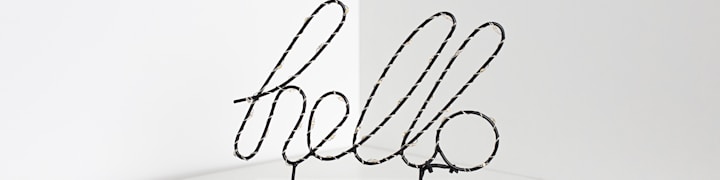
1 display values
Link to page
how to display text values
this tutorial shows how to display text values like words and presents a simple programming task to complete
when you have finished this page, return to the slides on
program requirements
code a simple program to output text values like Hello and Goodbye
learning-point
code
development work
introducing the code
here is the new code that will be featured
1 System.out.println();
2 System.out.println( "Hi" );
understanding the code
The code above will produce this output in the console
Hi
develop the code
Now that we have been introduced to println, let’s go on to prepare and run some code! There are some notes to read below before you open the project in
user interface design
a user interface design helps to
the final display for this project should look like this :
Hello, my name is Duke!
Hi Duke, great to meet you!
Goodbye Duke!
See you next time!
you can compare the finished program with this sample
Using the project frame
The are 3 files in the project click the document icon📄 in repl (frame) to toggle the file list. Click a file to view the contents.
It is best to open the code frame in repl, preferably in a new browser window and arrange this window alongside the repl window
project frame
Want to print your doc?
This is not the way.
This is not the way.

Try clicking the ⋯ next to your doc name or using a keyboard shortcut (
CtrlP
) instead.