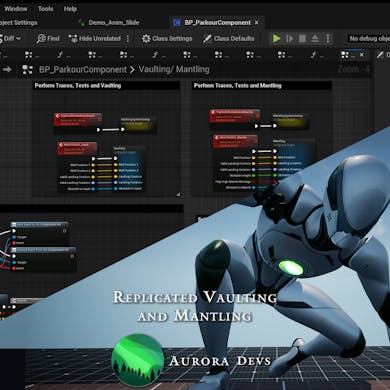Component Setup
The project comes of course with its own character class ready for usage for those who want to start a fresh project. Nonetheless, adding the components to your own character classes is as simple as ABC.
Open you character blueprint Search for and select BP_InterpolationComponent Initialize it in the construction script ❗IT IS IMPORTANT YOU INITIALIZE IT BEFORE THE IK AND PARKOUR COMPONENTS❗ Search for and select BP_ParkourComponent Initialize the components in the Construction Script or On Begin Play by using the OnInitialize function of the corresponding component and plugging in the character (Reference to self). You can also copy these scripts from our BP Character class For setting up your inputs, you can either: Plug in your inputs. You can either define these in your Project Settings under Input or directly use the Input Event Keys for testing. You can also copy these scripts from our BP Character class
Use your Jump input to make the character mantle/vault.
In this case, don’t use the previous inputs. Instead, use the following code and make sure to have bMantleIfVaultFails set to true
Plug-in your sliding input. You can either define these in your Project Settings under Input or directly use the Input Event Keys for testing.
If you don’t have an animation slot for your animation montages, add a DefaultSlot to your AnimBP in order to play animation montages Retarget or import your animations and create montages from them Inside your child character BP, click on BP_ParkourComponent in your components tab In the details panel, scroll down until the Animation Settings for Sliding, Vaulting and Manling Make sure to select the correct animations for each one
Make sure to select the correct animation slot in your animation montages
Setup your vaulting/mantling animation montages by adding the corresponding Montage Notifies. See video: