 Doc set up instructions
Doc set up instructions
1) Delete placeholder data
The “Delete placeholder data” button will clear all all of the placeholder data in this doc so you can use it as your own.
Delete placeholder data
2) List your components, groups of styles, and variable collections
This part is a bit tedious. But it’s only tedious once! Here’s how to translate components, groups of styles, and variable collections into this doc:
💡 PRO TIP: Coda’s UX team made a pack called that lets you pull in individual variables into your doc, with two-way read+write access! Handy if you want to be able to reference individual variables. I have found that’s too granular for my team, so I track at the collection level.
In the future I’d like to build (or collaborate with a Pack-builder) on a Pack that watches a Figma library file for new components (is that you?? ). But for now, are manually managed in this doc.
List your components
Type
Name (editable)
Link to node in Figma
Original author
Type
Name (editable)
Link to node in Figma
Original author
Component
Button
Component
Card
Component
Modal
Component
Tag
Component
Table cell / body
Component
Table cell / header
Component
Navigation
Component
Footer
Group of styles
Dense UI typography
Group of styles
Long-form copy typography
Group of styles
Marketing landing page typography
Collection of variables
01 Brand
Collection of variables
01 Theme
Collection of variables
02 Validation
There are no rows in this table
[ ]
3) Hide the pages
This will help keep the page panel tidy. Only people who need to maintain the doc should use the pages nested under .
See the follow GIF to see how to reveal hidden pages 👉
Check the box below when you’re done 👇
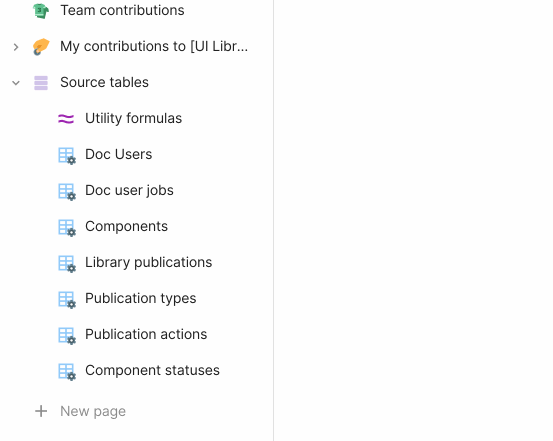
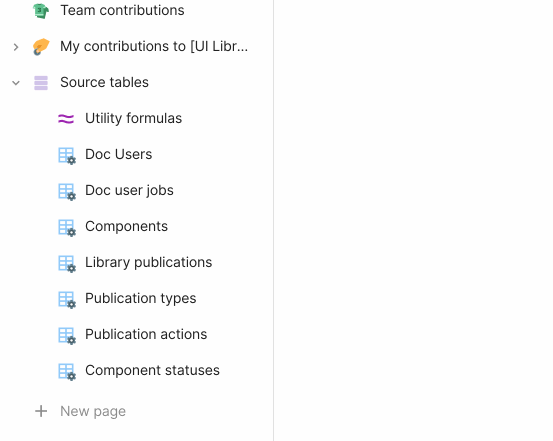
6) Delete this page
Once you’ve completed the to-do items on this page, you can delete it and begin yours and your team’s journey of writing better, richer library publication notes 🥳
Want to print your doc?
This is not the way.
This is not the way.

Try clicking the ⋯ next to your doc name or using a keyboard shortcut (
CtrlP
) instead.