Info
The AddRow() function is a useful action formula for sending data to Google Sheets in the form of a new row.
Guide
Like any other action formula, this formula is designed to be used in buttons, create a new button and find the ‘Add row’ function under the Packs category, or you can drag and drop it from the Insert menu. Fill out the parameters as needed and you’re set!
Demo Gif
Parameters
SpreadsheetId : The unique id associated with your spreadsheet. The ID can be found in the URL of the spreadsheet. This value will autocomplete by searching for the docs name.
Example: https://docs.google.com/spreadsheets/d/1k9leEZ2IrrMi-O_J2rhB6Ch8QHYaqHaVG4Zqt81ohSM/edit#gid=0 SheetId : The unique id of the ‘tab’ within the spreadsheet. The first sheet is always 0 . The value will be availble for autocompletion after the SpreadsheetId is filled out.
Example: https://docs.google.com/spreadsheets/d/1k9leEZ2IrrMi-O_J2rhB6Ch8QHYaqHaVG4Zqt81ohSM/edit#gid=120526743 Row Range : the range of cells in typical A1Notation. If you want to update a single cell, just give the coordinate, such as B3. This action only supports updates on a single row ex: A1:E1 or a single column A1:A5 . Data will be inserted below the given range. Values : a list of values to replace the values found within the Range. Values will be replaced left to right, or top to bottom depending on the data orientation. If using data from a table use List( Reference1, Reference2, ...) to format the data correctly. If data isn’t being sent the way you expect try using Reference1.toText() to prevent issues. Example
 AddRow()
AddRow()