Skip to content
Choose any new or existing tableCreate a new column and set the column to be a button columnGo to Button options, under Actions open the dropdown and scroll to Packs → Google Sheets → Add RowSet the Spreadsheet Id and the Sheet Id of the Sheet you want to targetSet the Row Range to target a specific area you’d like to insert rows below, by default it will find first empty row in the sheetSet the Value Parameter, this expects a List() each column will be filled out in order from left to right.






 Adding New Rows
Adding New Rows
You may want to add new rows to your Google Sheet. Luckily we have a solution in the AddRow() action formula. Here we will describe how to use the function in your docs.
Written Instructions
Video
Meeting Notes 2
Name
Department
Date
Notes
Send To Sheet
Archived
Results
Name
Department
Date
Notes
Send To Sheet
Archived
Results
Spooky Marketing Meeting
Marketing
10/30/2022
Open
Add row
1
Big People Event
People
8/18/2022
Open
Add row
1
Engineering All Hands
Engineering
6/12/2022
Open
Add row
1
Test Meeting
Sales
2/27/2023
Open
Add row
1
New Meeting
DevOps
5/30/2023
Open
Add row
1
Example Meeting
People
5/2/2023
Open
Add row
1
There are no rows in this table
Meeting Notes Archive
Row Data Object
Name
Department
Date
Notes
Row Data Object
Name
Department
Date
Notes

A2:D2
Spooky Marketing Meeting
Marketing
10/31/2022

A3:D3
Engineering All Hands
Engineering
6/13/2022

A4:D4
Big People Event
People
8/19/2022

A5:D5
Test Meeting
Sales
2/28/2023

A6:D6
New Meeting
DevOps
5/31/2023

A7:D7
Example Meeting
People
5/3/2023
There are no rows in this table
Departments
Name
Name
Marketing
Sales
People
Engineering
DevOps
Executive
There are no rows in this table
Want to print your doc?
This is not the way.
This is not the way.
Try clicking the ⋯ next to your doc name or using a keyboard shortcut (
CtrlP
) instead.