Skip to content
Scroll to the Engagement Plan related list.In the row for the Engagement Plan, click , then click Delete.
Open the record from which you want to send email.Click the Activity tab, then click the Email tab.To insert a template, click the Templates icon. Select the template you want and its contents appear.In Lightning Experience, you can choose a Lightning email template that’s global—where the template’s related entity type is contact, lead, or nothing—or one that belongs to the category you chose in the email’s Related To field—such as account or opportunity. Choose an email template’s related entity type when you create the template from the Email Template page.Your email template can also include a letterhead. You’ll see the letterhead after you insert the template.Edit your email as needed, then preview and send.

Training Documentation
How to create a campaign including how to enter the key information that will help them to track the campaigns' ROI
In Salesforce, a campaign hierarchy groups campaigns to make them easier to manage and analyze. You can create a parent campaign as a high-level grouping and, beneath that, child campaigns where you can track more-granular campaign efforts. Of course, those child campaigns can have child campaigns of their own — just like a family tree! — allowing you to create a full hierarchy.
Campaign hierarchies allow your team to view aggregate data like the total amount of money raised, the number of responses, and other metrics for every child campaign in the hierarchy. You can use campaign hierarchies in different ways, but many nonprofits use them to group campaigns by strategy or area of focus.
Engagement Plan Templates and how to modify them:
Engagement plans are an NPSP feature that automate creating and assigning Salesforce tasks, so your staff has a clear list of what to do and when.
How Levels will connect to Engagement Plan Templates
NPSP Levels give you a way to track a constituent's level of commitment and engagement based on criteria such as total gifts or number of hours volunteered.
Levels work with Engagement Plans so nonprofits are able to outline what, who, how, and how often to communicate with the constituent and keep them moving up the ladder of engagement.
When you delete an Engagement Plan, the underlying tasks still exist, but task automation is not enforced for dependent tasks (dependent tasks won't be updated or assigned based on parent task completion). You can restore the Engagement Plan from the Recycle Bin, and task automation will resume.
Navigate to the record that the Engagement Plan is assigned to.
The Engagement Plan is sent to the Recycle Bin. You can manually delete the tasks if you don't need them or if the Engagement Plan was assigned by mistake.
Task Update
:
Email Templates are use to speed things up and make sure you are sending the right message.
Want to print your doc?
This is not the way.
This is not the way.
Try clicking the ⋯ next to your doc name or using a keyboard shortcut (
CtrlP
) instead.