Track your cumulative time block use by scheduled frequency (count) and hours.
The metrics are auto-updated at the end of the day and do not include today’s schedule.
Total Count by Block Category
Cumulative Hours by Block Category
Time Block
Summary by Category
The time block with the most total events iswithevents. The time block with the most total hours is Calculate the average time for a specific task.
Note: Events are archived automatically at 11:30 PM daily. Wait to delete old calendar events until the day after to ensure the accuracy of the dashboard metrics.