
 In
In

Formula: In()
Category: Lists (Arrays)

In()
Checks if a value is in a list
Or, as one might say...

In() uses two parameters. The second parameter is called Value, and just as in with List() and ListCombine(), it is a repeating parameter. This means you can search by inserting a single formula chip (i.e., of a column) or input as many or as few values as you would like to search in.

Search
In(Search, Value)
This is the item/vaue that you want to search for within a list.

Value
In(Search, Value)
This is the list or set of values you want to search in.
A Simple Example
The humble In() - while only 2 letters long, it is one of the most useful formulas you will come across in Coda. Let’s see how it works.
In() checks to see if a singular value is in a list of any size and it returns true/false.
Type any word or animal into the text-box below to check if that word is in the . If you are having trouble thinking of words, try these: dog, keyboard, google, coda, park
Type in a random word in the box!
How Can I Use In()?
In() is a powerful formula used in conjunction with Filter() - Lets view two ways we can use it.
1. Use In() to create recurring tasks, schedule tweets, log payments
While many use Automations in their Coda docs, most don’t know this small trick and don’t take advantage of Automations across their docs.
Automations have three triggers:
But the time based triggers only allow you to choose static time values such as every Monday, or every hour.
Using the trick below you can define custom dates with no set schedule on which your automations can trigger to create recurring tasks, schedule tweets with the twitter-pack, or log expenses/payments.
Below is a table of recurring tasks that acts as a template (the Blue Table) and a table of actual tasks that will be used and checked off by a team (the Yellow Table). You can use an automation to add tasks from the template to the Actual Tasks table that only triggers on the days you set in the template.
The below mimics the action an automation would take to create recurring or repeating tasks. Try it out!
white button



Add Relevant Tasks
Recurring Task Template
Name
Day
Day of Week
Name
Day
Day of Week
Standup
Sunday
10/12/2025
Project Proposal
Thursday
10/16/2025
Check in with team
Friday
10/17/2025
Do other stuff
Monday
10/13/2025
Pay the bills
Tuesday
10/14/2025
Take out the trash
Wednesday
10/15/2025
Make sure all is well
Saturday
10/18/2025
There are no rows in this table
Tasks
Done
Task Name
Due
Done
Task Name
Due
There are no rows in this table
2. Compare the differences/similarities between two tables
In() allows easy comparison between two lists.
List 1
123dog
List 2
124dog

12dog
3
4
Where this gets really powerful is when you start to compare two tables and run actions based off those differences.
Let’s say you are exporting data from LinkedIn—which currently does not have a pack—and you want to update a list of your contacts with that data and keep those two tables in sync. Watch how the white button below takes the data in the blue table and updates the yellow table to match it
Data copy/pasted from LinkedIn
First Name
Last Name
Current Title
Current Company
Email Address
First Name
Last Name
Current Title
Current Company
Email Address
There are no rows in this table
Rows to add to Master Coda Table:
@Sarah
@Laurel
Add Missing contacts
Master Coda Table
First Name
Last Name
Current Title
Current Company
Email Address
First Name
Last Name
Current Title
Current Company
Email Address

Practice: Use in to check a list
Done
Disable a button for a pre-set list of users in a document
Done
Want to print your doc?
This is not the way.
This is not the way.
Try clicking the ⋯ next to your doc name or using a keyboard shortcut (
CtrlP
) instead.