Skip to content
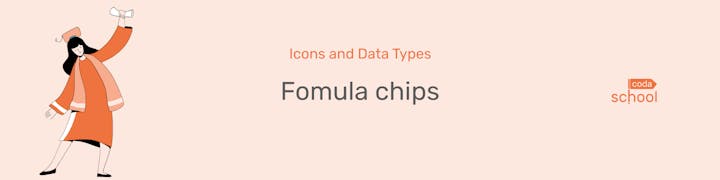
 Formula Chips
Formula Chips
Learn about all the different icon types in Coda and how the correspond to data-types for better formula writing
This is a Coda formula chip


Formula chips represent some sort of data or information within your doc, and they give you clues about what that data is and where it is coming from. Formula chips are absolutely essential to writing complex, clean, and efficient formulas. Let’s dive in to learn about their unique parts.
This is what makes up a chip
Each formula chip has the following three properties
Icon
Color
Words
Click on any of the arrows below to expand and learn more
Icon
The icon on a formula chip is arguably the most important piece of information you should be paying attention to when building formulas. Icons tell you what type of data the chip itself holds
Here is a list of all the possible icon types you may come across and what types of data they correspond to

List of Actions

Action

List of Boolean Values

Boolean Value

List of currency

Currency

List of dates

Date

List of durations

Duration

Table

List of images

Image

List of numbers

Number

List of percentages

Percent

List of row-values

Row-value

List of text

Text

List of URLs

URL

List of people

People
The most important thing to notice when looking at a formula chip is whether or not that chip is holding a single value, or a list of values.
For the most part, Coda adds a shadow that makes it looks like two of the single values stacked together as seen below


Notice though, that because the formula chip indicates it is a list we must use list operators to find out what is inside the list. For example, if you wanted to know if you had a $50 expense in your table:
Color
The color of a chip shows you where the data is sourced from. Meaning, if everything is green (like in this screenshot below), all the data is coming from the same table


The moment you see a second, or third, or fourth color, this is your clue that this data is coming from a different source. Take for example this formula:


This formula has both green and pink chips. The green color indicates that each one of those data types is connected to the same source, which in this case is a table called Tasks by chips. The Pink chip indicates a different source, which in this case is a control like this one: →
12/14/2022
Wording
Lastly, each chip has some words on it! The words refer the name given to the data whether that be the name of table, control, column, etc.


This chip lets us know that it contains a list of date data specifically from the Due Date column inside of a table called Tasks by chips.
Formula Chip Quiz
Try your hand at this quick formula chip quiz! Determine whether the icon indicates the chip is a list or a single value. Then select what data type it holds!
Icon
List
Single Value
Chip Value Type
Icon
List
Single Value
Chip Value Type

























There are no rows in this table
Ready to master Coda👇
Want to print your doc?
This is not the way.
This is not the way.

Try clicking the ⋯ next to your doc name or using a keyboard shortcut (
CtrlP
) instead.