
 Find
Find

Formula: Find()
Category: Collections

Find()
Allows you to find the position of a chosen value
Or, put otherwise...
Hey Coda, can you tell me where in a list a certain value is?
Find() has two required parameters:

Needle
Find(Needle, Haystack)
This is the value you want to find within the list ("Haystack").

Haystack
Find(Needle, Haystack)
This is the list or string in which you want to search for the needle.
Find() also has three optional parameters:

StartAt
Find(Needle, Haystack, StartAt, IgnoreCase, IgnoreAccents)
The position you want to start from. Defaults to 1.

IgnoreCase
Find(Needle, Haystack, StartAt, IgnoreCase, IgnoreAccents)
Whether you want to ignore text case. Defaults to "false".

IgnoreAccents
Find(Needle, Haystack, StartAt, IgnoreCase, IgnoreAccents)
Whether you want to ignore accents. Defaults to false.

Find has two main use-cases...
Finding The Position of a Word, Letter, or String
Whether or not that word is in the textWhere in the text that word begins
There are many formulas to help you identify whether or not a word or string of characters is within a body of text. ContainsText(), for example, will tell you whether or not a word itself is in a body. But Find() will tell you:
Let’s take for example the paragraph above. Try typing words into the text-box below to find the position of words.
Ignore Case
a
Your word is at position 7 in the text
If your word was found in the text-body, Find() will return the first position within the text where it is found but will not provide any other data.
7
Find The Position of an Item Within a List
Find() is extremely useful and shines when you want to find the position of an item in a list as opposed to the position of text within a body. Let’s learn by looking at three practical use-cases for Find() that you can use in your docs today.
1. Finding and Deleting Duplicates in a Table
Find() can be useful when used to identify within a table, as it assists you in actually deleting them.
duplicate values
Click around into the column formulas below to see how Find() is used to identify duplicates and then view how the red button is able to delete them from the table in one action.
Delete Duplicates Below
Name
Find() to identify duplicates
Is Duplicate?
Name
Find() to identify duplicates
Is Duplicate?
There are no rows in this table
2. Automatic Conditional Formatting
3. Auto-Numbering of Groups
Find() can help you auto-number groups of similar things within a table. For example, take the table of Invoices below. Click into the gray column below to view how the Invoice number is automatically generated and unique for each company
Company
Invoice Number
Amount
Find
Company
Invoice Number
Amount
Find
Nike
2
Invoice #1
$10,000.00
1
Invoice #2
$3,654.00
2
Starbucks
3
Invoice #1
$4,000.00
1
Invoice #2
$1,254.00
2
Invoice #3
$1,325.00
3
Apple
3
Invoice #1
$346.00
1
Invoice #2
$8,745.00
2
Invoice #3
$2,346.00
3

Practice: Determine if a word is in a body of text
Done
Use Find() to auto-number a group of invoices
Done
Challenge: Use Find() to replace the word Dog in a sentence
Done
Want to print your doc?
This is not the way.
This is not the way.
Try clicking the ⋯ next to your doc name or using a keyboard shortcut (
CtrlP
) instead.