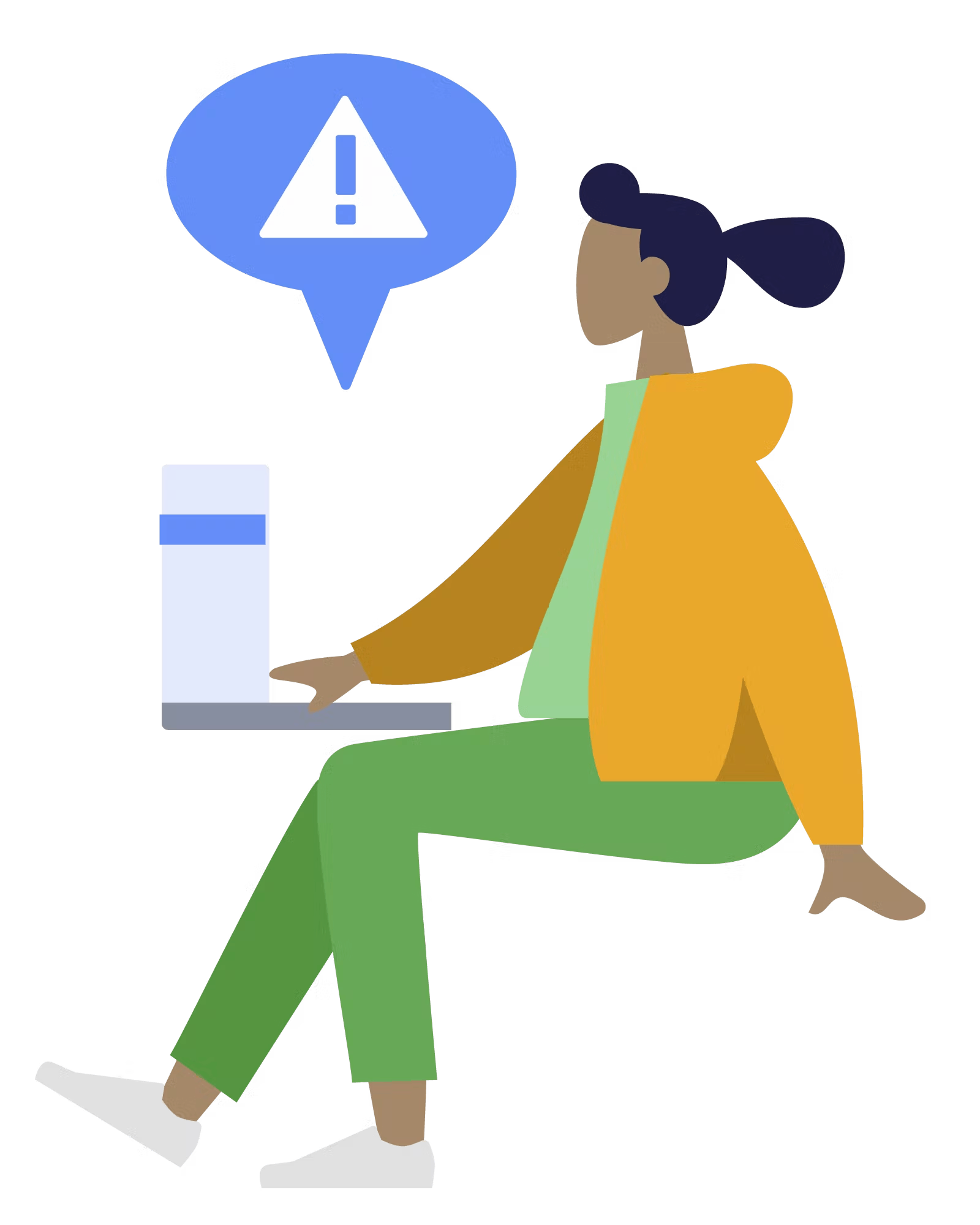Skip to content
Share
Explore

 How to generate a vault key for your secrets
How to generate a vault key for your secrets
Generate a vault that stores secret securely with end-to-end encryption
Notice: The Security & Encryption for Coda Pack will reach its End of Life on December 15, 2024, and will no longer be available or functional in Coda docs after this date. For details on transitioning your data and further information, please visit our .
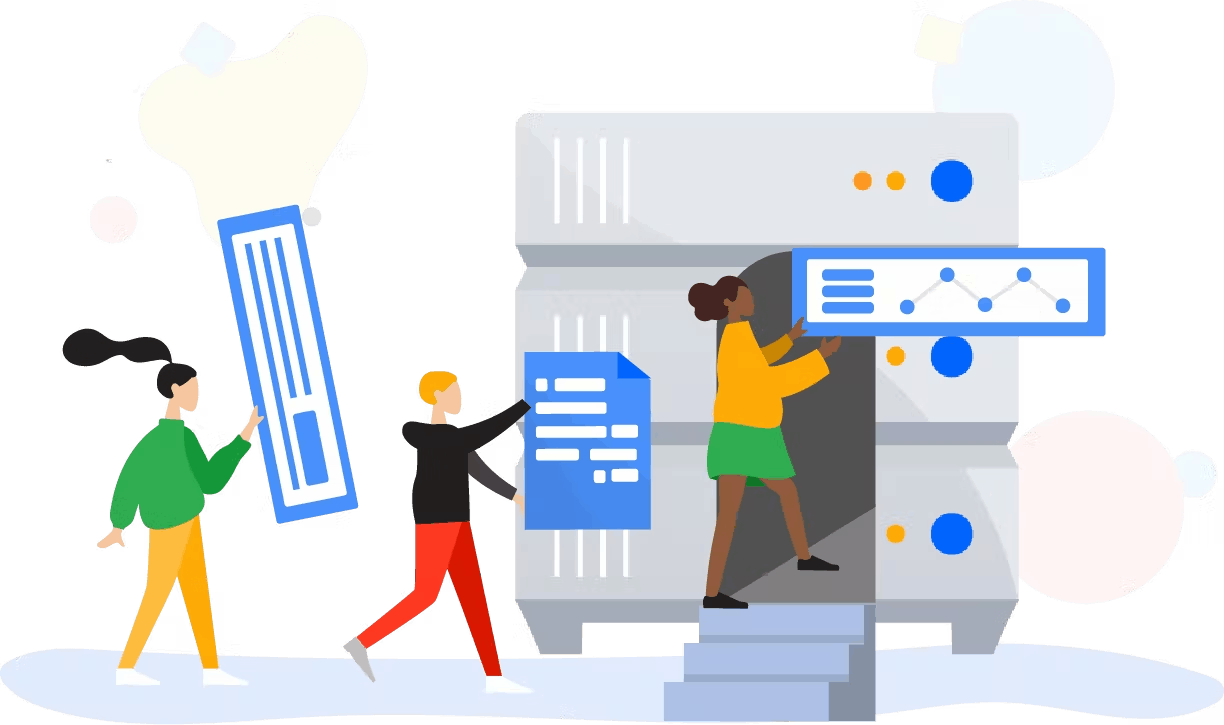
How to get started?

Hey,
How to generate vault keys
Search
Step 1
Go to your account settings at the top right corner of the page.
Step 2
Scroll down to API settings and click generate API token.
Step 3
Name your token. Then, click Generate API token.
Step 4
Copy the generated token by clicking Copy token.
Step 5
Go to Vault page. Name your vault and click Create Vault. Click Connect your account when the prompt appears.
Step 6
Click Add new account to create an account. You will be asked to connect your account.
Step 7
Paste the copied API token into the field and press Continue. Please use the following settings:
Who can view Security and Encryption for Coda data: You and anyone this doc is shared with.
Who can take actions in Security and Encryption for Coda: Only you.
Step 8
Click the Create Vault button again to create your vault.
Step 9
You will see your newly created vault at the Vaults Table. Click Generate key.
Congratulations
Once you’ve generated your vault key, you can start storing and sharing secrets by adding the vault key into the Secret template configuration section. Start by making a copy of the secret template.
Go to Secret template ↗️
Love to hear from you! 🥰
Want to print your doc?
This is not the way.
This is not the way.

Try clicking the ⋯ next to your doc name or using a keyboard shortcut (
CtrlP
) instead.