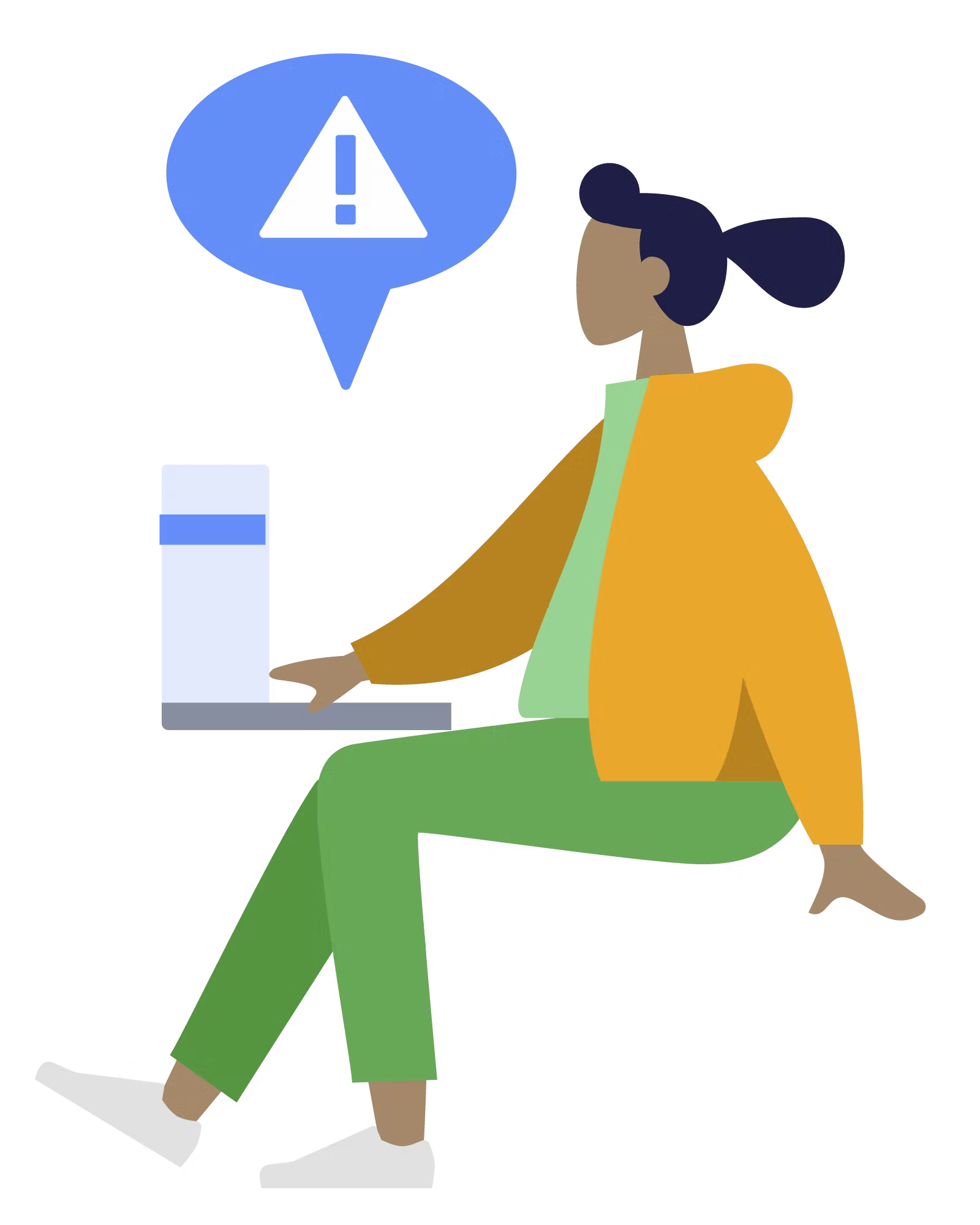Skip to content
Share
Explore

 Welcome to the Security and Encryption for Coda Template!
Welcome to the Security and Encryption for Coda Template!
Store and share sensitive data securely with your team members
Notice: The Security & Encryption for Coda Pack will reach its End of Life on December 15, 2024, and will no longer be available or functional in Coda docs after this date. For details on transitioning your data and further information, please visit our .
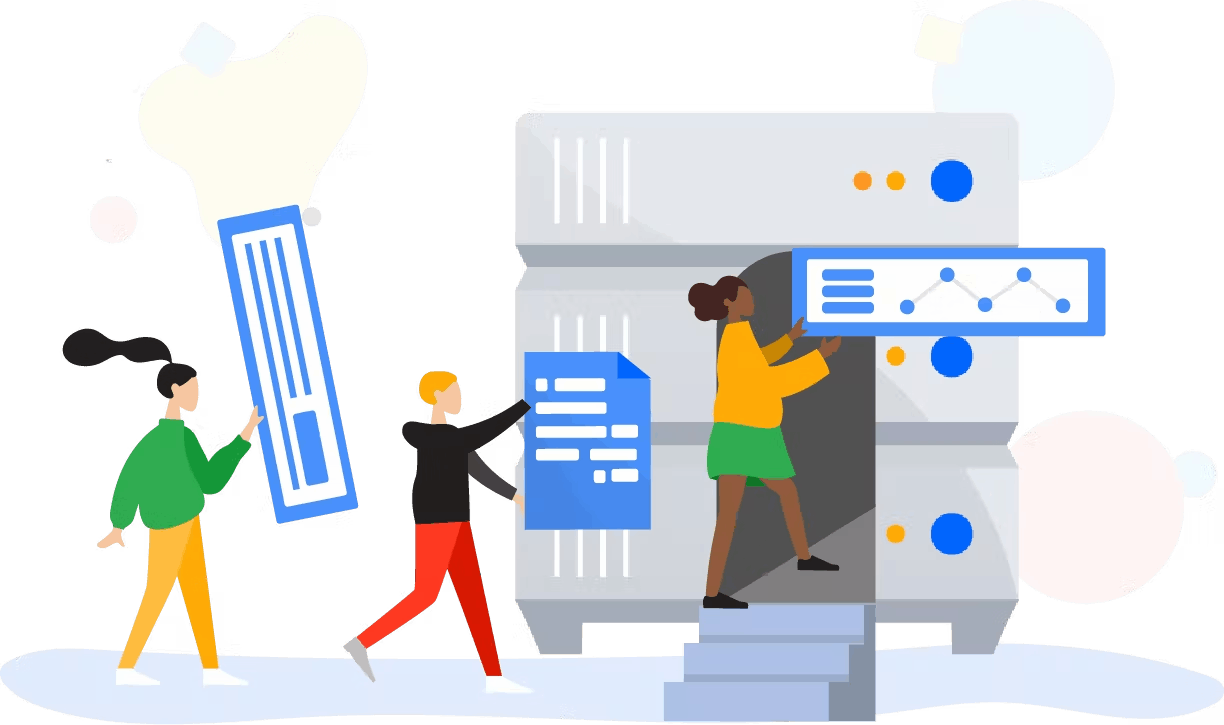
Copy template
Create a secret
⚙️ Just setup your vault?

Hey,
How to create and view secret
Search
Before you start
❗️Ensure that this doc has the vault key in the vault configuration. The vault admin has to generate them on the vault page.
❗️If you get this error message bellow when you try to perform an action, please read our Quick Start to learn how to set up a private account.
Step 1
Create a secret at Secret page. Add your secret name, secret and tag. You can add more tags in the configuration.
Step 2
You will receive a notification when your secret is created.
Step 3
You will see your encrypted secret listed in the Secret Table on the Secret page. To view the secret, click View secret.
Step 4
After clicking the View secret button, you will see a pop up that contains your secret details. Select Copy secret.
Step 5
You will receive a notification when your secret is copied.
Before you start
Description
❗️Ensure that this doc has the vault key in the vault configuration. The vault admin has to generate them on the vault page.
❗️If you get this error message bellow when you try to perform an action, please read our to learn how to set up a private account.
Image
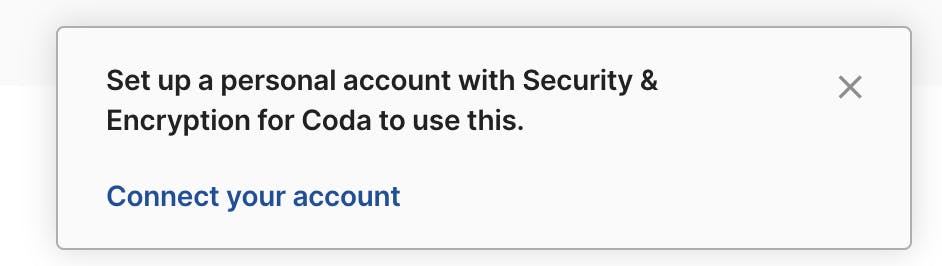
Love to hear from you! 🥰
Want to print your doc?
This is not the way.
This is not the way.

Try clicking the ⋯ next to your doc name or using a keyboard shortcut (
CtrlP
) instead.