Referencing
What is it about?
Whenever you decide to copy a formula, you should ensure that you pay attention to referencing. This is to ensure that as the formula is copied down and across the worksheet, formulas keep referencing to the right cells. To achieve this you need to lock any row or column in any cell reference whose reference must be copied as you copy your formula. To lock a row or column reference means to put a dollar sign below the row or column reference respectively.
Referencing methods
Relative: By default Excel uses relative referencing. With this type of referencing, no locking of cells is required.
Our example 1 demonstrate relative referencing.
Mixed: In mixed referencing either the row or the column reference will be locked.
Please refer to our Example 2
Absolute: In absolute referencing, both the row and column reference in a cell reference will be locked.
Refer to example 3.
Your first Exercise
Your are required to perform this simple exercise in advance and bring your solution with you on the starting day of the excel course.
Right Click the link below to download the workbook on cell the referencing exercises
Referencing Exercises Pre.xlsx
25.1 kB
The workbook contains 3 exercises that require you to perform calculations on some sales figures, converting from one currency to another using provided exchange rates. Put your answers in the orange shaded/highlighted cells.
Remember to apply the Golden Function rules in coming up with your solutions
Good Luck, See you at the course