Skip to content

 Oliver's Staff Meeting Template
Oliver's Staff Meeting Template
Use this simple 2 step template to run efficient minimalistic staff meetings using sentiment tracking and a crowdsourced flexible agenda. Ideas for other components to add to your meeting are at the bottom
1. This Week’s Sentiment?
The first 5 minutes of the staff meeting are spent in silence with everyone adding their sentiment (how they currently feel on a scale of 1-5) and what is currently top of mind for them (Reflection). Press the Done Writing button when finished and start reading the sentiment of everyone else.
This method is drastically more efficient than going around the room and everyone giving a quick summary verbally (and taking too much time for that). Also, you can analyze sentiment over time, like for example done here .
Every weekend, the document is automatically archiving the sentiment from the previous week (find it at ), so each week starts with a blank sentiment table.
Who
Sentiment
Reflection
Who
Sentiment
Reflection
No results from filter
Done writing? 
2. Crowdsourced Agenda
This is the agenda of the meeting. Before the meeting, everyone can add agenda topics to the agenda (and link to a document with more detail if needed). During the meeting, topics that come up in the sentiment above are added to the agenda.
The agenda might be very long and flow over into the next meeting. To keep it organized use the Urgent? toggle. Anything marked as urgent will be moved to the top of the agenda, while the rest is ordered by the time it was added (oldest topics first).
Topics can be muted with the Mute toggle that will mark them orange and move them to the bottom. Use this manage topics relevant in a few weeks but not right now.
When we are done with a topic, press the Done button. This will hide the agenda item from the table without deleting it. Go to the page to find all finished agenda items.
Topic
Doc Link
Author
Meeting Notes
Urgent?
Done
Mute
Created on
Topic
Doc Link
Author
Meeting Notes
Urgent?
Done
Mute
Created on
Finalize the agenda of the engineering all-hands next week
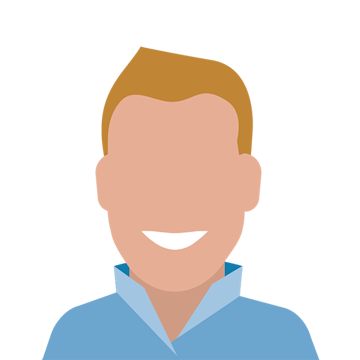
Done
Jul 26
Launch calendar improvements

Done
Jul 26
Upcoming Node.js update, align on date

Done
Jul 26
Reflection of the 2-way sync launch

(muting until launch is full done)
Done
Jul 26
No results from filter
If you are ready to use the doc with your team, clear all demo data in this doc with this button Delete rows (and then delete the button).
Delete rows
Ideas for other components to add to your staff meeting
Coda has many powerful building blocks that you can use to easily add functionality to your staff meeting doc and make it unique to the culture of your team. Here are some ideas
Reset Ritual
You could add a reset ritual between sentiment tracking and the main agenda. Learn more about this fantastic ritual and how to create your own reset here
or use pre-made reset videos from here
Automatic email summary
Do you want all meeting participants (or other stakeholders) to get an email summary of the meeting notes after the meeting?
You can use the Coda Gmail pack for that, for example. As an agenda item is marked as Done it stores the date in was marked as done in the Finished on column. The Agenda table contains a hidden column Summary that has the topic, author and notes nicely composed together so it can be sent by email. Add the gmail pack by typing /gmail and set it up. Add a button via /button on this page, and set it up to use the Gmail Pack - Send Email function. Chose a title and enter this formula as the body of the email: [Past Agenda Topics].Filter([Finished on]= Today()).Summary.NumberedList()
You can click the button at the end of your meeting, to have the email be sent automatically, containing all summaries of all finished agenda topics. You can also set up an automation via /automations that clicks the button automatically in the hour after your staff meeting to have this be done automatically
AI summaries and action items
If you are taking extensive meeting notes, you can have Coda AI automatically write a summary of the meeting notes. To do that, add a new column, choose AI and select Summarize and in the UI direct it at the Meeting Notes column.
Similarly you can have the Coda AI extract action items from the meeting notes automatically and put them in a new column (choose AI, and select Extract Action Items).
Metric tracker
If you have important metrics or OKRs you are tracking on a weekly basis with your team, add a metric tracker or metric dashboard directly into your staff meeting doc, and take a look at key metrics after sentiment before switching to the full agenda.
There are many ways to do that. You can use packs like mode or snowflake to pull in the information you need directly from your data warehouse. Or you use a full page embed to embed your existing dashboard in your analytics tool in Coda.


Social: Weekend images
How about adding some fun social component to your meeting?
You can add a column to the sentiment table and have everyone upload a picture of what they did last weekend, helping getting to know each other better.
You can easily to do by adding a column to the sentiment table of type Image.


Topic Voting
For more inclusive meetings, especially if there are a lot of agenda items and you will not get through all of them in the time set aside for the meeting, you can have the audience vote on the topics and go through them by number of votes. In my staff meeting, I am not using that, because I want to directly manage the order of topics, but in all my other meetings I am using that method.
To do this, hide the urgent column and create a new one column Vote with column type Reaction. In the table settings, click on sort and set it to Vote and Decreasing.


Other meeting templates
Want to print your doc?
This is not the way.
This is not the way.

Try clicking the ⋯ next to your doc name or using a keyboard shortcut (
CtrlP
) instead.