Skip to content
User should be able to register using their email address.User should receive a confirmation email upon registration.User should be able to create a unique username and password.User should be able to fill out their profile information, including name, bio, and profile picture.User should be able to edit their profile information at any time.User should receive a notification if any required fields are left blank during registration.User's password should meet minimum security requirements (e.g. minimum length, use of special characters).Number of successful registrations: This metric is important to track to ensure that the registration process is smooth and effective at converting potential users into registered users.Number of confirmation emails opened: This metric is important to track to ensure that the confirmation email is not being marked as spam and is being successfully delivered to users.Percentage of registered users who complete their profile: This metric is important to track to understand how engaged users are with the product and to ensure that the profile creation process is user-friendly.Number of profile edits made by users: This metric is important to track to understand how frequently users are updating their profiles and to ensure that the profile editing process is user-friendly.Percentage of users who receive notification for leaving blank fields during registration: This metric is important to track to ensure that users are aware of any errors in the registration process and to improve the user experience.Percentage of users whose password meets minimum security requirements: This metric is important to track to ensure that user accounts are secure and to mitigate the risk of security breaches.Verify that a user can successfully register using their email address.Confirm that a confirmation email is sent to the user upon registration.Test that a user can create a unique username and password.Ensure that a user can successfully fill out their profile information, including name, bio, and profile picture.Check that a user can edit their profile information at any time.Validate that a notification is displayed if any required fields are left blank during registration.Test that the user's password meets the minimum security requirements specified (e.g. minimum length, use of special characters).The user should be able to upload a profile photo in a supported format (e.g. JPEG, PNG).The user should be able to enter a bio of up to 200 characters.The profile photo and bio should be visible to other users on the platform.The user should be prompted to complete their profile upon initial registration.The user should be able to edit their profile photo and bio at any time.The platform should provide clear guidelines for acceptable profile photos and bios.The platform should provide a way for users to report inappropriate profile photos or bios.Completion rate: It's important to track the percentage of users who complete their profile upon initial registration. This metric can help measure the effectiveness of the registration process and identify any potential barriers or issues that may be preventing users from completing their profile.Number of profile updates: Tracking the number of times users edit their profile photo and bio can provide insights into user engagement and interest in maintaining an up-to-date profile.User feedback on profile guidelines: Gathering feedback from users on the clarity and usefulness of the platform's guidelines for acceptable profile photos and bios can help improve the user experience and reduce the number of inappropriate profiles reported.Reported inappropriate profiles: Monitoring the number of reported inappropriate profile photos and bios can help identify any patterns or trends that may need to be addressed through policy updates or platform improvements.Test that the user can successfully upload a profile photo in JPEG format.Test that the user can successfully upload a profile photo in PNG format.Test that the user can enter a bio of up to 200 characters and save it to their profile.Test that the user is prompted to complete their profile upon initial registration.Test that the user can successfully edit their profile photo and bio at any time.User can access their profile page from the main navigation menu.User can edit their username, profile picture, bio, and location on their profile page.User can save changes to their profile by clicking a "Save" button.User is prompted with a warning message if they attempt to leave the page without saving changes.User can see a preview of their updated profile before saving changes.User can cancel their changes and return to the previous profile state by clicking a "Cancel” button.User is redirected back to their updated profile page after successfully saving changes.Completion rate of profile edits: This metric is important because it measures how many users complete the profile editing process, which provides insight into the user experience and user engagement with the product.Average time spent on profile editing: This metric is important because it measures the level of effort required to complete the profile editing process, which can indicate whether the process is user-friendly and efficient.User satisfaction with profile editing experience: This metric is important because it measures how satisfied users are with the profile editing experience, which provides insight into the overall user experience and can help identify areas for improvement.Number of profile updates per user: This metric is important because it measures how often users update their profiles, which can indicate user engagement with the product and the value users see in maintaining an up-to-date profile.Verify that the "Profile" option is present in the main navigation menu.Click on the "Profile" option and verify that the user's current profile details are displayed.Click on the "Edit Profile" button and verify that the user is taken to an editing interface.Modify the user's profile details and click on the "Save" button.Verify that the user is prompted with a warning message if they attempt to leave the page without saving changes.Verify that the user can see a preview of their updated profile before saving changes.Click on the "Cancel" button and verify that the user is redirected back to their previous profile state.Modify the user's profile details and click on the "Save" button.Verify that the user is redirected back to their updated profile page after successfully saving changes.User should be able to access the "Privacy Settings" option from their profile page.User should be able to switch their profile to "Private” mode from the "Privacy Settings" page.User should be able to see a confirmation message when they switch their profile to "Private" mode.User should be able to see a warning message that their posts will not be visible to non-followers.User should be able to see a list of current followers and approve or deny follow requests.User should be able to switch their profile back to “Public" mode from the “Privacy Settings” page.User should be able to see a confirmation message when they switch their profile back to “Public" mode.Number of users switching their profile to "Private" mode: This metric measures the adoption rate of the new feature and helps to understand how important privacy is to users.Number of follow requests received and approved/denied: This metric measures the effectiveness of the follow request system and whether users feel comfortable with the control they have over their followers. Number of users switching their profile back to "Public" mode: This metric measures how many users prefer to have a public profile and helps to understand whether the new feature is meeting their needs.Verify that the "Privacy Settings" option is visible on the user's profile page.Confirm that the user can successfully switch their profile to "Private" mode from the "Privacy Settings" page.Check that the confirmation message is displayed after the user switches their profile to "Private" mode.Verify that the warning message is displayed informing the user that their posts will not be visible to non-followers.Check that the user can see a list of current followers and approve or deny follow requests.Confirm that the user can switch their profile back to “Public" mode from the “Privacy Settings” page.Check that the confirmation message is displayed after the user switches their profile back to “Public" mode.The user should be able to locate the "Delete Account" option easily within their profile settings.Upon selecting "Delete Account," the user should be prompted to confirm their decision before any action is taken.The user's account data, including personal information and past posts, should be permanently deleted from the system.The user should receive a confirmation message after their account has been successfully deleted.If the user has any active subscriptions or paid features, they should be informed that deleting their account will also cancel those services.If the user has any outstanding balance or owes any fees, they should be informed that deleting their account does not absolve them of any financial obligations.The user should not be able to reactivate their account or retrieve any of their deleted data after the account deletion process is complete.Number of successful account deletions: This metric is important to track the success of the account deletion feature and ensure that users are able to delete their accounts as intended.Percentage of users who confirm their decision to delete their account: This metric is important to track user engagement and ensure that the deletion process is not confusing or discouraging for users.Number of user complaints or support requests related to account deletion: This metric is important to track any issues or bugs with the account deletion feature and ensure prompt resolution to maintain a positive user experience.Average time it takes for an account to be fully deleted: This metric is important to track the efficiency of the account deletion process and ensure that user data is permanently removed from the system in a timely manner.Click on the user's profile icon or username to access the profile settings.Scroll down to the "Account" section and click on "Delete Account.”Confirm the decision to delete the account when prompted.Verify that all personal information, past posts, and account data have been permanently deleted from the system.Check for a confirmation message after the account has been successfully deleted.The user must be able to enter their email address and have it verified before proceeding with registration.The user must be able to create a unique username and password during registration.The user must be able to edit their profile information, including their username, password, and email address.The user's profile must display their username and profile picture.The user must receive a confirmation email upon successful registration.The user must agree to the terms and conditions of Twitter Crowd during registration.The user must be able to delete their account at any time.Conversion rate of registered users: This metric will measure how many users successfully complete the registration process. It's important because it indicates how effective the registration process is and can help identify any potential issues that may be hindering users from registering.User engagement on the platform: This metric will measure how often registered users are using the platform. It's important because it indicates whether users find value in the platform and can help identify any areas that may need improvement.Number of user profile updates: This metric will measure how often users are updating their profiles. It's important because it indicates whether users are finding the profile management feature useful and engaging.Number of user account deletions: This metric will measure how many users are deleting their accounts. It's important because it can help identify any issues that may be causing users to leave the platform and can inform strategies to improve retention.Enter a valid email address and verify it through the confirmation email.Use a previously used email address and verify that registration fails.Create a unique username and password during registration.Attempt to create a username that has already been taken and verify that registration fails.Edit profile information, including username, password, and email address, and verify that changes are saved.User can upload a profile photo in JPEG or PNG format.User can enter a bio up to 160 characters.User can edit their profile information at any time.User's profile photo and bio will be visible on their profile page.User's profile information will be displayed when they post in Main Threads or Subthreads.User will receive a notification when their profile information is updated.User's profile information will be searchable using Twitter Crowd's advanced search options.Number of users who upload a profile photo: This metric is important because it shows how many users are engaging with the profile photo feature and can help determine if it is a valuable addition to the product.Number of users who edit their profile information: This metric can help determine how frequently users are updating their profiles and if there are any common trends or patterns in the type of updates being made.Number of searches performed using advanced search options: This metric can help determine if users are finding value in the advanced search options and if they are using the profile information as a search criteria.Number of notifications sent for profile updates: This metric can help determine if users are engaged with the feature and if they find it useful to receive notifications when their profile information is updated.Verify that user can upload a JPEG profile photo successfully.Verify that user can upload a PNG profile photo successfully.Verify that user can enter a bio up to 160 characters and save it successfully.Verify that user's profile photo and bio are visible on their profile page.Verify that user's profile information is displayed when they post in Main Threads or Subthreads.Verify that user receives a notification when their profile information is updated.Verify that user's profile information is searchable using Twitter Crowd's advanced search options.User should be able to access their profile information from the main menu.User should be able to edit their name, bio, location, and profile picture.User should be able to save their changes and see a confirmation message.User should not be allowed to leave required fields blank.User should not be allowed to use inappropriate language or content in their profile.User should be able to see their updated profile information immediately.User should be able to undo any changes made in case of accidental edits.Completion rate of profile updates: It is important to measure how many users are completing all the required fields in their profile. This metric can help determine if the registration and profile management process is easy to use and understand for users.Number of profile picture updates: This metric can help determine if users are engaging with the profile management feature and updating their profile picture, which is an important aspect of personalizing their account.Number of undo actions taken: This metric can help determine if users are making accidental edits and need to undo them, which can provide insights into the usability of the profile management feature and if it is intuitive for users.Number of reported inappropriate profile content: This metric can help determine if the AI-assisted moderation feature is effective in identifying and preventing inappropriate content on user profiles, which is crucial for maintaining a safe and respectful environment for all users.Verify that the "Profile" option is available in the main menu for the user.Edit the user's name, bio, location, and profile picture and verify that changes are saved successfully.Attempt to save changes with required fields left blank and verify that the user is prompted to fill them in.Attempt to save changes with inappropriate language or content in the profile and verify that the user is prompted to remove it.Edit the user's profile and verify that the updated information is immediately visible.Edit the user's profile and undo the changes to verify that the undo function works properly.User should be able to set their profile as private from their account settings.When a profile is set to private, only approved followers can see the user's posts.User should receive a notification when someone requests to follow their private profile.User should be able to approve or deny follower requests from their account settings.Private profile settings should not be visible to users who are not logged in or do not follow the user.User should be able to change their profile visibility settings at any time.Private profiles should not appear in search results or public profiles pages.Number of private profiles created: This metric is important to track the success of the feature and determine if users are interested in having more control over who sees their posts.Number of approved followers: This metric is important to track how many users are interested in seeing the content of private profiles and if the user's posts are reaching their desired audience.Number of follower requests received: This metric is important to track how many users are interested in following private profiles and if the feature is being utilized.Number of follower requests approved/denied: This metric is important to track how many users are being approved to follow private profiles and if the user is actively managing their followers.Number of profile visibility setting changes: This metric is important to track how often users are changing their profile visibility settings and if they are finding the feature useful.Number of private profiles that appear in search results or public profiles: This metric is important to track if the feature is working as intended and if private profiles are truly private.Create a test user account and log in.Navigate to account settings and locate the profile visibility options.Set the profile to private and save the changes.Log out and try to view the user's profile while not logged in or not following the user.Log in with a different user account and request to follow the private profile.Log back in as the original user and approve or deny the follower request from the account settings.Verify that only approved followers can see the user's posts while the profile is set to private.Repeat steps 3-7 with the profile visibility changed to public to ensure the changes are saved correctly.Verify that private profiles are not visible in search results or public profiles pages.User must be logged into their account to delete their account.A confirmation message should appear asking the user if they're sure they want to delete their account.Upon confirmation, all user data should be permanently deleted from the system.The user should receive an email confirming that their account has been deleted.The user should no longer be able to access any features or content on the platform once their account has been deleted.If the user has any outstanding payments or subscriptions, they should be refunded or cancelled as appropriate.The user's username and email address should be permanently blocked from future use on the platform.Number of successful account deletions: This metric is important to measure the overall success of the feature and ensure that it is functioning properly.Number of confirmation messages seen: This metric is important to measure the usability of the feature and ensure that users are properly informed before taking a significant action.Number of emails sent confirming account deletion: This metric is important to ensure that users receive confirmation of their account deletion and to prevent any confusion or disputes.Number of blocked usernames and email addresses: This metric is important to ensure that deleted accounts cannot be recreated or accessed in any way, and to maintain the integrity of the platform's user database.Log into the user's account.Click on the account settings button.Click on the "Delete Account" button.Confirm deletion by entering the user's password.Verify that all user data has been permanently deleted from the system.Check that the user has received an email confirming their account deletion.Attempt to access any features or content on the platform using the deleted account.Check for any outstanding payments or subscriptions and refund/cancel as appropriate.Verify that the user's username and email address have been permanently blocked from future use on the platform.The user should be able to access the "Create Post" button on the homepage.The "Create Post" button should redirect the user to a page where they can compose their message.The user should be able to enter up to 280 characters in the post.The user should be able to add images or videos to their post.The user should be able to select privacy settings for their post (public, private, or friends-only).The user should be able to preview their post before publishing.The user should be able to publish their post and have it appear on their profile.Number of completed posts: This metric is important to track to ensure that users are able to successfully create and publish posts.Number of posts with images or videos: This metric is important to track to understand how frequently users are taking advantage of the feature to add visual elements to their posts.Percentage of posts set to public: This metric is important to track to understand how willing users are to share their posts with a wider audience.Average time spent on post creation page: This metric is important to track to understand whether the process of creating a post is intuitive and efficient for users.User retention rate: This metric is important to track to ensure that users are engaged enough with the product to continue using it over time.Click on the "Create Post" button on the homepage.Check if the user is redirected to a page where they can compose their message.Type in a post that is within 280 characters and check if it is successfully entered.Add an image or video to the post and check if it is successfully added.Select privacy settings for the post (public, private, or friends-only) and check if it is successfully set.Preview the post before publishing and check if it is successfully previewed.Publish the post and check if it appears on the user's profile.The user should be able to access their own profile page.The user should be able to see a list of their own posts.The user should be able to select a post to delete.The user should be prompted to confirm the deletion before it is final.The deleted post should be removed from the user's profile page and from any relevant threads.The user should receive a notification confirming the successful deletion of the post.The user should not be able to delete posts made by other users.Deletion success rate: This metric is important to measure how often users are successfully able to delete their own posts. It can indicate the effectiveness of the deletion process and whether any improvements need to be made.User satisfaction with deletion process: It's important to gather feedback from users on their experience with deleting their own posts. This can provide insights into any pain points or areas for improvement.Number of deleted posts: Tracking the number of posts that are deleted can provide insights into user behavior and preferences. It can also help identify any patterns or trends in the types of posts that users are deleting.Navigate to user's profile pageVerify that user's list of posts is displayedSelect a post from the listClick on the delete buttonVerify that a confirmation prompt is displayedClick on confirm button to delete the postVerify that the post is removed from the user's profile page and from any relevant threadsVerify that user receives a notification confirming the successful deletion of the postVerify that the user cannot delete posts made by other users.User should be able to access and edit their own posts.User should be able to edit the text content of their post.User should be able to edit any multimedia content attached to their post.User should be able to preview their edited post before publishing it.User should be able to save drafts of their edited post for later publishing.User should be able to see the editing history of their post.User should be able to revert to any previous version of their post.Error rate: It's important to measure the error rate when editing posts to ensure that the changes made by the user are accurately reflected in the final version.Time to edit: Measuring the time it takes for a user to edit their post can help identify any areas where the editing process may be causing frustration or confusion.Draft save rate: Tracking the rate at which users save drafts of their edited posts can provide insight into how frequently users make changes to their posts before publishing.Reversion rate: It's important to track how often users revert to previous versions of their posts, as this can indicate whether the editing process is intuitive and user-friendly.Verify that the user is logged in and has access to their own posts.Edit the text content of a post and verify that the changes are saved.Attach multimedia content to a post, edit it, and verify that the changes are saved.Preview an edited post and verify that it is displayed correctly.Save a draft of an edited post and verify that it can be accessed and published later.Edit a post multiple times and verify that the editing history is displayed accurately.Revert to a previous version of a post and verify that the changes are correctly applied.The user should be able to access a "My Posts" section on their profile page.The “My Posts” section should display all posts made by the user in chronological order.Each post in the "My Posts" section should include the date/time it was posted.The user should be able to filter their posts by date range or type (text, image, video, etc.).The user should be able to edit or delete any of their posts from the "My Posts" section.The “My Posts” section should display the number of likes, comments, and shares for each post.The user should receive a notification when someone likes, comments on, or shares one of their posts.Number of posts viewed in "My Posts" section: This metric is important to track because it will help us understand how frequently users are accessing this feature and how many posts they have made over a certain period of time.Number of filters applied: This metric is important to track to see if users are finding the filters useful and if they are using them to sort through their posts.Number of post edits or deletions: This metric is important to track to see if users are taking advantage of the ability to edit or delete their posts, and if there are any issues with this feature.Engagement rate (likes, comments, shares): This metric is important to track to see how engaged users are with their own posts and if they are receiving notifications as expected. It will also help us understand what types of posts are resonating with users and if any improvements need to be made to the platform.Verify that the "My Posts" section is accessible on the user's profile page.Create a new post and verify that it appears in the "My Posts" section in chronological order.Verify that each post in the "My Posts" section includes the date/time it was posted.Filter the posts by date range or type (text, image, video, etc.) and verify that only the relevant posts are displayed.Edit or delete a post from the "My Posts" section and verify that the changes are reflected in the section. Verify that the number of likes, comments, and shares for each post is displayed correctly in the "My Posts" section.Like, comment on, or share one of the user's posts and verify that they receive a notification.The user should be able to access the Twitter Crowd platform and navigate to the “Create Post” option.The user should be able to enter text into a text box to compose their post.The user should be able to add media to their post, such as images or videos.The user should be able to preview their post before publishing it.The user should be able to select a privacy setting for their post, such as public or private.The user should receive a confirmation message after successfully publishing their post.The user should be able to edit or delete their post after publishing it, within a specified time frame.Engagement rate: It's important to track how many users interact with the post through likes, comments, and shares to determine the effectiveness of the posting feature.Error rate: Measuring the percentage of errors or bugs encountered by users while creating a post is crucial to ensure a seamless user experience.Time to create a post: Tracking the time taken by users to create a post is important in identifying any potential user experience issues and improving the feature's efficiency.Media upload success rate: Measuring the percentage of successful media uploads is important to ensure that users can effectively share their content through the platform.Post deletion rate: Tracking how often users delete their posts could help identify any issues with the feature and provide insight into user behavior.Verify that the "Create Post" option is visible and accessible on the Twitter Crowd platform.Confirm that the user is able to enter text into the text box and that the text is displayed correctly.Test the ability to add media to the post, such as images or videos, and ensure that they are displayed correctly.Verify that the preview feature is working correctly and the user is able to view their post before publishing it.Test the ability to select a privacy setting for the post, such as public or private, and verify that the setting is saved correctly.Verify that the user receives a confirmation message after successfully publishing their post.Test the ability to edit or delete the post after publishing it within the specified time frame and ensure that the changes are saved correctly.The user should be able to see a list of their posts.The user should be able to select a post from the list to delete.The user should be prompted to confirm their decision before deleting the post.The user should receive a confirmation message after deleting the post.The deleted post should be removed from the user's profile and all associated threads.If the post was part of a Collaborative Post, the user should be notified that their contribution will be removed from the post.The user should not be able to delete posts that they did not create.Number of successful post deletions: This metric measures the number of times users are able to successfully delete their own posts. It's important to track because a high success rate indicates that the feature is working as intended and users are able to manage their content effectively.Number of confirmation prompts shown: This metric measures the number of times the confirmation prompt is shown to users before they delete a post. It's important to track because a high number of confirmation prompts may indicate that users are unsure about their decision to delete the post or that the prompt is not clear enough.Number of posts deleted per user: This metric measures the average number of posts that each user deletes. It's important to track because it can help identify power users who may be more engaged with the product and using the feature more frequently. It can also help identify any issues with the feature that may be preventing users from deleting their content.Verify that the user is able to see a list of their posts.Verify that the user is able to select a post from the list to delete.Verify that the user is prompted to confirm their decision before deleting the post.Verify that the user receives a confirmation message after deleting the post.Verify that the deleted post is removed from the user's profile and all associated threads.Verify that if the post was part of a Collaborative Post, the user is notified that their contribution will be removed from the post.Verify that the user is not able to delete posts that they did not create.The user can click on the “Edit" button located next to their post.Once clicked, the post becomes editable and a cursor appears, allowing the user to make changes.The user can edit the text of their post, add or delete images and videos, and make any necessary corrections.The user can save their changes by clicking the "Save" button.If the user decides not to save their changes, they can click the "Cancel” button to exit the editing mode without saving any changes.The user can only edit their own posts and not the posts of other users.The edit history of a post will be visible to all users, showing the original content and the changes made.Successful post edits: It is important to track the number of successful post edits because it indicates how well the feature is working and whether users find it useful.Time spent editing: This metric shows how much time users are spending making changes to their posts and can help identify any usability issues with the feature.Number of cancelled edits: Tracking how many users decide not to save their changes can provide insight into whether or not users are finding the feature intuitive and easy to use.Number of reported issues related to post editing: This metric can help identify any bugs or other issues with the feature that need to be addressed.Click on the "Edit" button next to the post.Verify that the post becomes editable and a cursor appears.Edit the text of the post and verify that changes are being made.Add or delete images and videos and verify that changes are being made.Click on the "Save" button and verify that changes are saved.Click on the "Cancel" button and verify that changes are not saved.User can access a "My Posts" section in their profile.All posts made by the user are displayed in chronological order.User can filter their posts by date or type (text, photo, video, etc.).User can edit or delete their own posts.User can see the number of likes, comments, and retweets for each post.User can click on a post to view it in full and see all comments and replies.User can share their own posts to other social media platforms directly from the “My Posts” section.Number of views on "My Posts" section: This metric is important to measure user engagement with the feature and to evaluate its popularity.Number of filters used per user: This metric is important to understand which filters are most commonly used and to guide future development of the feature.Number of edits and deletions per user: This metric is important to evaluate how frequently users are making changes to their posts and to identify any potential issues with the editing and deletion processes.Number of likes, comments, and retweets per post: This metric is important to measure the success of individual posts and to identify which types of content are most engaging for users.Number of shares to other social media platforms per user: This metric is important to evaluate the feature's effectiveness in promoting user-generated content on other platforms.Verify that a "My Posts" section is present in the user's profile.Verify that all posts made by the user are displayed in the "My Posts" section and in chronological order.Verify that the user can filter their posts by date or type (text, photo, video, etc.).Verify that the user can edit or delete their own posts.Verify that the number of likes, comments, and retweets for each post is displayed.Verify that the user can click on a post to view it in full and see all comments and replies.Verify that the user can share their own posts to other social media platforms directly from the "My Posts" section.User can like a post by clicking on the heart icon located next to the post.User can only like a post once.User can unlike a post by clicking on the heart icon a second time.When a user likes a post, the heart icon should turn red to indicate that the post has been liked.The number of likes for a post should be displayed next to the heart icon.Users should not be able to like their own posts.The like functionality should be available on both desktop and mobile versions of the platform.Number of likes per user: This metric is important to track because it can give insight into how engaged users are with the platform and the content being posted. It can also help identify popular users and posts, which can inform future content strategies.Number of unlikes per user: Tracking unlikes can help identify user dissatisfaction with the content or platform, and can help identify areas where improvements can be made.Click-through rate (CTR) on posts: This metric can help identify the effectiveness of the like feature, as well as the attractiveness of the content being posted. A high CTR can indicate that users are engaged with the content and finding it valuable.Percentage of users who like posts: This metric can help identify how many users are actively engaging with the platform and the content being posted. It can also help identify areas where user engagement can be improved.Percentage of users who unlike posts: This metric can help identify user dissatisfaction with the content or platform, and can help identify areas where improvements can be made.Verify that the heart icon is displayed next to each post.Click on the heart icon to like a post and verify that the icon turns red.Click on the heart icon again to unlike the post and verify that the icon returns to its original state.Verify that the number of likes for a post is displayed next to the heart icon.Create a post and verify that the user is unable to like their own post.The user should be able to view comments on a post.The user should be able to add a comment to a post.The user should be able to edit their own comment.The user should be able to delete their own comment.The user should receive a notification when someone replies to their comment.The user should be able to reply to a specific comment within a thread.The user should be able to report inappropriate comments.Number of comments per post: This metric is important to measure user engagement and the popularity of a post. It can help identify which types of posts generate more comments and what topics users are most interested in discussing.Number of replies per comment: This metric can provide insights into the level of engagement within a conversation thread and whether users find the discussion worth continuing. It can also help identify which comments are generating the most replies and which users are most active in the conversation.Number of reported comments: This metric is important to measure the effectiveness of the AI-assisted moderation and whether users feel safe and respected in the environment. It can also help identify patterns of inappropriate behavior or content that may need to be addressed.Verify that the user can view comments on a post.Verify that the user can add a comment to a post.Verify that the user can edit their own comment.Verify that the user can delete their own comment.Verify that the user receives a notification when someone replies to their comment.Verify that the user can reply to a specific comment within a thread.Verify that the user can report inappropriate comments.The user must be able to find a "Retweet" button on each post.Clicking the "Retweet" button should open a confirmation dialogue box.The confirmation dialogue box should display the original user's handle, post content, and embedded media (if applicable).The confirmation dialogue box should have a “Retweet” and "Cancel" button.Clicking "Retweet" in the confirmation dialogue box should post the original content to the user's profile with a "Retweeted by [User]" tag.The user must be able to view their retweets in a separate section of their profile.The user must be able to undo a retweet from the separate section of their profile.Number of retweets: This metric is important to measure the success of the retweet feature and the engagement level of the Twitter Crowd community.Number of views on retweeted posts: This metric is important to see how many people are actually engaging with the retweeted content and if it's spreading to a wider audience.Percentage of retweets that lead to new followers: This metric is important to measure the impact of the retweet feature on user growth and adoption. It can also help identify popular content and users that are generating more engagement.Click "Retweet" button on a postVerify that a confirmation dialogue box appearsVerify that the confirmation dialogue box displays the original user's handle, post content, and embedded media (if applicable)Click "Cancel" button in the confirmation dialogue box and verify that the post is not retweetedClick "Retweet" button in the confirmation dialogue box and verify that the post is retweeted with a "Retweeted by [User]" tagNavigate to the separate section of the user's profile for retweets and verify that the retweeted post is displayedClick "Undo" button in the separate section of the user's profile for retweets and verify that the retweeted post is removed from the user's profile.The user should be able to access the direct messaging feature from the main Twitter Crowd interface.The user should be able to search for other users to send messages to.The user should be able to send text-based messages to other users.The user should be able to send images and other media files in direct messages.The user should be able to see a history of their direct message conversations.The user should be able to receive notifications for new direct messages.The user should be able to block or report users who send inappropriate direct messages.Number of users who send direct messages: This metric is important to measure the adoption of the direct messaging feature and to see if users are engaging in private conversations with others.Number of messages sent/received per user: This metric helps to measure the activity level of users on the direct messaging feature and to see if users are finding it useful to communicate with others privately.Number of images and media files sent/received per user: This metric helps to measure the popularity of sending images and media files in direct messages and to see if users find it useful to share multimedia content with others privately.Number of blocked or reported users: This metric helps to measure the safety and security of the direct messaging feature and to see if users are using the block/report function to protect themselves from inappropriate messages.Verify that the direct messaging feature is accessible from the main Twitter Crowd interface.Verify that the search function for other users is working properly and returns accurate results.Verify that the user can successfully send text-based messages to other users.Verify that the user can successfully send images and other media files in direct messages.Verify that the user can view a complete history of their direct message conversations.Verify that the user receives notifications for new direct messages.Verify that the user can successfully block or report users who send inappropriate direct messages.The user should be able to see a "like" button next to each post.Clicking on the "like" button should add a like to the post and change the button to indicate that the user has liked it.The user should be able to see the number of likes a post has received.The user should only be able to like a post once.The user should be able to unlike a post if they change their mind.Liking a post should not require the user to navigate away from the current page.The user should receive a notification if someone likes their post.Number of likes per post: This metric is important to track because it measures the level of engagement and popularity of each post. It can also help identify which types of content are resonating with users and inform future content creation.Number of unique users who have liked a post: This metric can provide insight into the reach and impact of a post, as well as the size of the user's audience. It can also help identify potential influencers or advocates for the product.Frequency of unliking a post: This metric can help identify any issues with the user experience or content that may be causing users to change their minds about liking a post. It can also help inform any necessary improvements to the product.Clicking on the "like" button should add a like to the post and change the button to indicate that the user has liked it.The user should be able to see the number of likes a post has received.The user should only be able to like a post once.The user should be able to unlike a post if they change their mind.The user should receive a notification if someone likes their post.User should be able to access the comment section of each post with a single click.User should be able to see all comments in chronological order.User should be able to reply to specific comments.User should be able to edit or delete their own comments.User should receive notifications when someone replies to their comment.User should be able to report inappropriate comments.User should be able to block users who consistently post inappropriate comments.Comment engagement rate: This metric will measure how many users are engaging with the commenting feature on Twitter Crowd, helping us understand whether users are finding it valuable and using it frequently.Average time spent in the comment section: This metric will help us understand how long users are spending in the comment section, which will give us a good idea of how engaging and useful they find the feature.Number of comments and replies per post: This metric will help us understand how active the comment section is and whether users are interacting with each other through replies.Number of reported comments: This metric will help us understand how well our AI-assisted moderation is working and whether users feel that inappropriate comments are being handled effectively. Number of blocked users: This metric will help us understand how effective our user blocking feature is and whether users feel that it is helping them maintain a respectful environment.Click on a post to access the comment section.Verify that all comments are displayed in chronological order.Reply to a specific comment and verify that the reply is displayed under the original comment.Post a comment, edit it, and verify that the edited version is displayed.Post a comment and have another user reply to it. Verify that a notification is received for the reply.The user should be able to share (retweet) a post with a single click or tap.The retweet button should be prominently displayed next to each post.When the user clicks or taps the retweet button, a confirmation dialog should appear to ensure the user wants to proceed with the action.The retweeted post should display the user's profile picture and username, along with a clear indication that it is a retweet.The original poster's username and profile picture should also be displayed on the retweeted post.The user should be able to add their own comment or message to the retweet, if desired.The user should be able to view their retweet history and easily undo a retweet if they change their mind.Number of retweets: This metric is important to measure the success of the retweet feature. It will help determine how often users are utilizing the feature and whether it is meeting their needs.Number of comments on retweets: This metric will help determine how often users are adding their own comments or messages to retweets. It will also help determine if users find this feature valuable.Number of undo actions: This metric is important to measure the success of the undo feature. It will help determine how often users are utilizing the feature and whether it is meeting their needs.Click/tap the retweet button next to a post.Confirm the action in the confirmation dialog that appears.Verify that the retweeted post displays the user's profile picture and username, along with a clear indication that it is a retweet.Verify that the original poster's username and profile picture are displayed on the retweeted post.Add a comment or message to the retweet and verify that it is displayed correctly. View the retweet history and undo a retweet to ensure it is easily done.The user should be able to navigate to the direct messaging feature from their profile page.The user should be able to search for and select the recipient of the direct message.The user should be able to compose and send a text-based message to the recipient.The user should be able to view their message history with the recipient.The user should receive a notification when they receive a direct message.The user should be able to mark a direct message as unread for later viewing.The user should be able to delete a direct message thread.Number of direct messages sent: This metric would measure how frequently users are utilizing the direct messaging feature, and can help identify whether the feature is valuable to users.Number of direct message notifications received: This metric would measure how frequently users receive notifications for new direct messages, and can help identify whether the notification system is working effectively.Time spent in direct message threads: This metric would measure how much time users spend in direct message threads, and can help identify whether users are finding the feature engaging and useful.Number of direct message threads marked as unread: This metric would measure how frequently users are marking direct message threads as unread, and can help identify whether users are finding the feature useful for keeping track of messages they want to come back to later.Number of direct message threads deleted: This metric would measure how frequently users are deleting direct message threads, and can help identify whether users are finding the feature easy to use and effective for managing their messages.Navigate to profile page and click on direct messaging feature.Search for the recipient by username or name.Compose and send a text-based message to the recipient.View the message history with the recipient.Check for notification when receiving a direct message.The user should be able to search for other users and follow them with a single click.The user should receive notifications when followed users post new content.The user should be able to view a list of all the users they are following.The user should be able to unfollow a user at any time.The user should be able to see the number of followers and following for each user.The user should not be able to follow the same user multiple times.The user should not receive notifications for content posted by users they have unfollowed.Number of users who follow at least one other user: This metric is important to measure the overall adoption of the follow feature and to track how many users are actively using it.Number of notifications sent for followed users' new content: This metric is important to measure the effectiveness of the notifications feature and to ensure that users are receiving timely updates about the content they are interested in.Number of users who unfollowed at least one user: This metric is important to measure the user retention of the feature and to understand why users may stop following others.Average time between a followed user's post and a user's interaction with the post: This metric is important to measure the engagement level of the feature and to understand how quickly users are interacting with the content of followed users.Number of unique users followed by each user: This metric is important to measure the diversity of content that users are following and to understand if users are engaging with a wide range of other users or just a few.Test that the search function works as intended and returns relevant results when searching for a user.Test that the follow button appears and functions correctly when clicking on a user's profile.Test that notification settings are configured correctly and users receive notifications when followed users post new content.Test that the unfollow button appears and functions correctly when clicking on a user's profile or in the list of followed users.Test that the list of followed users accurately displays the correct number of followers and following for each user.User should be able to unfollow any user they are currently following.User's feed should reflect the unfollowed user's tweets/posts no longer.User should receive a confirmation prompt before unfollowing a user.User should be able to unfollow a user from their profile page or from a post by that user.Unfollowing a user should not affect any other functionality of the app.Unfollowing a user should not affect any other user's experience on the app.Unfollowing a user should not affect any other data or analytics collected by the app.User retention rate: This metric is important to track to see if users are staying on the app after using the unfollow functionality. If the retention rate drops significantly after implementing this feature, it could indicate that users are unhappy with the changes and may stop using the app altogether.Number of unfollows per user: This metric will help you understand how frequently users are using the unfollow functionality. If a large number of users are unfollowing others frequently, it could indicate that there are underlying issues with the content or user experience on the app that need to be addressed.Time spent on the app after unfollowing: This metric will help you understand if users are spending less time on the app after using the unfollow functionality. If users are spending less time on the app, it could indicate that they are finding less value in the content they are seeing, or that the unfollow functionality is not working as intended.User clicks "Unfollow" button on profile page of user they are followingUser clicks "Unfollow" button on a post by the user they are followingUser attempts to view feed after unfollowing a user to confirm their tweets/posts no longer appearUser attempts to follow a different user after unfollowing another user to confirm functionality not affectedUser attempts to access app data and analytics after unfollowing a user to confirm functionality not affectedThe user should be able to access a list of accounts they are following and a list of accounts following them.The user should be able to unfollow an account from their list of following.The user should be able to block an account from their list of following or followers.The user should receive notifications when someone follows them.The user should be able to search for specific accounts to follow or unfollow.The user should be able to view the profile information of accounts they are following or who are following them.The user should be able to easily navigate to the follow and follower lists from their profile page.Number of accounts followed: This metric would indicate how many accounts users are interested in following on Twitter Crowd. It is important as it would help understand user interests and preferences, and inform decisions on how to improve the follow feature.Number of accounts unfollowed: This metric would indicate how many accounts users choose to unfollow on Twitter Crowd. It is important as it would help understand reasons why users choose to discontinue following an account, and inform decisions on how to improve the follow feature.Number of accounts blocked: This metric would indicate how many accounts users choose to block on Twitter Crowd. It is important as it would help understand the reasons why users choose to block an account, and inform decisions on how to improve the block feature.Number of notifications received: This metric would indicate how many notifications users receive when someone follows them on Twitter Crowd. It is important as it would help understand how effective the notification system is and inform decisions on how to improve the notification feature.Search conversion rate: This metric would indicate the percentage of searches that result in a follow or unfollow action on Twitter Crowd. It is important as it would help understand how effective the search feature is and inform decisions on how to improve the search feature.Profile views: This metric would indicate how many times users view the profiles of accounts they are following or who are following them on Twitter Crowd. It is important as it would help understand user engagement with the follow feature and inform decisions on how to improve the profile feature.Navigation clicks: This metric would indicate how many times users navigate to the follow and follower lists from their profile page on Twitter Crowd. It is important as it would help understand user engagement with the follow feature and inform decisions on how to improve the navigation feature.Verify that the user can access their list of accounts they are following.Verify that the user can access their list of accounts following them.Verify that the user can unfollow an account from their list of following.Verify that the user can block an account from their list of following or followers.Verify that the user receives notifications when someone follows them.Verify that the user can search for specific accounts to follow or unfollow.Verify that the user can view the profile information of accounts they are following or who are following them.Verify that the user can easily navigate to the follow and follower lists from their profile page.The search function should be easily accessible from the main navigation menu.Users should be able to search for other users by username, name, or keywords in their bio.The search results should display relevant information about each user, such as their profile picture, username, and bio.Users should be able to filter search results by various criteria, such as location, interests, or followers.The search function should provide suggestions for related or similar search terms if the initial search query does not yield satisfactory results.Users should be able to navigate directly to a searched user's profile from the search results page.The search function should be fast and responsive, with results appearing within a few seconds of submitting the search query.Search success rate: This metric measures the percentage of successful searches conducted by users out of the total number of searches. It's important because a low success rate could indicate that the search function is not functioning properly or that users are having difficulty finding what they are looking for.Click-through rate to user profiles: This metric measures the percentage of users who click through to a searched user's profile from the search results page. It's important because it indicates whether users are finding the information they need from the search results, or if they need to refine their search queries further.Search response time: This metric measures the time it takes for search results to appear after a user submits a search query. It's important because a slow response time could lead to frustration and discourage users from using the search function. Filter usage rate: This metric measures the percentage of users who use the search filters to refine their search results. It's important because it indicates whether users find the filters useful in finding the information they need.Input a search query for a user by username.Input a search query for a user by name.Input a search query for a user by keywords in their bio.Apply a filter to search results by location.Apply a filter to search results by interests.The search bar must be prominently displayed on the page.The search bar must allow the user to enter keywords or phrases.When the user enters a keyword or phrase and clicks search, the search must return all posts that contain the keyword or phrase.The search results must be displayed in a clear and organized manner.The search results must include the post's author, date, and content.The search results must allow the user to sort by relevance or date.The search feature must be fast and reliable, with minimal lag time between search input and results display.Search speed: It's important that the search feature is fast and reliable to ensure a positive user experience.Search relevance: Returning search results that are relevant to the user's search query is crucial in ensuring the user finds the content they are interested in.Search accuracy: The search feature should accurately match the user's search query to relevant posts to ensure the user finds the content they are looking for.Search result organization: Displaying search results in a clear and organized manner helps the user quickly find the relevant content they are interested in.Search result details: Including the post's author, date, and content in the search results provides the user with more information to help them decide if the post is relevant to their interests.Sort by relevance or date: Giving the user the ability to sort search results by relevance or date allows them to find the most relevant or newest content first, depending on their preference.Enter a single keyword and click search to ensure that results are returned for that keyword.Enter multiple keywords and click search to ensure that results are returned for all keywords.Enter a phrase in quotation marks and click search to ensure that results are returned for the exact phrase.Sort search results by relevance and verify that the most relevant posts are at the top.Sort search results by date and verify that the most recent posts are at the top.The MVP should display trending topics on the Twitter Crowd platform.The trending topics should be updated in real-time to reflect the most current popular content.The MVP should have a filter option to allow users to view trending topics by location or topic type.The MVP should display the number of tweets associated with each trending topic to give users an idea of its popularity.The MVP should allow users to click on a trending topic to view related tweets and discussions.The MVP should have a feature to allow users to flag inappropriate or irrelevant content related to a trending topic.The MVP should provide a way for users to share trending topics on other social media platforms.Number of clicks on trending topics: This metric is important because it will show how many users are interested in the trending topics and how engaging they are.Number of shares on other social media platforms: This metric is important because it will show how much buzz the trending topics are creating outside of Twitter Crowd.Number of flagged inappropriate or irrelevant content: This metric is important because it will show how effective the feature to flag inappropriate or irrelevant content is and how well it's being utilized by users.Verify that the MVP is displaying trending topics on the Twitter Crowd platform.Verify that the trending topics are updated in real-time to reflect the most current popular content.Verify that the MVP has a filter option that allows users to view trending topics by location or topic type.Verify that the MVP is displaying the number of tweets associated with each trending topic to give users an idea of its popularity.Verify that the MVP allows users to click on a trending topic to view related tweets and discussions.The user should be able to receive a notification when someone likes their post.The notification should include the name of the person who liked the post.The notification should be visible on the user's homepage.The notification should be visible even if the user is not currently on the app.The notification should be accompanied by a sound or vibration to alert the user.The user should be able to turn off notifications for likes if they choose to do so.The notifications should be timely and delivered in real-time to ensure the user is notified promptly.Number of notifications received: This metric is important to track to ensure that the notifications are being delivered in a timely manner and that users are receiving them promptly.Number of likes received: This metric is important to track to see how frequently users are liking posts and to measure user engagement with the platform.Rate of engagement with notifications: This metric is important to track to see how many users are actually engaging with the notifications they receive and how effective they are in driving users back to the app.Number of users who turn off notifications for likes: This metric is important to track to see how many users find the notifications for likes to be helpful or annoying and to ensure that users have control over their notification preferences.Number of users who engage with Collaborative Posts feature after receiving a notification: This metric is important to track to see if notifications for likes are effective in driving users to engage with other features on the platform.Post a tweet and have someone like it while the user is actively using the app.Post a tweet and have someone like it while the user is not currently using the app.Turn off notifications for likes and post a tweet to ensure no notifications are received.Post a tweet and have multiple people like it to ensure all names are included in the notification.Test the sound or vibration of the notification to ensure it is noticeable and functional.The user receives a notification when they gain a new follower.The notification includes the username of the new follower.The notification includes a preview of the new follower's profile picture.The user has the option to turn off notifications for new followers.The notification is displayed on the user's home screen or in-app notification center.The notification is visible for at least 24 hours after it is received.The user can click on the notification to go directly to the new follower's profile.Number of users who receive and engage with the notification: This metric is important to measure user engagement with the new feature and to determine if users find value in receiving notifications about new followers.Number of users who turn off notifications for new followers: This metric is important to measure if users find the notification annoying or if they don't see any value in receiving notifications about new followers.Click-through rate on the notification: This metric is important to measure if users find the notification useful enough to click through to the new follower's profile. This metric can also help determine if users are interested in engaging with their new followers.Verify that a notification is received when a new follower is gained.Verify that the username of the new follower is included in the notification.Verify that a preview of the new follower's profile picture is included in the notification.Verify that the option to turn off notifications for new followers is present and functional.Verify that the notification is displayed on the user's home screen or in-app notification center.Verify that the notification is visible for at least 24 hours after it is received.Verify that clicking on the notification takes the user directly to the new follower's profile.The user should be able to enable or disable the notification feature in their profile settings.The notification should be sent in real-time when a comment is posted on the user's post.The notification should include the commenter's username and the content of the comment.The user should be able to access the post and the comment directly from the notification.The notification should be visible on both the web and mobile platforms.The user should have the option to customize the notification sound or vibration pattern.The notification should be clear and easily distinguishable from other notifications the user may receive.Notification delivery rate: It's important to measure how many notifications are successfully delivered to users in real-time to ensure that users are receiving notifications promptly and not missing out on engagement opportunities.Notification click-through rate: This metric measures how many users click on the notification to access the post and comment, indicating the level of interest and engagement in the content.Notification customization rate: To ensure that users have a personalized experience, it's important to measure how many users customize their notification sound or vibration pattern. This metric also helps to understand if users find the customization options useful and valuable.Test that the notification feature can be enabled and disabled in the user's profile settings.Test that the notification is sent in real-time when a comment is posted on the user's post.Test that the notification includes the commenter's username and the content of the comment.Test that the user can access the post and the comment directly from the notification.Test that the notification is visible on both the web and mobile platforms.Test that the user can customize the notification sound or vibration pattern.Test that the notification is clear and easily distinguishable from other notifications the user may receive.User can access notification preferences settings from their profile page.User can choose to receive notifications for mentions, replies, direct messages, and new followers.User can choose to receive notifications for specific keywords or hashtags.User can choose the frequency of notifications (immediate, hourly, daily, weekly).User can choose the format of notifications (email, push notification, in-app notification).User can mute notifications for a specific amount of time (e.g. for the next 8 hours).User can easily turn off all notifications with a single toggle switch.Number of users who customize their notification preferences: This is important to track to see how many users are engaging with this feature and finding it valuable.Percentage of users who choose to receive notifications for mentions, replies, direct messages, and new followers: This helps us understand which types of notifications are most important to our users and can inform future product decisions.Percentage of users who choose to receive notifications for specific keywords or hashtags: This is important to track to see if this feature is being utilized and if we need to make any improvements to it.Percentage of users who choose the frequency of notifications (immediate, hourly, daily, weekly): This helps us understand how often our users want to be notified and can inform future product decisions.Percentage of users who choose the format of notifications (email, push notification, in-app notification): This is important to track to see which notification formats are most popular and can inform future product decisions.Percentage of users who mute notifications for a specific amount of time: This helps us understand if users find the mute feature useful and if we need to make any improvements to it.Percentage of users who turn off all notifications with a single toggle switch: This is important to track to see if users are using this feature and if we need to make any improvements to it.Verify that the "notification preferences" link is present on the user's profile page.Select to receive notifications for mentions and verify that a notification is received when the user is mentioned in a tweet.Select to receive notifications for direct messages and verify that a notification is received when a direct message is received.Select to receive notifications for a specific keyword or hashtag and verify that a notification is received when a tweet containing the keyword or hashtag is posted.Select the "push notification" format and verify that a notification is received on the user's mobile device when a new notification is triggered.The search bar should allow users to filter posts by location and date.The search results should display the relevant posts in a clear and organized manner.The search function should be fast and efficient, providing results in a timely manner.Users should be able to save their search filters for future use.The search function should be accessible from any page within the app.The search filters should be customizable, allowing users to adjust them as needed.The search function should be able to handle a large volume of posts without crashing or slowing down the app.Search efficiency: The ability to provide search results in a timely and efficient manner is crucial for user satisfaction and retention.Search customization: Allowing users to customize search filters according to their needs improves the user experience and provides more relevant search results.Search accessibility: Making the search function accessible from any page within the app increases the convenience and usability of the feature.Search scalability: The ability of the search function to handle a large volume of posts without crashing or slowing down the app is important for maintaining a smooth and reliable user experience.Test that the search bar allows users to input location and date filters and displays the relevant posts correctly.Test that the search function is fast and efficient and provides results in a timely manner.Test that the search function can handle a large volume of posts without crashing or slowing down the app.Test that users can save their search filters for future use.Test that the search function is accessible from any page within the app.The search bar should have a designated space for entering hashtags.The search function should be able to filter results based on specific hashtags entered.The search function should be able to display results sorted by relevance or date.The search results should display the relevant hashtags used in the post.The search function should be able to filter results by other criteria, such as user or location.The search function should be able to recognize variations of the same hashtag, such as misspellings or abbreviations.The search function should be able to handle a high volume of search queries without significant delays.Search success rate: This metric measures the percentage of successful searches made by users. It's important because it indicates whether the search function is working as intended and if users are able to find the content they are looking for.Search relevance: This metric measures the accuracy of the search results displayed to users. It's important because it determines whether users are seeing the most relevant content based on their search criteria.Search speed: This metric measures the time it takes for the search function to display results. It's important because it affects the user experience and can impact user satisfaction if the search function is slow or delayed.Enter a hashtag in the designated space in the search bar and click the search button to verify that the search function filters results based on the entered hashtag.Enter multiple hashtags in the designated space in the search bar and click the search button to verify that the search function filters results based on all entered hashtags.Enter a hashtag in the designated space in the search bar and select "sort by relevance" from the search results page to verify that the search function can display results sorted by relevance.Click on a post in the search results page to verify that the relevant hashtags used in the post are displayed.Enter a location or username in addition to a hashtag in the designated space in the search bar and click the search button to verify that the search function can filter results by other criteria.Enter a misspelled or abbreviated version of a hashtag in the designated space in the search bar and click the search button to verify that the search function recognizes variations of the same hashtag.Enter multiple search queries in quick succession and verify that the search function can handle a high volume of search queries without significant delays.The user should be able to save their search queries.The saved search queries should be easily accessible to the user.The user should be able to edit or delete their saved search queries.The saved search queries should be organized in a clear and intuitive way.The user should be able to search for their saved search queries.The saved search queries should be stored securely and privately.The user should receive clear feedback when saving, editing, or deleting a search query.Number of saved search queries per user: This metric is important to track because it helps to understand how frequently users are saving their search queries and if there are any trends in the types of queries being saved.Accessibility of saved search queries: This metric is important to ensure that users can easily find and access their saved search queries without having to spend too much time searching for them.Number of edits/deletes to saved search queries: This metric is important to track because it helps to understand how often users are modifying their saved search queries and if there are any patterns in the types of edits or deletions being made.User satisfaction with organization of saved search queries: This metric is important to track because it helps to understand if users find the organization of their saved search queries clear and intuitive, and if not, what changes can be made to improve it.Number of searches performed using saved search queries: This metric is important to track because it helps to understand how frequently users are using their saved search queries, and if there are any trends in the types of queries being used.Security of saved search queries: This metric is important to track to ensure that saved search queries are stored securely and privately, and that user data is protected.User feedback on saving, editing, or deleting search queries: This metric is important to track because it helps to understand if users are receiving clear feedback when performing actions related to their saved search queries, and if not, what changes can be made to improve the user experience.Verify that the user is able to save their search queries by clicking the "Save" button after entering a search query, and then checking that the query appears in the list of saved queries.Verify that the saved search queries are easily accessible to the user by checking that there is a clear and intuitive way to access them, such as a "Saved Searches" tab or button.Verify that the user is able to edit or delete their saved search queries by clicking on a saved query and checking that there are options to edit or delete it.Verify that the saved search queries are organized in a clear and intuitive way by checking that they are grouped by category or have clear labels.Verify that the user is able to search for their saved search queries by entering a search term in the search bar and checking that relevant saved queries are displayed.Verify that the saved search queries are stored securely and privately by checking that they are only accessible to the user who saved them and that their data is encrypted and protected from unauthorized access.Verify that the user receives clear feedback when saving, editing, or deleting a search query by checking that there are clear notifications or confirmation messages displayed after each action.The user must be able to access the verification application form from their profile settings.The verification application form must include fields for the user's full name, a government-issued ID number, and a photo of the user holding the ID.The user must be able to submit the verification application form for review.The verification review process must be completed within 48 hours.The user must receive a notification of the verification status (approved or denied) via email and/or in-app notification.If the verification is denied, the user must be given a reason for the denial and instructed on how to improve their application for future review.The user's verified status must be displayed on their profile for other users to see.Completion rate of verification applications: This metric is important to track to ensure that the verification process is user-friendly and effective. A low completion rate could indicate that the application process is too complicated or that users do not trust the verification system.Verification approval rate: This metric is crucial to track to ensure the accuracy and effectiveness of the verification process. A low approval rate could indicate that the verification system is not thorough enough or that users are submitting fraudulent applications.Time to complete verification process: This metric is important to track to ensure that the verification process is efficient and timely. A long time to complete the process could frustrate users and discourage them from using the verification system in the future.Verify that the "Verification" option is visible in the user's profile settings.Test that all required fields (full name, government-issued ID number, and user holding ID photo) are present in the application form.Ensure that the "Submit" button is functional and properly submits the form.Check that the verification review process is completed within 48 hours.Verify that the user receives a notification of their verification status (approved or denied) via email and/or in-app notification.Test that if the verification is denied, the user receives a reason for the denial and instructions on how to improve their application for future review.Ensure that the user's verified status is displayed on their profile for other users to see.The user must be able to see a verified badge on a profile.The verified badge must be clearly distinguishable from other badges or icons on the profile.Only profiles that have been verified by Twitter Crowd should display the verified badge.The verified badge should be automatically removed if a profile becomes unverified.Users should be able to report profiles that display a verified badge but are not actually verified.The verification process should be transparent and clearly communicated to users.The verification process should be efficient and not cause significant delays in profile approval.Verification rate: This metric measures the percentage of profiles that have been successfully verified by Twitter Crowd. It is important to track because a high verification rate indicates that the verification process is working effectively and efficiently.Accuracy of verification: This metric measures the percentage of profiles that have been verified correctly. It is important to track because inaccurate verifications could lead to users trusting unreliable sources of information.Number of reported profiles: This metric measures the number of profiles that have been reported by users for displaying a verified badge but not actually being verified. It is important to track because it can indicate issues with the verification process or attempts at fraud.Time to verification: This metric measures the time it takes for a profile to be verified after submitting an application. It is important to track because a long verification process could discourage users from applying and lead to frustration with the product.Verify that a verified badge is displayed on a profile that has been verified by Twitter Crowd.Verify that the verified badge is visually distinguishable from other badges or icons on the profile.Verify that profiles that have not been verified by Twitter Crowd do not display the verified badge.Verify that the verified badge is automatically removed if a profile becomes unverified.Verify that users are able to report profiles that display a verified badge but are not actually verified.Verify that the verification process is clearly communicated to users.Verify that the verification process is efficient and does not cause significant delays in profile approval.The user should be able to access the search function from the home screen.The user should be able to filter search results by verified accounts.The verified accounts should be clearly labeled in the search results.The filter for verified accounts should be easily accessible and visible.The filter should apply to all search results, not just the first page.The verified accounts should be displayed in order of relevance to the search query.The user should be able to easily toggle the verified account filter on and off.Number of searches using the verified account filter: This metric will measure how many users are utilizing the feature and will help indicate its popularity and usefulness.Percentage of users who find the verified account filter helpful: This metric will help determine how well the feature is meeting user needs and expectations.Percentage of verified accounts in search results: This metric will ensure that the filter is accurately identifying verified accounts and providing users with reliable information.Search result relevance for verified accounts: This metric will ensure that verified accounts are displayed in order of relevance to the search query, which will help users find the information they need more quickly and easily.Verify that the search function is accessible from the home screen.Verify that the filter for verified accounts is easily accessible and visible.Verify that the filter applies to all search results, not just the first page.Verify that the verified accounts are clearly labeled in the search results.Verify that the verified accounts are displayed in order of relevance to the search query.The AI-assisted moderation feature must be able to identify and flag inappropriate content based on specific keywords and phrases.The feature must be able to recognize inappropriate content in multiple languages.The flagged content must be removed and hidden from the user's view.The feature must be able to learn and adapt to new types of inappropriate content as they emerge.The user must be able to report inappropriate content that was not flagged by the AI.The user must receive a notification if their content is flagged as inappropriate by the AI.The AI must not flag content that is not actually inappropriate or offensive.Accuracy rate: Ensuring that the AI-assisted moderation feature accurately identifies and flags inappropriate content is crucial to maintaining a safe and respectful environment for all users. Adaptability rate: The feature's ability to learn and adapt to new types of inappropriate content as they emerge is important to ensure that the platform is always up-to-date with the latest trends and language usage. User satisfaction rate: It's important to measure how satisfied users are with the AI-assisted moderation feature, as it affects their overall experience on the platform and their perception of its safety and respectfulness.Create a post with specific keywords and phrases that are known to be inappropriate, such as racial slurs or hate speech, in one language.Create a post with the same keywords and phrases in a different language.Create a post with different types of inappropriate content, such as graphic violence or nudity.Create a post with new or emerging types of inappropriate content to see if the AI can learn and adapt.Report a post that was not flagged by the AI as inappropriate to test the user reporting feature.User is able to report a post by clicking on a button labeled "Report".User is able to select a reason for reporting the post from a list of predetermined options.User is required to provide a brief explanation for why they are reporting the post.Reported posts are flagged for review by a moderator.Moderators are able to view the reported post and the reason for the report.Moderators are able to take action on the reported post, such as removing it or taking no action.User is notified of the action taken on the reported post.Number of reported posts: This metric is important to track in order to understand the volume of reported posts and the frequency of inappropriate content on the platform.Reasons for reporting: By analyzing the reasons selected by users for reporting a post, we can gain insights into the types of content that are most frequently flagged as inappropriate or offensive.Moderator response time: It's important to track how quickly moderators are able to review and take action on reported posts in order to ensure timely and effective moderation.Percentage of reported posts that are removed: This metric can help us understand how well our moderation system is working and whether we need to make any adjustments to our policies or procedures.User satisfaction with moderation: By soliciting feedback from users on the moderation process, we can ensure that our policies and procedures are effective and that users feel safe and respected on the platform.Click the "Report" button on a post.Select a reason for reporting from the predetermined options.Provide a brief explanation for the report.Verify that the reported post is flagged for review by a moderator.Verify that moderators can view the reported post and reason for the report.The user should be able to flag a post as offensive.The system should analyze the flagged post to determine if it violates community guidelines.If the post is found to be in violation, the system should automatically hide the post from the user's view.The user should receive a notification that the post has been hidden due to offensive content.The user should have the option to unhide the post if they choose to do so.The system should keep track of how many times a user has been flagged for posting offensive content.If a user exceeds a certain number of flags, the system should automatically suspend their account until further review.Number of offensive posts flagged by users: This metric is important to track the effectiveness of the AI-assisted moderation feature in identifying offensive content and taking appropriate action.Number of posts automatically hidden due to violation of community guidelines: This metric is important to track the accuracy of the system in identifying offensive content and taking action to hide it from the user's view.Number of notifications sent to users for hidden posts due to offensive content: This metric is important to track user engagement and response to the AI-assisted moderation feature.Number of posts unhidden by users: This metric is important to track user satisfaction and trust in the moderation system.Number of accounts suspended due to exceeding flag limit: This metric is important to track the effectiveness of the system in deterring users from posting offensive content.User flags a post as offensiveSystem analyzes the flagged postSystem determines if the post violates community guidelinesPost is automatically hidden from user's view if it violates guidelinesUser receives a notification that the post has been hidden due to offensive contentUser has the option to unhide the post if they choose to do soSystem keeps track of how many times a user has been flagged for posting offensive contentIf a user exceeds a certain number of flags, their account is automatically suspended until further reviewSystem allows for easy access to flagged posts for reviewSystem provides clear guidelines and explanations for what constitutes offensive content.The user should be able to create a main thread with a title and description.The user should be able to create a subthread within a main thread with a title and description.The user should be able to add text, images, and links to a main thread or subthread.The user should be able to reply to a subthread, creating a new subthread under the original subthread.The user should be able to view all subthreads under a main thread in a nested format.The user should be able to edit or delete a main thread or subthread they created.The user should be able to search for main threads or subthreads by title or description.Engagement Rate: The deep-dive threads feature is designed to foster greater connectivity and more sophisticated dialogue by allowing users to create Main Threads and Subthreads. Measuring the engagement rate will help determine if users are utilizing this feature and engaging in longer-form conversations.Retention Rate: Retention rate will help measure if users find the deep-dive threads feature valuable and are returning to use it. This metric will help determine if the feature is worth maintaining and improving.Search Queries: The ability to search for Main Threads or Subthreads by title or description is a key feature of the deep-dive threads. Monitoring search queries will help determine if users are finding the threads they need and if the search functionality is working as intended.Create a main thread with a title and description and verify that it is displayed correctly.Create a subthread within a main thread with a title and description and verify that it is displayed correctly.Add text, images, and links to a main thread or subthread and verify that they are displayed correctly.Reply to a subthread, creating a new subthread under the original subthread and verify that it is displayed correctly.View all subthreads under a main thread in a nested format and verify that they are displayed correctly.Edit or delete a main thread or subthread they created and verify that the changes are saved or the thread is deleted. Search for main threads or subthreads by title or description and verify that the search results are accurate.The user can view a list of Main Threads on their profile page.Clicking on a Main Thread takes the user to a new page displaying the Subthreads within that Main Thread.The user can navigate between Subthreads within a Main Thread using a dropdown menu.The user can view the number of replies within each Subthread.The user can collapse or expand Subthreads for easier navigation.The user can search for specific keywords within a Thread.The user can receive notifications when new Subthreads or replies are added to a Thread.Number of clicks on Main Threads: This metric will help us understand how many users are interested in exploring the different Main Threads and what topics they are most drawn to.Number of clicks on Subthreads: This metric will help us understand which Subthreads are most popular and engaging to users.Time spent on Threads: This metric will help us understand how much time users are spending reading and engaging with the different Threads, giving us insight into the level of interest and engagement with the feature.Number of replies within Subthreads: This metric will help us understand the level of engagement and discussion within each Subthread, and which ones are most active.Number of notifications received by users: This metric will help us understand how many users are actively using the notification feature, and how important it is to keep them engaged with the platform.Verify that the Main Threads section is displayed on the user's profile page.Click on a Main Thread and verify that the user is taken to a new page displaying the Subthreads within that Main Thread.Verify that the dropdown menu for navigating between Subthreads within a Main Thread is functional.Verify that the number of replies within each Subthread is displayed correctly.Verify that the functionality to collapse or expand Subthreads is working as intended.Test the search functionality by searching for specific keywords within a Thread and verify that the results are accurate.Test the notification system by adding new Subthreads or replies to a Thread and verify that the user receives notifications as expected.The user should be able to like individual parts of a thread by clicking a heart icon.The user should be able to see the number of likes each individual part of a thread has.The user should be able to comment on individual parts of a thread by clicking a comment icon.The user should be able to see the number of comments each individual part of a thread has.The user should be able to share individual parts of a thread on other social media platforms.The user should be able to see the number of shares each individual part of a thread has.The user should be able to navigate to individual parts of a thread by clicking a link or anchor within the thread.Number of likes per individual part of a thread: This metric is important to track because it gives insight into which parts of the thread are resonating with users and driving engagement. It can also help identify popular topics or discussions that may warrant further exploration or development. Number of comments per individual part of a thread: Similar to the number of likes, tracking the number of comments per individual part of a thread can provide valuable feedback on user engagement and the effectiveness of the discussion. It can also help identify areas where users may be experiencing confusion or dissatisfaction. Number of shares per individual part of a thread: This metric is important because it can indicate the reach and impact of the discussion beyond the Twitter Crowd platform. It can also help identify topics or discussions that may have particular resonance with a wider audience.Click heart icon on an individual part of a thread and verify that the number of likes increases by one.Click heart icon on an individual part of a thread and verify that the number of likes displayed is accurate.Click comment icon on an individual part of a thread and verify that the comment box opens.Add a comment to an individual part of a thread and verify that the number of comments increases by one.Click share icon on an individual part of a thread and verify that the sharing options are displayed.The user should be able to create a new main thread.The user should be able to give the main thread a title.The user should be able to add a description to the main thread.The user should be able to see a list of all main threads they have created.The user should be able to see a list of all main threads they have participated in.The user should be able to see the number of subthreads within each main thread.The user should be able to access the subthreads within a main thread.Number of created main threads: This metric is important because it measures the engagement level of users with the product and the success of the feature in facilitating deep-dive discussions.Number of participants in each main thread: This metric is important because it indicates the popularity of each thread and the success of the feature in attracting users to engage in discussions.Number of subthreads within each main thread: This metric is important because it measures the success of the feature in facilitating multi-layered discussions and the engagement level of users with the feature.Time spent in each main thread: This metric is important because it indicates the depth and quality of discussions and the success of the feature in keeping users engaged for longer periods of time.Verify that the user is able to create a new main thread.Verify that the user is able to give the main thread a title.Verify that the user is able to add a description to the main thread.Verify that the user is able to see a list of all main threads they have created.Verify that the user is able to see a list of all main threads they have participated in.Verify that the user is able to see the number of subthreads within each main thread.Verify that the user is able to access the subthreads within a main thread.The user should be able to create a Main Thread and Subthreads within it.The user should be able to view all Subthreads within a Main Thread.The user should be able to easily navigate between Main Threads and Subthreads.The user should be able to collapse and expand Subthreads within a Main Thread.The user should be able to see the number of replies in each Subthread.The user should be able to mark a Subthread as read and have it visually indicated as such.The user should be able to easily return to the Main Thread from any Subthread.Time spent on page: The amount of time users spend on the page will indicate how engaging and user-friendly the navigation between main threads and subthreads is. A longer time spent on the page would suggest that users are able to easily navigate between threads and are interested in the discussion.Number of Subthreads created per Main Thread: This metric will show how well users are able to create and engage with subthreads within a main thread. A higher number of subthreads per main thread would indicate that users find the feature useful and are actively using it.Click-through rate from Main Thread to Subthreads: This metric will measure how often users are clicking through to subthreads within a main thread. A higher click-through rate would suggest that users are interested in exploring the discussion further and finding value in the subthreads.Create a Main Thread and at least two Subthreads within it, ensuring that each Subthread has a unique title.Verify that all Subthreads are visible and listed under the corresponding Main Thread.Navigate between the Main Thread and Subthreads using the navigation buttons or links.Collapse and expand Subthreads within a Main Thread, verifying that the content is hidden or shown respectively.Check that the number of replies in each Subthread is displayed correctly.The user should be able to view all existing subthreads within a main thread.The user should be able to select a specific subthread to reply to.The user should be able to compose a reply to the selected subthread.The user should be able to mention other users in their reply using the "@" symbol.The user should be able to attach media (such as images or videos) to their reply.The user should be able to edit or delete their reply within a certain time frame.The user should receive a notification if someone else replies to the same subthread.Number of clicks on the "reply" button within a subthread: This metric is important to measure how many users are engaging with the subthreads feature and finding it useful.Number of mentions in replies: This metric is important to measure how frequently users are mentioning other users in their replies, indicating a desire for further collaboration and engagement within the Twitter Crowd community.Number of media attachments in replies: This metric is important to measure how frequently users are attaching media to their replies, indicating a desire for more diverse forms of communication within the Twitter Crowd platform.Ratio of edited/deleted replies to total replies: This metric is important to measure how frequently users are editing or deleting their replies, indicating potential issues with the functionality or user experience of the subthreads feature.Number of notifications received for replies to same subthread: This metric is important to measure how frequently users are receiving notifications for replies to the same subthread, indicating the effectiveness of the notification system and the level of interest in ongoing discussions within the Twitter Crowd community.Verify that all existing subthreads within the main thread are displayed correctly and can be accessed.Select a specific subthread to reply to and verify that it is selected correctly.Compose a reply to the selected subthread and verify that it is posted correctly.Mention another user in the reply using the "@" symbol and verify that the mention is correctly displayed and the user is notified.Attach media (such as images or videos) to the reply and verify that it is uploaded and displayed correctly. Edit or delete the reply within a certain time frame and verify that the changes are saved or the reply is deleted accordingly.Verify that a notification is received if someone else replies to the same subthread.The user can upvote a Main Thread by clicking on an up arrow icon next to the thread.The user can downvote a Main Thread by clicking on a down arrow icon next to the thread.The user can upvote a Subthread by clicking on an up arrow icon next to the subthread.The user can downvote a Subthread by clicking on a down arrow icon next to the subthread.The total number of upvotes and downvotes for a Main Thread should be displayed next to the thread.The total number of upvotes and downvotes for a Subthread should be displayed next to the subthread.The order of Main Threads and Subthreads should be based on the total number of upvotes, with the highest upvoted threads at the top.Number of upvotes and downvotes for Main Threads and Subthreads: This metric is important because it allows us to track the level of engagement and approval of the content by the users. It also helps us to identify the most popular threads and subthreads, which can be used to improve the content strategy and user experience. Additionally, the order of threads and subthreads is based on the total number of upvotes, making it a crucial metric to determine the visibility and ranking of the threads.Click on up arrow icon next to Main Thread to upvote.Click on down arrow icon next to Main Thread to downvote.Click on up arrow icon next to Subthread to upvote.Click on down arrow icon next to Subthread to downvote.Verify that the total number of upvotes and downvotes for a Main Thread is displayed next to the thread.Verify that the total number of upvotes and downvotes for a Subthread is displayed next to the subthread.Verify that the order of Main Threads and Subthreads is based on the total number of upvotes, with the highest upvoted threads at the top. Verify that Main Threads and Subthreads without any upvotes or downvotes are not displayed at the top. Verify that a user can only upvote or downvote a Main Thread or Subthread once. Verify that the upvote and downvote icons change color when clicked to indicate the user's action.The sorting feature should be available for both main threads and subthreads. The popularity ranking should be based on engagement metrics, such as likes, comments, and shares. Users should be able to filter the sorting results by time frame (e.g. last 24 hours, last week). The sorting results should be displayed in a visually clear and easy-to-use format. The sorting feature should be accessible through both desktop and mobile versions of the app. The sorting feature should update in real-time to reflect changes in engagement metrics. The sorting algorithm should be optimized for accuracy and relevance, taking into account factors such as spam detection and user behavior patterns.Engagement metrics: It's important to measure engagement metrics such as likes, comments, and shares to determine the popularity of threads and subthreads among users. This can help identify the most relevant and interesting discussions and prioritize them for users. Time frame filtering: Allowing users to filter sorting results by time frame is important to ensure that they are seeing the most up-to-date and relevant content. Real-time updates: Real-time updates to the sorting feature are important to reflect changes in engagement metrics and ensure that users are seeing the most accurate and relevant content. Optimized algorithm: It's important to optimize the sorting algorithm for accuracy and relevance, taking into account factors such as spam detection and user behavior patterns. This can help ensure that the most meaningful conversations are prioritized for users.Navigate to the Main Threads page and click on the "Sort by popularity" button.Verify that the main threads are now sorted by engagement metrics (likes, comments, and shares).Select a time frame filter (e.g. last 24 hours) and verify that the main threads are sorted accordingly.Repeat steps 1-3 for the Subthreads page.Test the sorting feature on both the desktop and mobile versions of the app and verify that it functions properly.The user should be able to search for specific main threads or subthreads by entering keywords or phrases related to the topic of discussion.The search results should display all main threads and subthreads that match the user's search criteria.The search results should be sorted by relevance, based on factors such as the frequency of the search terms in the thread titles and the number of replies to each thread.The user should be able to filter the search results by various criteria, such as date range, number of replies, or author.The search functionality should be fast and responsive, with results appearing within a few seconds of the user entering their search criteria.The search functionality should be intuitive and easy to use, with clear instructions and guidance provided to the user as needed.The search functionality should be reliable and accurate, with minimal errors or false positives in the search results.Search result relevance: It's important to ensure that the search results are sorted by relevance, as this will help users quickly find the most relevant main threads or subthreads to their search query.Search result speed: The search functionality should be fast and responsive, as users expect search results to appear within a few seconds of entering their search criteria.Search result accuracy: The search functionality should be reliable and accurate, with minimal errors or false positives in the search results, as this will ensure that users can find the information they are looking for.Enter a keyword or phrase related to the topic of discussionVerify that all main threads and subthreads that match the search criteria are displayedVerify that the search results are sorted by relevance based on frequency of the search terms in the thread titles and number of replies to each threadFilter the search results by date range and verify that only threads within that range are displayedFilter the search results by author and verify that only threads authored by that user are displayedThe user should be able to bookmark any main thread or subthread.The bookmarked threads should be easily accessible from the user's profile page.The user should be able to remove a bookmarked thread from their list of bookmarks.The bookmarked threads should be displayed in a clear and organized manner.The user should be able to sort their bookmarks by various criteria such as date added or thread topic.The bookmarking feature should be available on both desktop and mobile versions of the platform.The user should receive notifications when there are new posts or updates to a bookmarked thread.Number of bookmarks: This metric is important to track the popularity of the bookmarking feature and the overall engagement with the main threads and subthreads.Number of clicks on bookmarked threads: This metric can help measure how often users access their bookmarked threads, which can indicate the importance of certain topics or discussions.Number of bookmark removals: This metric can help identify any issues with the bookmarking feature and user experience, such as difficulty in finding or removing bookmarks.Notification engagement rate: This metric can help determine the effectiveness of the notification system for bookmarked threads and the overall engagement with the feature.Verify that the user can bookmark a main thread.Verify that the user can bookmark a subthread.Verify that the bookmarked threads are easily accessible from the user's profile page.Verify that the user can remove a bookmarked thread from their list of bookmarks.Verify that the bookmarked threads are displayed in a clear and organized manner.Verify that the user can sort their bookmarks by date added or thread topic.Verify that the bookmarking feature is available on both desktop and mobile versions of the platform.Verify that the user receives notifications when there are new posts or updates to a bookmarked thread.The user can view the main thread and all subthreads in a hierarchical structure.Each subthread can be collapsed or expanded for easier navigation.The user can easily identify the author(s) of each post in the thread.The user can see the date and time that each post was made.The user can filter the thread to show only posts made by specific users or containing specific keywords.The user can bookmark or save the thread to return to it later.The user can share the thread with others via a direct link or social media.Number of users viewing a thread: This metric is important because it shows how engaging and interesting the thread is to users. A higher number of users viewing a thread indicates that the thread is popular and generating interest among the community.Number of bookmarks or saves of a thread: This metric is important because it shows how useful and valuable the thread is to users. If a thread is being saved or bookmarked by users, it indicates that the thread has valuable information or insights that users want to refer back to later.Number of shares of a thread on social media: This metric is important because it shows how viral and shareable the thread is. If users are sharing the thread on social media, it indicates that the thread is interesting and relevant to a wider audience beyond the Twitter Crowd community.Verify that the main thread and all subthreads are displayed in a hierarchical structureTest collapsing and expanding each subthread to ensure easy navigationCheck that the author(s) of each post is clearly identifiedConfirm that the date and time of each post is visibleTest filtering the thread by specific users or keywords and verify that the correct posts are displayedVerify that the bookmark or save function works correctly and allows the user to return to the thread laterTest sharing the thread via direct link or social media and confirm that the link leads to the correct thread.The user should be able to collapse and expand any Main Thread or Subthread within the thread view.When a Main Thread or Subthread is collapsed, its content should be hidden from view.Collapsed Main Threads and Subthreads should display an indicator to show that there is hidden content within them.When a collapsed Main Thread or Subthread is expanded, its content should be revealed and displayed in the correct order.The user should be able to collapse and expand Main Threads and Subthreads in any order.The thread view should remember which Main Threads and Subthreads have been collapsed and expanded when the user leaves and returns to the view.The thread view should have a button or option to collapse or expand all Main Threads and Subthreads at once.Engagement rate: This metric measures the level of interaction and participation within the thread view. It's important to track because a high engagement rate indicates that users are finding the content interesting and valuable, while a low engagement rate may suggest that the thread view needs improvement.Time spent on page: This metric measures how long users spend on the thread view. It's important to track because a longer time spent on the page suggests that users are finding the content engaging and may be more likely to return to the platform.Number of collapsed threads: This metric measures how many Main Threads and Subthreads are collapsed by users. It's important to track because it can provide insights into which sections of the thread view users find less interesting or relevant, and may help inform future improvements to the platform.Click on a Main Thread to expand it.Verify that all content within the Main Thread is visible.Click on the same Main Thread to collapse it.Verify that the content within the Main Thread is now hidden.Check for the indicator that shows that there is hidden content within the collapsed Main Thread.Click on a Subthread within a Main Thread to expand it.Verify that all content within the Subthread is visible.Click on the same Subthread to collapse it.Verify that the content within the Subthread is now hidden.Check for the indicator that shows that there is hidden content within the collapsed Subthread. Collapse all Main Threads and Subthreads using the "collapse all" button.Verify that all Main Threads and Subthreads are now collapsed.Expand all Main Threads and Subthreads using the "expand all" button.Verify that all Main Threads and Subthreads are now expanded.Leave the thread view and return to it.Verify that the collapsed and expanded state of all Main Threads and Subthreads has been remembered.The user should be able to click on a specific part of a thread in order to react to it.The user should be able to view all the reactions to each individual part of a thread.The user should be able to see the reactions to each individual part of a thread in real-time.The user should be able to filter the reactions to each individual part of a thread by type (e.g. like, dislike, question).The user should be able to sort the reactions to each individual part of a thread by time or popularity.The user should receive notifications when their reaction receives a reply or when a new reaction is added to the part of the thread they reacted to.The user should be able to easily navigate between different parts of a thread and view the reactions to each individual part.Click-through rate (CTR) on individual parts of a thread: This metric is important to measure user engagement with the new threading feature. A high CTR indicates that users are interested in reacting to specific parts of a thread, which is the main goal of this epic and user story.Real-time response time: This metric is important to ensure that users can view the reactions to each individual part of a thread in real-time, as stated in one of the acceptance criteria. A slow response time can negatively impact user experience and discourage users from engaging in deeper discussions.Number of reactions per part of a thread: This metric is important to understand the popularity of each part of a thread and the level of engagement among users. It can also help identify topics that are of interest to users and can be used to improve content recommendations in the future.Notification response rate: This metric is important to measure the effectiveness of notifications related to reactions and replies. A high notification response rate indicates that users are actively engaging with notifications and finding them useful. On the other hand, a low notification response rate may require adjusting the notification system to improve user engagement.Click on a specific part of the thread and ensure that a reaction button appears.React to a specific part of the thread and ensure that the reaction is recorded and displayed.Open multiple instances of the thread and react to a specific part in one instance, then verify that the reaction appears in real-time in all other instances.React to a specific part of the thread with different types of reactions (like, dislike, question) and verify that the reactions can be filtered by type.React to a specific part of the thread and verify that the reactions can be sorted by time or popularity.React to a specific part of the thread and verify that notifications are received when a reply is made to the reaction or when a new reaction is added to the same part of the thread.Navigate between different parts of the thread and verify that the reactions to each individual part are displayed.The user should be able to view existing threads.The user should be able to select an existing thread to add their subthread to.The user should be able to create a new subthread.The user should be able to add text to their subthread.The user should be able to attach media files to their subthread.The user should be able to preview their subthread before submitting.The user should receive a confirmation message after successfully adding their subthread to the thread.Number of subthreads added to existing threads: This metric is important to track in order to understand how users are engaging with the new feature and whether it is meeting their needs.User retention rate: This metric is important to track to ensure that users continue to use the feature and find value in it.Number of media files attached to subthreads: This metric is important to track to understand whether users are taking advantage of the media attachment feature and whether it is enhancing their engagement with the platform.Time spent in subthreads: This metric is important to track to understand how engaged users are with the content and whether they are finding it valuable enough to spend time reading and participating in the discussion.Verify that the user can view the list of existing threads.Verify that the user can select an existing thread to add their subthread to.Verify that the user can create a new subthread.Verify that the user can add text to their subthread.Verify that the user can attach media files to their subthread.Verify that the user can preview their subthread before submitting.Verify that the user receives a confirmation message after successfully adding their subthread to the thread.The AI should be able to detect and flag inappropriate content based on user reports.The AI should learn from the flagged content and improve its ability to detect and flag similar content in the future.The AI should have a mechanism to escalate content to human moderators if it is unable to make a decision.Users should receive a notification when their report is received and when a decision is made.The AI should prioritize reports that are more likely to contain inappropriate content.The AI should be regularly reviewed and updated to ensure that it is effective and up-to-date with current standards.The AI should be able to handle a high volume of reports without significant impact on platform performance.Detection Accuracy: It is important to measure the accuracy of the AI in detecting inappropriate content from user reports. This metric ensures that the AI is effectively identifying and flagging inappropriate content, which is crucial for maintaining a safe and respectful environment for all users.Learning Efficiency: Another important metric to track is the AI's learning efficiency. This metric measures how quickly the AI is able to learn from flagged content and improve its ability to detect and flag similar content in the future. A higher learning efficiency ensures that the AI is constantly improving and adapting to new types of inappropriate content.Escalation Rate: This metric measures the rate at which content is escalated to human moderators. It is important to track this metric to ensure that the AI is able to make informed decisions on its own, but also knows when to escalate content to a human moderator for further review.User Feedback Rating: It is important to gather feedback from users on the effectiveness of the AI in detecting and flagging inappropriate content. This metric helps to ensure that the AI is meeting the needs and expectations of the user base, and can guide future improvements to the system.Report Prioritization Rate: This metric measures how effectively the AI is prioritizing reports that are more likely to contain inappropriate content. A higher prioritization rate ensures that the most important reports are being addressed first and that the AI is not wasting resources on false reports.Review and Update Frequency: It is important to track how frequently the AI is being reviewed and updated to ensure that it remains effective and up-to-date with current standards. This metric helps to ensure that the AI is constantly improving and can adapt to new types of inappropriate content.Performance Impact: Finally, it is important to track the impact of the AI on platform performance. This metric measures how well the AI is able to handle a high volume of reports without negatively impacting platform performance. A lower performance impact ensures that the AI is not negatively affecting the user experience on the platform.Create a test account and post inappropriate content.Create a report for the inappropriate content and verify that a notification is received.Verify that the AI is able to detect and flag the inappropriate content.Create a second post similar to the first and verify that the AI is able to flag it based on the learning from the first.Create multiple reports with varying levels of severity and verify that the AI is able to prioritize them appropriately.The AI should be able to flag a post if it violates community guidelines.The user should receive a notification if their post is flagged by the AI.The notification should include the reason for the flagging.The notification should provide information on how to appeal the decision.The user should be able to appeal the decision within a specified time frame.The appeal process should include a review of the flagged post by a human moderator.The user should receive a follow-up notification on the outcome of their appeal.Number of posts flagged by AI: This metric is important to track in order to measure the effectiveness of the AI in detecting posts that violate community guidelines. It can also help identify any issues with the guidelines themselves or the AI's algorithm.Appeal rate: This metric measures the percentage of flagged posts that are appealed by users. A high appeal rate could indicate that the AI is incorrectly flagging posts or that the guidelines need to be reviewed. Appeal success rate: This metric measures the percentage of appealed posts that are overturned by human moderators. A low success rate could indicate issues with the appeal process or with the moderators themselves. User satisfaction with appeal process: This metric measures how satisfied users are with the process of appealing a flagged post. It can help identify areas for improvement in the process and ensure that users feel heard and valued.Create a test post that violates community guidelines and verify that the AI flags it.Post a valid post and verify that no notification is received.Post a violating post and verify that a notification is received by the user.Verify that the notification includes the reason for the flagging.Verify that the notification provides information on how to appeal the decision.User can create a new post and select "Collaborative” option.User can invite other users to collaborate on the post by sending them a link or email invitation.Only invited users can edit the post content and add new collaborators.All collaborators can see the editing history and revert changes if needed.Collaborators can communicate with each other through a chat feature within the post.The post owner can remove any collaborator at any time.The post owner can publish the post when it's ready, and all collaborators will be credited as co-authors.Number of Collaborators per Collaborative Post: This metric is important because it measures how successful the Collaborative Posts feature is in encouraging users to invite others to co-create a post. The higher the number of collaborators, the more successful the feature is at fostering collaboration and co-creation.Number of Collaborative Posts Published: This metric measures the overall success of the Collaborative Posts feature in terms of adoption and usage. The higher the number of collaborative posts published, the more successful the feature is at driving engagement and encouraging users to create and collaborate on content.Average Editing Time per Collaborator: This metric measures how engaged and invested collaborators are in the content creation process. The longer the average editing time per collaborator, the more invested they are in producing high-quality content. It also shows how well the feature is working to facilitate collaboration and communication among collaborators.Number of Collaborative Posts with Reverted Changes: This metric measures the effectiveness of the editing history and revert changes feature in resolving conflicts and maintaining the quality of the collaborative content. The lower the number of collaborative posts with reverted changes, the more successful the feature is at enabling smooth collaboration and preventing conflicts among collaborators.Post Completion Rate: This metric measures the percentage of collaborative posts that are published. The higher the post completion rate, the more successful the feature is at driving engagement and encouraging users to complete the content creation process.Test that the "Collaborative" option appears when creating a new post.Test that the user can successfully invite other users to collaborate on the post and that only invited users can edit the post content.Test that all collaborators can see the editing history and revert changes if needed.Test that the chat feature within the post allows collaborators to communicate with each other.Test that the post owner can remove any collaborator at any time and that all collaborators are credited as co-authors when the post is published.The user should receive a notification when they are invited to collaborate on a post.The notification should include the post title, the name of the user who invited them, and a brief description of what the collaboration entails.The user should be able to accept or reject the invitation from the notification itself.If the user accepts the invitation, they should be taken to the post where they can contribute their ideas.If the user rejects the invitation, they should not receive any further notifications about that particular collaboration.The user should be able to view a list of all the posts they have been invited to collaborate on, along with their current status (accepted or rejected).The user should be able to withdraw their acceptance of a collaboration at any time before the post is published.Number of collaboration invitations sent: This metric is important to track the engagement level of users and the popularity of the Collaborative Posts feature. If there are a high number of invitations being sent, it indicates that users are interested in collaborating and using the feature.Acceptance rate of collaboration invitations: This metric is important to track the effectiveness of the invitation process and the overall interest of users in collaborating. A high acceptance rate indicates that users find the invitations compelling and are interested in contributing to the posts.Time from invitation sent to acceptance/rejection: This metric is important to track the efficiency of the notification process and the response time of users. A shorter time from invitation sent to acceptance/rejection indicates that the notification process is effective and users are responsive.Number of collaborations completed: This metric is important to track the success of the Collaborative Posts feature and the level of user engagement. If there are a high number of collaborations completed, it indicates that users are finding the feature useful and are frequently collaborating with others.Create a post and invite a user to collaborate on it. Notification should be sent to the user with post title, name of user who invited them, and brief description of collaboration.User receives notification and can accept or reject the invitation from the notification itself.If user accepts invitation, they should be taken to the post where they can contribute their ideas.If user rejects invitation, they should not receive further notifications about that particular collaboration.User should be able to view a list of all the posts they have been invited to collaborate on, along with their current status (accepted or rejected).User should be able to withdraw their acceptance of a collaboration at any time before the post is published.The user should be able to invite multiple contributors to a single post.The user should be able to assign different editing rights to each contributor.The user should be able to remove contributors from a post.The user should be able to see who contributed to a post.The user should be able to set guidelines for contributors to follow.The user should be able to edit the post after contributors have made their contributions.The user should be able to preview the post before it is published.Number of contributors per post: This metric is important to measure the engagement and collaboration level of users on the platform. A higher number of contributors per post indicates a more active and vibrant community.Percentage of posts with editing guidelines set: This metric is important to ensure that the quality and direction of the content remains in line with the user's expectations. A higher percentage of posts with editing guidelines set indicates a more structured and purposeful collaboration.Percentage of posts edited by the user after contributions: This metric is important to measure the user's satisfaction with the final output and the need for further editing. A higher percentage of posts edited by the user after contributions indicates a more customized and personalized collaboration.Average time taken for contributions to a post: This metric is important to measure the efficiency and responsiveness of contributors on the platform. A shorter average time taken for contributions indicates a more dynamic and timely collaboration.Percentage of published posts with positive feedback from readers: This metric is important to measure the impact and relevance of the content to the audience. A higher percentage of published posts with positive feedback from readers indicates a more valuable and insightful collaboration.Create a collaborative post with multiple contributors and assign different editing rights to each contributor.Remove a contributor from a collaborative post and ensure their access to edit the post is revoked.Check that the list of contributors for a collaborative post is accurate and up-to-date.Set guidelines for contributors to follow and ensure they are enforced.Edit a collaborative post after contributors have made their contributions and ensure all changes are saved correctly.Preview a collaborative post before publishing to ensure all content is displayed correctly and there are no formatting or display issues.The user can set permissions for viewing and interacting with their collaborative posts.The user can choose whether to make their collaborative post public or private.If the user chooses to make their collaborative post private, they can select specific users or groups to grant viewing and interaction permissions to.The user can revoke permissions for viewing and interacting with their collaborative post at any time.The user can see a list of users and groups who have been granted viewing and interaction permissions for their collaborative post.Users who do not have permission to view or interact with a private collaborative post will not be able to see or interact with it.Users who have been granted viewing or interaction permissions for a collaborative post will receive a notification when someone else interacts with the post.Number of users who set permissions for their collaborative posts: This metric will help track how many users are utilizing the new feature, and will provide insight into user adoption and engagement with the product. Percentage of collaborative posts that are set to private: This metric will help track how many users prefer to keep their collaborative posts private, which can inform future product decisions and updates. Number of users and groups granted viewing and interaction permissions for a collaborative post: This metric will help track how many users are actively engaging with collaborative posts, and can provide insight into which users and groups are most invested in the platform. Number of notifications received by users who have been granted viewing and interaction permissions for a collaborative post: This metric will help track how engaged users are with collaborative posts, and can provide insight into user satisfaction and retention.Test that the user can successfully set permissions for viewing and interacting with their collaborative post.Test that the user can choose to make their collaborative post public or private.Test that the user can successfully select specific users or groups to grant viewing and interaction permissions to for private collaborative posts.Test that the user can successfully revoke permissions for viewing and interacting with their collaborative post at any time.Test that the user can view a list of users and groups who have been granted viewing and interaction permissions for their collaborative post.Test that users who do not have permission to view or interact with a private collaborative post are unable to see or interact with it.Test that users who have been granted viewing and interaction permissions for a collaborative post receive a notification when someone else interacts with the post.The user should be able to create a Collaborative Post and invite others to join.Collaborative Posts should only be editable by the user who created the post and the invited collaborators.The user should be able to remove themselves from a Collaborative Post at any time.The user should receive a notification when they are invited to collaborate on a post.The user should be able to see who else is collaborating on a post.Collaborative Posts should have a clear indication that they are collaborative and not created by a single user.The user should be able to easily access and view all Collaborative Posts they are a part of.Number of Collaborative Posts created: This metric is important to track the adoption rate of the Collaborative Posts feature and to measure the engagement of users with this feature.Percentage of Collaborative Posts with multiple collaborators: Tracking the percentage of Collaborative Posts with multiple collaborators can help you measure the success of this feature in fostering collaboration among users.Number of Collaborative Posts with active collaborators: This metric is important to measure the engagement level of users in Collaborative Posts and to identify any issues with user retention.Number of Collaborative Posts with edits by invited collaborators: This metric is important to ensure that the feature is working as intended and that invited collaborators are able to edit the posts.Number of Collaborative Posts where a user removed themselves: Tracking the number of users who remove themselves from a Collaborative Post can help you identify any issues with user experience and retention.Number of notifications sent for Collaborative Post invitations: Tracking the number of notifications sent for Collaborative Post invitations can help you measure the adoption rate of this feature and identify any issues with user engagement.Average time spent viewing Collaborative Posts: This metric is important to measure user engagement with Collaborative Posts and to identify any issues with user retention.Create a Collaborative Post with at least one invited collaborator and verify that the collaborator is added successfully.Edit a Collaborative Post as the user who created it and verify that the changes are saved and visible to all collaborators, but not to other users.Remove yourself from a Collaborative Post and verify that you are no longer listed as a collaborator, but the post remains visible to other collaborators.Invite a collaborator to a Collaborative Post and verify that they receive a notification.View a Collaborative Post and verify that the list of collaborators is visible and accurate.
 User Stories
User Stories
Backlog of all user stories and the AeI generated additional context and ideation.
Choose your product: Twitter Crowd
Twitter Crowd
Feature
Epic
User Story
Feature
User Story
Acceptance Criteria (AI)
Search
Feature
User Story
Status
Priority
Story Points
Details
Acceptance Criteria (AI)
Success Metrics (AI)
QA Test Cases (AI)
Notes
Feature
User Story
Status
Priority
Story Points
Details
Acceptance Criteria (AI)
Success Metrics (AI)
QA Test Cases (AI)
Notes
User Registration & Profile Management
10
As a new user, I want to register with my email so that I can create a personal account.
🗑️ Not Doing
P0
8
View
Open
As a user, I want to set up my profile with a photo and bio, so that others can learn more about me.
✅ Done
P3
5
View
Open
As a user, I want to edit my profile details anytime, so that I can keep my profile up-to-date.
✅ Done
P0
8
View
Open
As a user, I want to set my profile as private, so that I can control who sees my posts.
⏱️ Not Started
P3
1
View
Open
As a user, I want to delete my account, so that I can remove my presence from the platform if I wish.
⏱️ Not Started
P0
8
View
Open
As a new user, I want to register with my email so that I can create a personal account.
✅ Done
P3
2
View
Open
As a user, I want to set up my profile with a photo and bio, so that others can learn more about me.
🟡 In Progress
P2
2
View
Open
As a user, I want to edit my profile details anytime, so that I can keep my profile up-to-date.
⏱️ Not Started
P3
8
View
Open
As a user, I want to set my profile as private, so that I can control who sees my posts.
✅ Done
P3
3
View
Open
As a user, I want to delete my account, so that I can remove my presence from the platform if I wish.
🛑 Blocked
P3
8
View
Open
Basic Posting
8
As a user, I want to create a post, so that I can share my thoughts or information.
✅ Done
P0
8
View
Open
As a user, I want to delete my posts, so that I can remove content I no longer wish to share.
⏱️ Not Started
P3
5
View
Open
As a user, I want to edit my posts, so that I can correct mistakes or change the content.
⏱️ Not Started
P0
8
View
Open
As a user, I want to view all my posts, so that I can track my activities on the platform.
🟡 In Progress
P3
1
View
Open
As a user, I want to create a post, so that I can share my thoughts or information.
🟡 In Progress
P2
8
View
Open
As a user, I want to delete my posts, so that I can remove content I no longer wish to share.
🟡 In Progress
P1
2
View
Open
As a user, I want to edit my posts, so that I can correct mistakes or change the content.
✅ Done
P3
2
View
Open
As a user, I want to view all my posts, so that I can track my activities on the platform.
⏱️ Not Started
P3
8
View
Open
User Interactions
8
As a user, I want to like posts, so that I can express my approval or enjoyment of the content.
🟡 In Progress
P3
5
View
Open
As a user, I want to comment on posts, so that I can share my thoughts or start a conversation.
🟡 In Progress
P3
5
View
Open
As a user, I want to share (retweet) posts, so that I can spread content I find valuable.
🛑 Blocked
P3
2
View
Open
As a user, I want to send direct messages, so that I can privately communicate with other users.
⏱️ Not Started
P0
3
View
Open
As a user, I want to like posts, so that I can express my approval or enjoyment of the content.
✅ Done
P3
5
View
Open
As a user, I want to comment on posts, so that I can share my thoughts or start a conversation.
⏱️ Not Started
P3
5
View
Open
As a user, I want to share (retweet) posts, so that I can spread content I find valuable.
⏱️ Not Started
P3
5
View
Open
As a user, I want to send direct messages, so that I can privately communicate with other users.
⏱️ Not Started
P3
13
View
Open
Follow Functionality
3
As a user, I want to follow other users, so that I can stay updated with their posts.
⏱️ Not Started
P3
1
View
Open
As a user, I want to unfollow users, so that I can curate the content I see on my feed.
⏱️ Not Started
P3
1
View
Open
As a user, I want to see who I'm following and who is following me, so that I can manage my social connections.
⏱️ Not Started
P3
1
View
Open
Basic Search
3
As a user, I want to search for other users, so that I can find their profiles quickly.
⏱️ Not Started
P3
1
View
Open
As a user, I want to search for posts by keywords, so that I can find specific content I'm interested in.
⏱️ Not Started
P3
1
View
Open
As a user, I want to see trending topics, so that I can stay updated with popular content on the platform.
⏱️ Not Started
P3
1
View
Open
Notifications
4
As a user, I want to receive notifications when someone likes my posts, so that I can see their reactions.
⏱️ Not Started
P3
1
View
Open
As a user, I want to receive notifications when I get new followers, so that I can see who's interested in my content.
⏱️ Not Started
P3
1
View
Open
As a user, I want to receive notifications when someone comments on my posts, so that I can respond or engage in conversation.
⏱️ Not Started
P3
1
View
Open
As a user, I want to customize my notification preferences, so that I can control what type of notifications I receive.
⏱️ Not Started
P3
1
View
Open
Advanced Search
3
As a user, I want to search posts using filters like location and date, so that I can find specific content more easily.
⏱️ Not Started
P3
1
View
Open
As a user, I want to search for posts containing specific hashtags, so that I can see content related to particular topics.
⏱️ Not Started
P3
1
View
Open
As a user, I want to save my search queries, so that I can quickly redo frequently used searches.
⏱️ Not Started
P3
1
View
Open
User Verification
3
As a user, I want to apply for account verification, so that others can trust my identity.
⏱️ Not Started
P3
1
View
Open
As a user, I want to see verified badges on profiles, so that I can identify trustworthy sources of information.
⏱️ Not Started
P3
1
View
Open
As a user, I want to filter search results to only show verified accounts, so that I can ensure the reliability of the information.
⏱️ Not Started
P3
1
View
Open
Basic AI-Assisted Moderation
3
As a user, I want the platform to automatically flag inappropriate content, so that I can have a safe and comfortable experience.
⏱️ Not Started
P2
5
View
Open
As a user, I want to report posts that I find offensive or inappropriate, so that they can be reviewed and potentially removed.
⏱️ Not Started
P2
5
View
Open
As a user, I want to block other users who post offensive content, so that I won't see their posts in the future.
⏱️ Not Started
P2
5
View
Open
Basic Deep-Dive Threads (DDTs)
10
As a user, I want to create main threads and subthreads, so that I can share in-depth information on a topic.
⏱️ Not Started
P2
5
View
Open
As a user, I want to view the structure of threads and navigate through them, so that I can understand the flow of information.
✅ Done
P2
3
View
Open
As a user, I want to like, comment, and share individual parts of a thread, so that I can interact with specific points of discussion.
⏱️ Not Started
P2
8
View
Open
As a user, I want to create a main thread so that I can start a deep-dive discussion.
⏱️ Not Started
P1
8
View
Open
As a user, I want to be able to easily navigate between main threads and subthreads so that I can follow the flow of the discussion.
🟡 In Progress
P0
8
View
Open
As a user, I want to be able to reply to a specific subthread so that I can add my own thoughts to that particular discussion.
⏱️ Not Started
P2
13
View
Open
As a user, I want to be able to upvote or downvote a main thread or subthread so that I can show my approval or disapproval of the content.
🟡 In Progress
P2
8
View
Open
As a user, I want to be able to sort the main threads and subthreads by popularity so that I can see the most relevant and interesting discussions.
⏱️ Not Started
P2
2
View
Open
As a user, I want to be able to search for specific main threads or subthreads so that I can quickly find the discussion I'm interested in.
⏱️ Not Started
P1
8
View
Open
As a user, I want to be able to bookmark a main thread or subthread so that I can easily access it later.
⏱️ Not Started
P1
8
View
Open
View Thread Structure
3
As a user, I want to get a bird's eye view of a thread, so I can understand its overall structure and navigate through it.
⏱️ Not Started
P2
5
View
Open
As a user, I want to collapse and expand parts of the thread, so that I can focus on the sections I'm interested in.
⏱️ Not Started
P2
5
View
Open
As a user, I want to react to individual parts of a thread, so that I can engage in deeper discussions.
⏱️ Not Started
P2
3
View
Open
Thread Interactions
3
As a user, I want to add my subthread to existing threads, so that I can contribute to the discussion.
⏱️ Not Started
P2
5
View
Open
As a user, I want the AI to learn and improve its content moderation from user reports, so that the platform becomes safer over time.
⏱️ Not Started
P2
8
View
Open
As a user, I want to receive notifications if my post is flagged by the AI, so that I can review or appeal the decision.
⏱️ Not Started
P2
5
View
Open
Collaborative Posts
3
As a user, I want to invite others to co-create a post, so that we can collaborate on content creation.
⏱️ Not Started
P3
1
View
Open
As a user, I want to accept or reject invitations to collaborate on a post, so that I can choose what I contribute to.
⏱️ Not Started
P3
1
View
Open
As a user, I want to control the editing rights of my collaborative posts, so that I can manage the quality and direction of the content.
⏱️ Not Started
P3
1
View
Open
Permissions for Collaborative Posts
2
As a user, I want to set permissions for viewing and interacting with my collaborative posts, so that I can control who can see and interact with them.
⏱️ Not Started
P3
1
View
Open
As a user, I want to be able to leave a collaborative post, so that I can discontinue my involvement if I choose to.
⏱️ Not Started
P3
1
View
Open
Want to print your doc?
This is not the way.
This is not the way.
Try clicking the ⋯ next to your doc name or using a keyboard shortcut (
CtrlP
) instead.