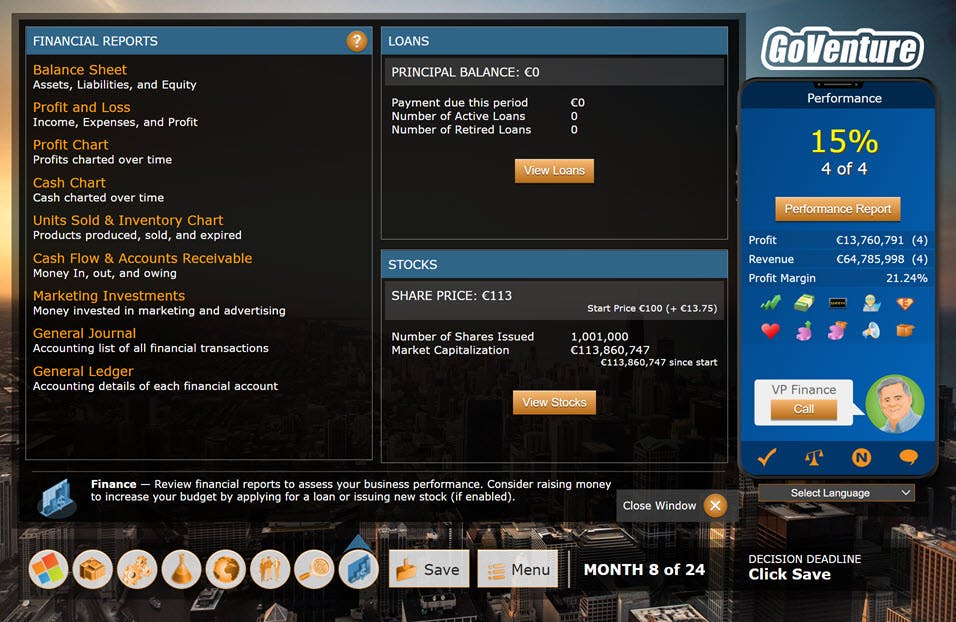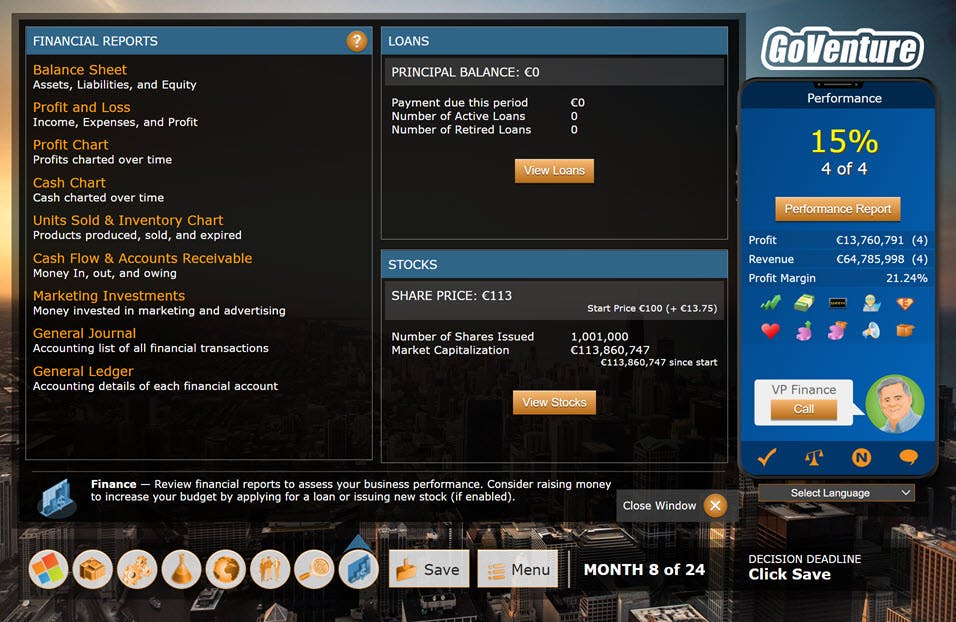Click the triangles to expand sections
👈 1. Start Here!
1️⃣ Watch the Tutorial Video
VIDEO — GoVenture CEO Tutorial
2️⃣ Go to and follow the links to create your account with a Subscription Key (or alternative directions if provided by your instructor). 3️⃣ Log in with your Username and Password at and click PLAY, then JOIN the Simulation Number provided by your instructor. A Simulation Number is 7 or 9 digits long and looks like this 1234567 or 1234567-01. You only have to enter this number the first time you join.
Computer, Chromebook, Tablet, or Smartphone
GoVenture CEO is completely online (in the "cloud"). The simulation can be played on any computer, tablet, Chromebook, or smartphone. For the best gameplay experience, we recommend that a computer, tablet, or Chromebook be used so that you can experience a more visually-engaging interface with a larger display that makes it easier to view reports. You can switch between computer, tablet, Chromebook, and smartphone at any time and continue playing from one device to another. 2. How the Simulation Works
2.1 About the Simulation
GoVenture CEO is an educational business simulation game where you run a company, on your own as CEO, or on a team as a senior executive. Your company and your competitors sell similar products. the actual product is defined by the simulation manager (usually an instructor). Your objective is to build a successful business, as defined by factors such as revenue, profitability, market share, brand value, equity, and more. To build a successful business, you must produce and market a product line, while competing with other businesses managed by human and/or computer players. The simulation plays in preset periods, as defined by the Simulation Manager. A period could be a year, quarter, month, week, or other timeframe. Each period, players must decide where to invest: production, research and development, sales promotion, brand advertising, price discount advertising, market research, and more. Players set product prices, choose their business approach to ethics, and decide on whether to distribute into international markets. Market Research and Financial reports are available to aid analysis and decision making, and a virtual business advisor window provides helpful suggestions. The market is dynamic, with each business affecting the overall results. Players must manage their own strategies while monitoring competitive positioning, actions, and other market forces that arise. 2.2 Gameplay Summary
Simulation Manager (usually an instructor or trainer) creates a Simulation Competition, via a special website. Simulation Manager provides Simulation Numbers to players. Players can play on their own or in teams. You create an account and log in to the GoVenture CEO website. Then, join a simulation competition using the Simulation Number provided to you by the Simulation Manager. The simulation runs asynchronously, which means players do not have to all be logged in simultaneously in order to play and compete. Each player can run his/her own business or play in teams. You are the CEO, or a senior executive, of a company in a given industry. Your objective (unless changed by the Simulation Manager) is to produce and sell your products to generate as much profit as possible. You and your competitors sell the same type of product. The simulation competition runs for a given number of periods (years, quarters, months, weeks, or other timeframe). Each period, you are provided with a budget to invest. You decide at what price to sell your products, how many units to produce, and how much to invest in research and development, and sales and marketing. Investing in research and development improves the features of your product to help differentiate it in the marketplace. Investing in sales and marketing improves your Brand Equity. You may also be able to choose how ethical your business practices will be. All of these factors contribute to better matching the needs of consumers in the market, which increases your potential sales versus the competition. You may also be able to enter international territories to open up new market opportunities. Market research reports can be purchased to analyze the market and competition. You must make and SAVE your decisions each period prior to the decision deadline, as set by the Simulation Manager. At that time, all decisions by all businesses in the Simulation Competition are processed and the results made available soon thereafter. You can then begin making decisions for the new period. Decisions and strategies by competing businesses will directly affect the market conditions and your specific results. NOTE— Times are shown in UTC () which may not be the same as your local time zone— you can to check how UTC compares to your local time. It may take up to 90 minutes after the Decision Deadline for the period results to be available. The Simulation Competition continues until the designated number of periods have been completed, unless the Simulation Manager chooses to end sooner. Players can review their performance versus competitors at any time. 3. Winning Strategies
As with the real world of business, defining and pursuing a specific strategy will increase your chances of success. Review the resources below to gain more insight.
3.1 Strategy and Pricing Tutorial Videos
3.2 Winning Strategies
Understand consumer behavior in the simulation. If you do not understand how customers make purchase decisions, you will not know how to best position your business to serve their needs. Generally, a business will not have enough cash to be the best at everything: in the case of a soft-drink business: price, taste, health, packaging, and brand. Choose a limited number of features to be the best at. Know the market demographics/psychographics. Consumer Profile groups vary in size by territory. Make sure you are targeting a large enough segment of the market to be profitable. For example, if you are running a soft-drink business and you are targeting taste-conscious consumers because your product is the taste leader, make sure this consumer profile group is large enough to make you profitable. Price your products carefully. There is no preset price consumers are expecting to pay for your product. Price expectation is based on supply and demand, including how attractive your products are compared to your competition. Make sure to price your products high enough to cover all of your costs (production, distribution, reseller, research and development, sales and marketing), and add an amount of profit that is achievable based on your competitors' prices and product features. Know your competition. Understanding the strengths and weaknesses of your competitors enables you to better position your business. For example, if you are running a soft-drink business and you notice that a large Consumer Profile group is health-conscious but your competitors' products are weak in health benefits, then you may want to consider investing heavily in becoming the health leader. If you are losing money, it could be for one or more of these reasons: Price is too low; Did not produce enough units to sell; Your product is not as attractive as your competitors'; Too many companies are targeting the same Consumer Profile group; Insufficient Sales and Marketing efforts. Consider being contrarian. If most competitors are pursuing the largest Consumer Profile groups, the market may become too competitive for profitability (i.e., a big pie that is divided into too many small pieces). Consider pursuing smaller Consumer Profile groups where you may have minimal competition (i.e., a bigger piece of a small pie). Keep in mind that decisions and strategies by competing businesses will directly affect the market conditions and your specific results. Constant review and adjustment of your strategy is necessary to properly adapt to changing market conditions. Timing matters. A great strategy may still fail due to bad timing. You never know when an unexpected event may happen, or a competitor may drastically drop price or pursue some other market-changing strategy. 3.3 Consumer Behavior
GoVenture CEO simulates the purchasing behavior of consumers. Understanding consumer purchase behavior is a fundamental key to success in business.
In the simulation, consumers make their purchase decisions based on a number of factors set by the Simulation Manager. The table below uses a soft-drink business as an example. Other business types will be similar in concept, but Taste, Health, and Packaging features will be replaced by different features. The features for your Simulation Competition are displayed on the Product R&D screen, as well as certain market reports.
A consumer may be predominantly concerned with any one of the above five factors, or some combination of them all. For example, a consumer who is 100% concerned with price will most likely buy the lowest priced product, regardless of the other four factors. A consumer that is 100% concerned with brand is most likely to buy a product with the highest brand equity, regardless of other factors, such as price. A consumer that is 50% concerned with price and 50% concerned with taste is most likely to buy a product that has the best balance of taste and low price, without consideration for brand, health, and packaging. A consumer that is 20% concerned with price, 20% packaging, 20%, taste, 20% health, and 20% brand is most likely to purchase a product that offers the best balance among all five factors. Note that all consumers are influenced by marketing (brand) to some extent (up to 22%), regardless of their specific price, brand, or feature concern.
Consumers with similar purchase concerns are grouped into Consumer Profiles. Each of the three territories consists of 10 unique Consumer Profiles. Consumer Profiles are defined by the Simulation Manager. Each Consumer Profile may represent dozens to millions of individual purchases, depending on the territory, size of the market, and size of the Consumer Profile. Consumers with the same Consumer Profile will not necessarily purchase from the same business.
Review market research reports in the simulation to determine the consumer profiles in each territory and how to best align your product, price, and promotion strategy to win sales.
4. Gameplay Details
4.1 Joining a Simulation Competition
To join a Simulation Competition you must enter the Simulation Number provided to you by the Simulation Manager (usually an instructor or trainer). A Simulation Number is 7 or 9 digits long and looks like this 1234567 or 1234567-01. You only have to enter this number the first time you join. You may participate in multiple Simulation Competitions simultaneously. Choose the Simulation Number each time you wish to play. You only have to enter a Simulation Number once and it will be saved to make it easy for you to choose again later. Players on the same team should all join the same Simulation Number. The last two digits of the Simulation Number identify the team number (1234567-01 means team 01). Players joining the same Simulation Number with the same team number will be assigned to the same team. If you join the wrong team by mistake, contact the Simulation Manager and ask them to remove you from that team (They can do so by using their dashboard under Actions > Troubleshooting > Remove Player). Once you are removed, you can join the Simulation Number for the correct team. You can join a new Simulation Number after the Simulation Competition has started and advanced but you avoid joining late. If you join a Simulation Number late (after the Simulation Competition has advanced), you can play the current period and future periods but cannot play past periods. If you miss a period, there is no way to go back. You cannot join a Simulation Competition that has ended. There is one exception — if you are on a team that has already been managing a business in the Simulation Competition, you can join the Simulation Number even after it has ended. The purpose of this feature is to allow all team members to participate in Quizzes in case a team member forgot to join when they should have. But, if no member of your team has joind the Simulation Number before the Simulation Competition has ended, then no one can join the Simulation Competition after it ends. 4.2 Time Advance
The simulation runs in simulated business periods set by the Simulation Manager. A business period may be an hour, day, week, month, quarter, year, or other time period. Business decisions are made at the beginning of each business period and players must save their decisions before the decision deadline — that’s when the simulation will advance to the next period. Players may make, save, change, and resave their business decisions as often as they want, up until the decision deadline. All decisions of all businesses for the period are processed at the same time (on the decision deadline), based on a schedule set by the Simulation Manager. For example, the Simulation Manger may choose to have decisions processed every Wednesday night, which means players must make and save their decisions for the period prior to that time each week. Any schedule can be set to reduce or extend the duration of the simulation to span days, weeks, or months. The Simulation Manager may also choose to advance time manually at the click of a button, allowing for a simulation competition to be played within a few hours or minutes. IMPORTANT— Times are shown in UTC () which may not be the same as your local time zone— you can to check how UTC compares to your local time. 4.3 Saving Your Decisions
The budget decisions that you make must be SAVED in order for them to be registered and processed. Decisions can be saved, changed, and resaved, as often as you like up until the decision deadline (except as noted below). Once the decision deadline is reached, all decisions from all businesses in the Simulation Competition will be processed and the results available soon thereafter. It may take up to 90 minutes after the Decision Deadline for the period results to be available. Close the simulation window when you are finished playing. Do not leave it open for many hours. Dates and times are shown shown in UTC () which may not be the same as your local time zone— you can to check how UTC compares to your local time. If your SAVE is successful, a confirmation message will be displayed, similar to the screen below. If it is not successful, a message will describe why and what you need to do. You must make sure you have a successful save. The following decisions cannot be changed after they are MADE, even if you do not save your decisions: Buying Market Research reports.
The following decisions cannot be changed after they are SAVED. You can change them if you log out and log back in again prior to saving: Choosing business name and logo. Entering a new territory (but you can choose to distribute zero products to a territory at any time).
For costs related to changing a Research & Development option: Costs related to R&D changes will be applied as soon as you change feature options. If you do not SAVE your decisions, everything will revert back to the previously-saved feature option and you will not be charged any of the fees. You are able to change and SAVE a feature option as often as you want and you will only be charged once for the difference between your original feature option at the start of the current period and the new feature option last SAVED before the Decision Deadline (you will not be charged for each change).
Missed Saves — If you do not save your decisions by the decision deadline, one of two things will happen, depending on how the Simulation Manager has set up your simulation: Your business will proceed with no money being invested in any aspect of the business (except for the normal Operations Costs that apply to all businesses). Money not invested will CARRY OVER to the next period, thereby increasing your next period BUDGET. This puts you at a disadvantage as you may run out of product inventory or lose ground on sales, marketing, and other key business metrics. Your business will attempt to duplicate the same decisions you had saved in the previous period. If there is not enough BUDGET available to duplicate the same decisions, some investments will be changed or reduced, which may put you at a disadvantage.
You should ALWAYS make and save decisions before the decision deadline, otherwise it may affect your scoring or grading.
4.4 Running Out of Money
Companies in the simulation will never run out of money. If a company runs out of cash, it will automatically incur an emergency loan (debt) to acquire the cash needed to cover the budget for the period. This will be reflected in the company's Balance Sheet, and negatively impacts the company's Performance Evaluation, so should be avoided. An interest rate of 1% is used, unless the Simulation Manager has set a different interest rate. Emergency loans are used to allow players to participate for the entire duration of the simulation competition, rather than have some drop out early because of poor performance. Such loans are automatically issued even if optional Loans have been turned off by the Simulation Manager. — Interface Screens ⬇️
4.5 Simulation Interface
The GoVenture CEO simulation includes two interfaces:
Full Interface works on computers, Chromebooks, and tablets. It is highly recommended that you use this interface to play because it provides a richer interface and the information is easier to review. Simplified Interface works on smartphones and is designed for small screens. This interface is also fully accessible to work with screen readers.
You can switch between the two interfaces at any time and continue playing from one device to another. Both interfaces include machine translation so you can view the interface in nearly any language.
4.6 Company
The Company screen allows you to view details of the simulation you have joined.
Simulation Number helps you confirm you have joined the correct Simulation Competition.
Management Team and Objectives provides context and a backstory for your business mission.
Management Team is a list of other players, if any, on your team that are jointly managing the business with you. You will only see other players listed once they have joined the Simulation Competition — players who have not yet joined the Simulation Competition will not appear. Note that once players on your team join a Simulation Competition, their names will always appear in the Management Team box, regardless of whether they are online playing the simulation or not.
Company Name and Logo are selected by you. Name and Logo can be selected and changed up until the first decision deadline — this allows you and your team to collaborate on the choices. Once the simulation advances to the next period, the company Name and Logo cannot be changed. If you join the simulation late (Period 2 or later) you will be able to choose a Name and Logo and must do so before you can save — once saved, they cannot be changed.
4.7 Management
The Management screen allows you to review budget details, conduct forecasting, access your Strategy Journal, and set level of Ethics.
Company Cash show the cash budget you have available to invest this period. For more details click Cumulative Budget identifies where money has been allocated this period.
Budget Remaining is the amount of money that has not yet been allocated this period. You do not have to allocate all of your budget. Budget which has not been allocated in this period will carry over to the next period, allowing you the option to allocate it in the future.
Ethics displays the level of ethics by which you will manage your business. Click the VIEW button to set this option.
Strategy Journal enables you to identify your strategy and log the reasons behind your business decisions. Contents are permanently saved after each period and can be viewed by members of the same team and the Simulation Manager (contents cannot be viewed by competing players). Click the VIEW button to open the Strategy Journal.
What If Calculator allows you to conduct financial forecasting to help you make better decisions. Click the VIEW button to play with this tool.
More About Budget and Cash
Every business has a CASH account that represents the amount of money a business has. You can see the CASH account in the BALANCE SHEET. Every period, a certain amount of money is taken from the CASH account and made available to you to spend as your period BUDGET. You cannot access and spend all of your CASH, you can only access and spend the BUDGET amount allocated for the period. If you choose not to spend all of your BUDGET for the period, the remaining amount will roll forward into the next period. This means, in the next period, you will have your normal BUDGET for the period, plus the amount rolled forward from the previous period. In other words, you do not lose unspent BUDGET, you get to use it again in the future. If, at the end of the simulation, you have unspent BUDGET, that BUDGET gets put back into your CASH account. This is not PROFIT, it is CASH you already had and chose not to spend.
More about Profit
Your BUDGET is normally fixed to a specific amount, set by the Simulation Manager. PROFIT (or REVENUE) may or may not increase your BUDGET, depending on how your simulation is set up. The reason you may not be allowed to spend your PROFIT is to keep the simulation more competitive. Players who have early success in the simulation can often amass significant profits that could be invested in production and marketing before some of the other players have found their stride in the simulation. And, those that have smaller profits will likely find their profits continue to shrink. In simulations where PROFIT is the primary scoring metric, players who have early sizeable profits will be well positioned in the competition, even though they may not be able to use their profits to invest back in the business during the simulation. 4.8 Production & Pricing
The Production & Pricing screen allows you to set Product Retail Selling Price and determine Units to Produce. All companies sell the same type of product, but each company decides which product features to enhance through research and development.
Retail Selling Price is the price consumers will pay for your product. (If you are selling an entire product line, it represents the average price of the entire product line.) You can set this to any number you choose (within certain maximum and minimum limits set by the Simulation Manager). There is no preset price consumers are expecting to pay for your product. Price expectation is based on supply and demand, including how attractive your products are compared to your competition. For more details click Price Discount— see section 4.10 Sales & Marketing.
Revenue Fee is the percentage of the Retail Selling Price that is awarded to a third party whenever a product is sold. Set by the Simulation Manager, the Revenue Fee may represent a reseller discount, licensing fee, royalty, commission, duty, tax, or other payment that is associated with the sale of a product. For example, if the Retail Selling Price is $1.00 and the Revenue Fee is 30%, you earn $0.70 in revenue. Note that Revenue Fee may be named something else.
Revenue per Unit Sold is the amount of money you earn on each sale, which equals the Retail Selling Price minus the Revenue Fee.
Units to Produce are the quantity of products to produce. Your objective should be to produce exactly enough products to match demand in the upcoming period. Produce too few and you will miss sales (and those sales are likely to go to your competitors if they can meet demand). Produce too many and you risk having the extra units expire or being charged an inventory carrying cost. For more details click Units in Inventory is the quantity of products that are produced and ready to be sold.
Units Expire identifies when product inventory will expire or spoil if it remains unsold for a number of periods. Inventory units are sold on a first-in first-out basis.
Carrying Cost is the money charged to your business to store product inventory that remains unsold after each period. This cost may also represent the loss in value of a product that remains unsold over a period of time.
Product Production Management may be turned OFF by the Simulation Manager
If so, you will not have to determine how many units to produce. Instead, the simulation will automatically produce exactly enough units to match demand — to a maximum number based upon the CASH available in your business. The cost of producing new product, including R&D costs, is taken from your CASH. You must make sure you have enough CASH available to cover such costs. If you do not have enough CASH available, consider spending less of your BUDGET so that the unspent money remains in CASH.
Product Pricing Tutorial Video
4.9 Research & Development
The Research & Development (R&D) screen allows you invest in research and development to differentiate your product. All companies sell the same type of product, but each company decides which product features to enhance by investing in R&D. Enhancing one or more features will differentiate a product and may make it more attractive to a certain segment of consumers who find such a feature desirable.
Research and Development allows you to enhance the features of your product in order to differentiate it in the marketplace versus competitors. The more you invest, the better the feature becomes. Features will vary depending on the type of business you are running.
Each R&D option is measured and scored differently — for more details click next to each option. 4.10 Sales & Marketing
The Sales & Marketing screen allows you to choose product inventory distribution and invest in advertising and sales promotion to help build Brand Equity.
Markets & Distribution
The map displays the territories (or markets) into which you can sell product. Depending on how your simulation is set up, you may have the option to sell into one territory or market or up to 3. At the beginning of the Simulation Competition, all businesses are selling in the same territory. A business may choose to enter one or both of the other territories at any time. Entering a new territory will increase your market opportunity and potential sales, but will incur a one-time setup cost and may also change transportation costs for the remainder of the competition. Each territory may use the same or different monetary currency. The currency symbol is shown under the territory name. See CURRENCY EXCHANGE section for details. Separate investments may be made in each territory in order to build and maintain BRAND EQUITY in a respective territory. If distributing to multiple territories, you must choose the percentage of your product inventory to distribute to each territory. You may lose sales if you do not have enough inventory to meet the consumer demand generated in a territory. For more details, see Product Inventory Distribution Product Inventory Distribution
If distributing to multiple territories, you must choose the percentage of your product inventory to distribute to each territory. You may lose sales if you do not have enough inventory to meet the consumer demand generated in a territory. Setting Product Inventory Distribution to 0% in a territory will result in no sales in that territory.
Total Market Demand
Setting Product Inventory Distribution to 0% will reduce the Total Market Demand in the territory while your business is not selling in the territory. Total Market Demand will increase if and when you sell into the territory
Redistribution
Once the initial sales are made in a territory for all businesses, the simulation may automatically move unsold product inventory from one territory to another to meet consumer demand that is not met by competing businesses. This means you may see a higher percentage of product inventory sold in a territory than the percentage you had distributed to that territory.
Reset
The product inventory distributed to each territory is reset to 0 at the end of each period, so you must redistribute all of your inventory at the beginning of every period using the percentage selectors on the map.
Missed Sales
A missed sale means that a customer wanted to buy your product, but you had no inventory available in that territory. With multiple territories, it is possible to have missed sales in one territory and inventory available in another. All inventory is recombined at the end/beginning of each period in the simulation. Just because a business runs out of inventory in a territory does not mean that the missed sale will automatically go to another business that has inventory available. Instead, redistribution will occur (see below), which provides the business that missed the sale another chance to make the sale if it has unsold inventory in other territories. If a business that initially missed a sale later makes up that sale during redistribution, then the business will be recorded as having no missed sales.
Redistribution
When businesses in a territory do not have enough inventory to meet the demand in that territory, then redistribution occurs. Redistribution takes unsold product inventory from every business that has it, and moves that inventory to the territories that have unmet demand (all unsold inventory is used, regardless of how much inventory was allocated to each individual territory - as long as Product Inventory Distribution is not 0%). Inventory is first moved to Territory 1 and attempts to sell that inventory are made, based on the same consumer profiles that were used prior to redistribution. This means that a business that missed a sale, because it had no inventory remaining in a territory, has a good chance of making that sale later when redistribution occurs, if it has unsold inventory in other territories. Redistribution then moves to Territory 2, and then to Territory 3. A business must be selling in a territory in order to benefit from redistribution - in other words, if Product Inventory Distribution is set to 0%, no sales will be made in that territory. Sales & Marketing
Your investments in Sales & Marketing will be automatically divided evenly between Product Line & Brand Advertising and Sales Promotion. Product Line and Brand Advertising promotes the overall product line and brand to build awareness and generate sales. Sales Promotion utilizes in-store displays, contests, and other sales tactics to reach the consumer directly. Price Discount Advertising promotes a price discount to boost sales in the current period. Product price is automatically set to the average price over the past four periods minus the chosen discount. It is illegal to discount in consecutive periods so you will not be given the option to do so. When using a price discount, you should also invest money in Price Discount Advertising to promote the sale. Brand Equity represents a combination of the Brand Awareness and Brand Loyalty you have created for your business. Brand Equity is mostly influenced by Brand Awareness. Brand Awareness is how well-known your brand is versus the competition. It can be improved by advertising and sales promotion. The more money you invest in sales and marketing, the higher your Brand Awareness will be. Brand Awareness is a numerical score that shows how you compare versus other businesses. For example, if your score is 400 and another business is at 200, then your Brand Awareness is twice as strong. There is no maximum Brand Awareness number to strive for; instead, your focus should be to have a higher number than your competitors. Brand Loyalty is the likelihood that a customer who has already experienced your product will purchase it again. It can be improved by getting repeat or new customers to purchase your product, with the hope that they will have a positive experience with it. Brand Loyalty is a score from 0 to 100% that represents the percentage of the market you have reached based on cumulative unit sales. For example, if all businesses combined have sold 10 units in a market (territory) and 2 of those units were yours, then your Brand Loyalty score will be 20%. Price Discount
Price Discount means offering your product at a price that is lower than normal. Businesses often describe such a promotion as a sale. Offering your product at a lower price than normal may generate more attention and sales from consumers who believe they are getting more value for their money. In GoVenture CEO, when you apply a price discount, the price of your product is calculated as the historical Retail Selling Price minus the discount that you choose (10%, 20%, etc.) Example: $10 minus 20% discount = $8. Historical means the Retail Selling Price at which you sold your product in previous periods of the simulation (excludes the current period). To determine your discounted price, the simulation averages your Retail Selling Prices over the previous 4 periods (or fewer periods if you are currently in periods 2, 3, or 4) and then subtracts the discount that you choose. You cannot apply a price discount in Period 1 of the simulation because there is no price history. You can apply a price discount in Period 2 or later. The reason GoVenture CEO uses your historical price, rather than your current price, is to adhere to ethical business practices where discounts should only be applied to prices that are accurate and not artificially inflated. An example of unethical pricing is if a business historically sells a product for $6 but then artificially raises its price to $10 while offering a discount of 40% to sell the product for $6. This is a fake discount that in many regional and national jurisdictions is considerd illegal and exposes the business to lawsuits. A price discount cannot be applied in consecutive periods. For example, you can offer a price discount in periods 2, 4, and 6 but not 2, 3, 4. This is because of the same ethical and legal reasons described above. The Retail Selling Price you set in the current period is ignored when you set a price discount. Your final discounted price cannot be lower than the minimum price allowed in the simulation. Each simulation has minimum and maximum Retail Selling Prices. If you exceed these prices, a message will appear to explain that you cannot proceed with the proposed change. Example of a Price Discount Period 1 your price was $11 Period 2 your price was $9 Period 3 your price was $10 Period 4 you set a Price Discount of 20% Your historical Retail Selling Price is calculated as (11+9+10) / 3 = 10 Your discounted price is calculated as 10 - (10 x 20/100) = $8 Advertising
Advertising Mix displays options for where to allocate your marketing budget. Not all consumers are reachable with the same type of advertising. Spending money on advertising that will not directly reach and influence the target consumers is a wasted investment. Average Advertising Effectiveness shows you how well you are distributing your marketing dollars in each territory. You should try to achieve 100% Average Advertising Effectiveness. Effectiveness drops when you invest more money in a media channel than the reach that it provides. For example, if television reaches 20% of consumers and you invest 25% of your budget, Advertising Effectiveness will be reduced by 25% – 20% = 5%. If you invest 20% or less in television, you will not lose any Advertising Effectiveness. Currency & Currency Exchange
If your Simulation Competition has three territories (instead of one), it may also have more than one monetary CURRENCY. Here is how CURRENCIES work in GoVenture CEO:
CURRENCY refers to the system of money used in a country. Examples include Dollars, Pounds, Euros, Yen, Pesos, etc. CURRENCY SYMBOL is a sign that represents the CURRENCY NAME, such as $, £, ¥, €, etc. Currencies are displayed on the TERRITORY MAP as well as the CONSUMER PROFILE REPORT and the PERFORMANCE REPORT. The currency in Territory 1 is your Domestic (home) currency. Currencies in Territories 2 and 3 are Foreign currencies. EXCHANGE RATE is the value of Foreign currency as compared to the Domestic currency. For example, an Exchange Rate of 1.00=1.20 means the Foreign currency is 20% stronger than the Domestic currency Example using USA Dollars (Domestic) and Euros (Foreign), with Exchange Rate of €1.00=$1.20 means‚ 1.00 Euro equals 1.20 US Dollars. The Exchange Rate may or may not change over time and is generally unpredictable. You can monitor the historical RATES in the PERFORMANCE REPORT. When there is more than one currency, your unit sales may be affected by the Exchange Rate. The PRICE of your product will affect sales in all territories. All businesses sell products and services in the local currency of the given territory. You can only set one PRICE and that PRICE will apply in all territories. But, in foreign territories, the PRICE will be converted to the local currency by dividing your PRICE by the current Exchange Rate. For example, if you set the PRICE to 100, the PRICE will be as follows: Exchange Rate Euro to US Dollar— €1.00=$1.20 Domestic Territory Price in US Dollars = $100 Foreign Territory Price in Euros = $100 ÷1.20 = €83 The Exchange Rate has no effect on the revenue earned per product sold. However, the Exchange Rate will affect the quantity of products sold. If the Exchange Rate is such that the Domestic currency is weaker than the Foreign currency, a business may sell more products in the Foreign territory because the price will be lower in the local currency. Conversely, if the Exchange Rate is such that the Domestic currency is stronger than the Foreign currency, a business may sell fewer products in the Foreign territory because the price will be higher in the local currency. High and low Exchange Rates can significantly affect the profitability of your business. You may want to focus more of your sales efforts in territories that have favorable Exchange Rate, while reducing, or completely stopping, sales in territories with unfavorable Exchange Rates. Be sure to monitor the Exchange Rate tables and the Market Demand fluctuations in the CONSUMER PROFILES REPORT. 4.11 Human Resources
The Human Resources (HR) screen allows you to manage employee numbers, salaries, benefits and programs, and training. You can also monitor employee Morale, Productivity, Turnover, and your overall HR Score.
Business Function represents the groups or departments within the company for which employee work. There are five business functions: Production, Research & Development, Sales & Marketing, Operations, and Management. You may choose different employee numbers, salaries, and training for each business function, but benefits and programs apply to all employees equally.
HR Score represents how successful you are at managing employees compared to competing businesses.
Morale represents the emotional well-being and attitude employees have towards their work, work environment, and employer. Morale is affected by compensation, productivity, and company reputation.
Productivity is the labor output of one employee for one period. Productivity is affected by Training, Turnover Rate, and Morale. Investments in Productivity will be applied in the period after the investment is made, not the current period (Example: an investment made in period 1 will be implemented in period 2 and the results will appear in period 3).
Turnover Rate is the percentage of employees that leave your business and are automatically replaced by new hires each period. Turnover Rate is affected by Morale.
Employed is the number of employees by business function. You determine the number of employees needed for your company, but within certain restrictions.
Salary is the average base salary for one employee, excluding benefit and incentives, for one period (note that a period is not necessarily one year).
Benefits and Programs are compensation, perks, and incentives that businesses may choose to offer in order to maintain or improve employee morale, loyalty, productivity, recruiting, and turnover. Each one carries an ongoing cost per employee per period to maintain, expressed as a percentage of salary. Benefits and programs apply to all employees in a company, not to specific business functions.
Training Cost is the cost to train one employee to achieve a productivity increase of 1%. Note that this is the cost for additional training, not basic training that is covered under Hiring Costs.
Hiring Cost is the cost to hire one new employee, including recruiting, orientation, and basic job training. This cost is incurred each time you hire a new employee and each time employee turnover occurs.
Severance Cost is the cost to layoff or fire one employee. This cost is incurred each time you reduce the number of employees. Severance costs are not incurred when employee turnover occurs, as these are considered voluntary resignations in the simulation.
Human Resources may be turned OFF by the Simulation Manager. If so, you will not have to manage employees.
4.12 Customers & Competitors
The Customers & Competitors screen allows you to purchase and review market research reports to analyze the market and competition.
Available Reports lists reports that you can view. These are reports that are available for free or which you have purchased. The Performance Reports are always available free.
Market Research Reports lists reports that you can purchase. Several types of reports are available, each providing a specific type of information that will be of value.
Reports are date-sensitive. Once you purchase a report, it is available for the remainder of the competition — but it will not be updated with new data unless you purchase it again. Each time you purchase a report, a new version will be made available with the latest data to the current period.
When the Simulation Competition ends, all of the reports will be made available, even the ones you did not purchase. This helps you gather information to better understand your rankings.
4.13 Finance
The Finance screen allows you to review the financial details and performance of your business.
Financial Reports can be freely viewed at any time and always contain the most recent information for your business (and only your business).
Loans are debt that you can apply for to gain access to more money. Loan payments, with interest, must be made each period. View the slides below for more details.
Stock is equity that can be sold to raise money. Equity investments do not have to be repaid but may reduce share price. View the slides below for more details.
Currency and Currency Exchange
See Sales & Marketing
Loans and Stocks may be turned OFF by the Simulation Manager. If so, you will not have the option to raise more money.
5. Individual, Team, and Multiplayer
Players may be assigned to work individually or in teams. Each individual or team is assigned one business to manage. Your business will be competing in the same marketplace as other businesses managed by human and/or computer players. Players on the same team should all join the same Simulation Number. The last two digits of the Simulation Number identify the team number (1234567-01 means team 01). If you mistakenly join the wrong team, contact your Simulation Manager and request that they use the Remove Player (not Remove Business) feature to remove you from the incorrect team. Players in teams can log in to the same business at any time and from different locations. All players have access to all decisions in their business, so teammates must work together. SAVING DECISIONS: Players on the same team should designate one person to make and save decisions each period. WARNING: Be careful not to overwrite decisions made by a teammate. If one teammate makes and saves decisions and then another teammate makes and saves decisions, whoever saved last will overwrite the previous decisions. This is why it is important to designate one teammate to make and save decisions for the current period. Business decisions can be changed (and Saved) any number of times, up until the decision deadline. Players on the same team can communicate asynchronously (not real time) using the built-in Strategy Journal (similar to a Blog). For real-time collaboration, players should consider using their preferred text messaging service or other app. 6. Scoring, Achievements, and Quizzes
6.1 Scoring
Performance evaluation and scoring are built into the simulation and available to players at all times from the smartphone. There are also many detailed reports available that the Simulation Manager may choose to turn ON or OFF. The simulation includes a scoring formula chosen by the Simulation Manager. Player rankings are based on this formula. Be sure to find out the scoring formula that will be used to evaluate your Simulation Competition. The score and formula are accessible from the smartphone Performance Report. 6.2 Achievements
Achievements are rewards a company earns for accomplishing a specific milestone. There are ten achievements that can be earned and there are two ways to earn them:
By being the leader in a specific period. For example, you can earn the Profit Leader period achievement by earning the most Profit in a given period. By being the cumulative leader. For example, you can earn the Profit Leader cumulative achievement by having the highest total profit over the entire simulation competition. Earning a period achievement will show its reward badge. Earning a cumulative achievement will display the same reward badge but with a gold seal behind it. The cumulative achievement with gold seal will only be visible while you are the current cumulative leader and will disappear if and when you lose the leadership position to another company.
Achievements can be earned multiple times by the same company. An achievement that is earned more than once will display a small number indicating the number of times it has been earned.
The smartphone displays achievements earned by your company. View the Performance Report for a detailed list of all achievements earned by all companies.
Achievements can be earned by being the leader for these 10 metrics:
6.3 Quizzes
There are three types of quizzes that you may or may not be required to complete, as determined by the Simulation Manager.
Tutorial Quiz
The Tutorial Quiz consists of multiple-choice questions about how GoVenture is played. Answers can be found in the User Guide and Tutorial Video. If the Tutorial Quiz is turned on for your simulation, it will appear when you click the button to JOIN a simulation. The Tutorial Quiz will continue to appear until you complete it or until the simulation ends. Team Evaluation
The Team Evaluation is used to evaluate other players on your team, if you are managing a business together. You can access the Team Evaluation by clicking the PERFORMANCE QUIZZES icon in the Tutorials & Guides tile on your GoVenture website (not in the simulation). Note that this will only appear if your Simulation Manager (instructor) requires it (if you do not see one, contact them). Competency Quiz
The Competency Quiz is a comprehensive multiple choice and short answer quiz that tests your knowledge of business and your specific simulation results. Depending on the number of questions in the Quiz, it may take 30 minutes to 2 hours to complete. You can quit the Quiz and resume it at a later time and your progress will be saved automatically. You can access the Competency Quiz by clicking the PERFORMANCE QUIZZES icon in the Tutorials & Guides tile on your GoVenture website (not in the simulation). Note that a quiz will only appear if your Simulation Manager (instructor) requires it — if you do not see a quiz, contact them to ask. The Competency Quiz will only appear if your Simulation Manager requires it and only after your simulation has ended (it will not appear while your simulation is still active). You must complete the Quiz by the DUE DATE or it will be marked late. The Quiz will not be accessible after the END DATE. 7. Help
There are several resources available to help answer your questions:
User Guide (this document). Tutorial Videos (this document). Virtual management team (in-game) that provides real business advice as you play — access them from the smartphone. Help buttons (in-game) that provide detailed information on specific topics. If you can't find the answer to your question in the above, or if you are having technical difficulties, contact MediaSpark-GoVenture at
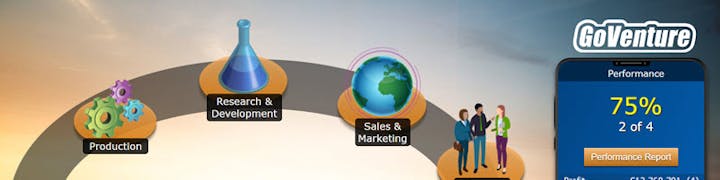
 User Guide — GoVenture CEO
User Guide — GoVenture CEO























 next to each option.
next to each option.